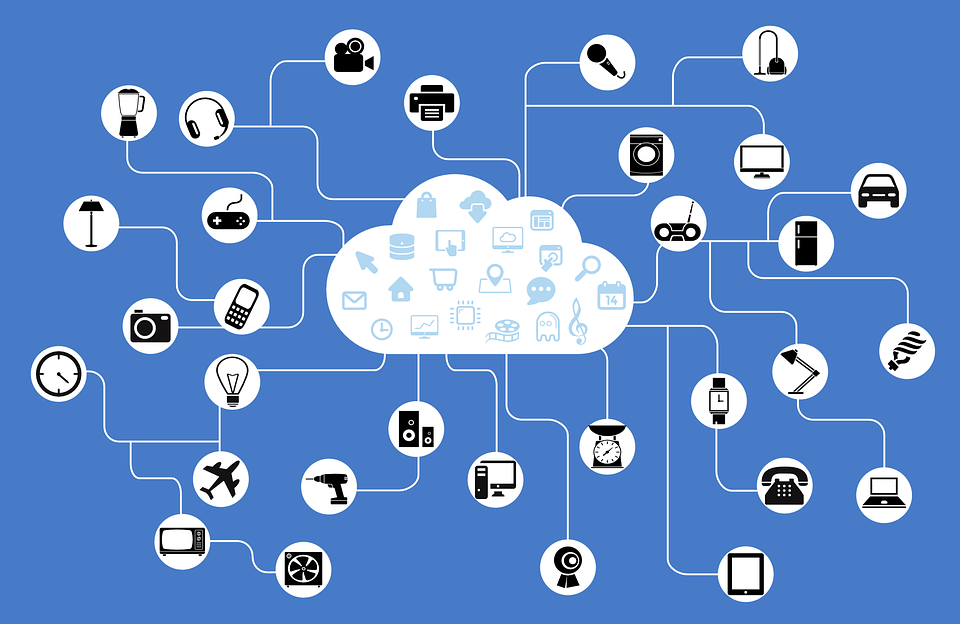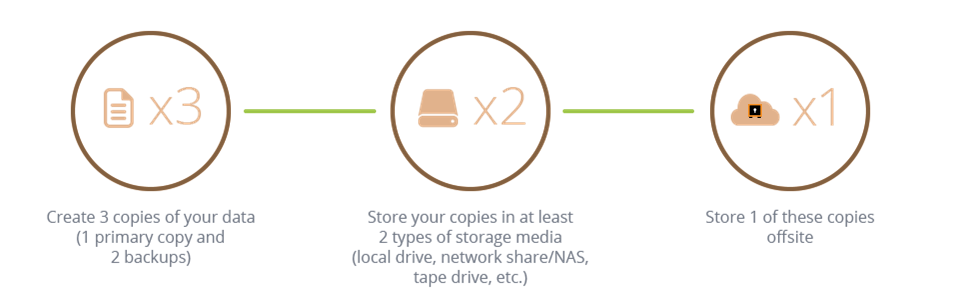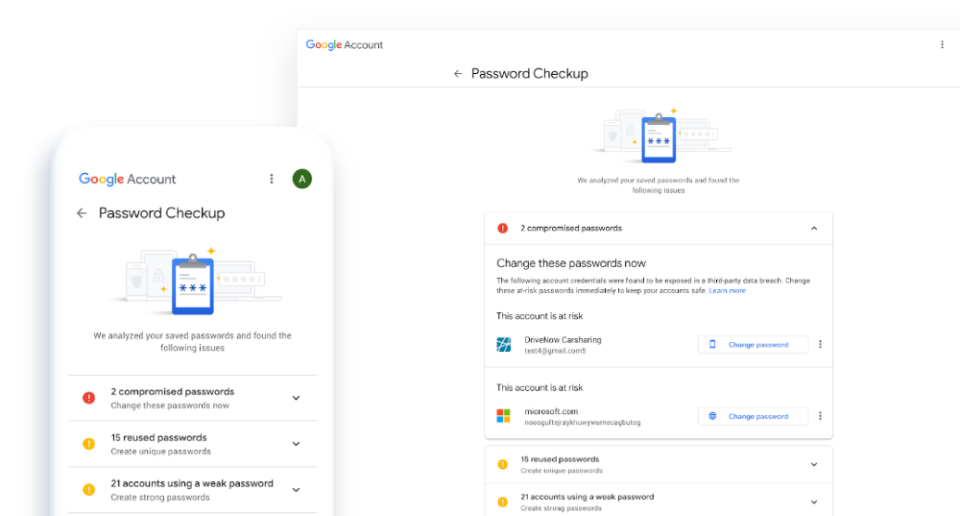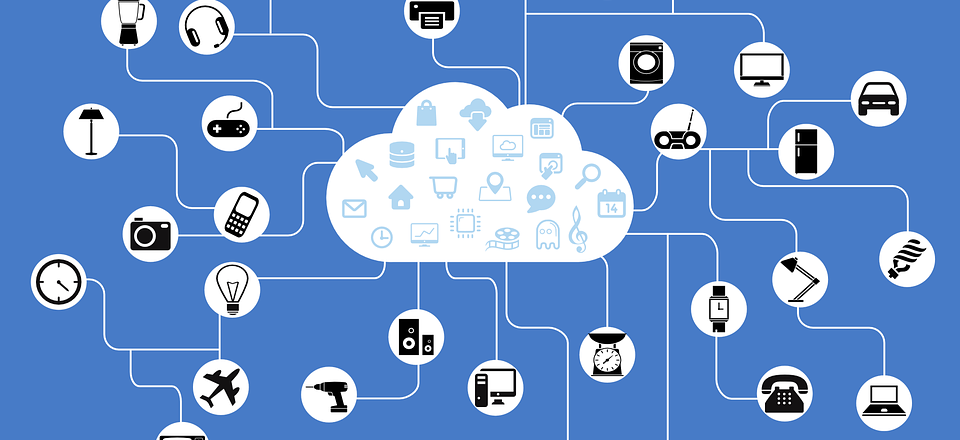
The Internet of Things (IoT) is getting bigger and bigger. But this popularity is making it a target for hackers. Thankfully, Shodan is here to secure it.
It’s difficult to imagine life without the IoT; the sheer range of possibilities it opens up is astonishing. But it has also attracted a number of headlines due to its shortcomings in security. Naturally, the opportunity to strengthen security around IoT devices is one of great interest. And now there’s a website which promises to maximize your IoT security. Its name is Shodan and it could just revolutionize your device security.
Let’s take a look at what it is and how Shodan can keep the IoT secure.
What is Shodan?
Shodan is, in its simplest terms, a search engine for IoT devices. It’s similar to Google, but rather than searching for news on your favorite TV shows, you can use it find IoT devices. As long as a device is connected to the internet, Shodan should be able to find and identify it. And this applies to any IoT device be it a printer, security camera or refrigerator.
How Does Shodan Work?
The part of the internet that the IoT connects to is usually considered invisible, but all it takes is the right algorithm to analyze it. And this is what Shodan does. The overall mechanics of Shodan’s algorithm is complex, but here’s a breakdown of how it works:
- Creates random IPv4 addresses which are used to identity network interfaces on a machine
- Scans the internet for a real time list of connected IoT devices
- Scans each device by checking a selection of available ports
- Analyzes each port for a unique IPv4 address
- Grabs a selection of metadata from the device which includes: usernames, passwords, geographical location and IP addresses
And all of this information can be displayed in the search results on Shodan.
Is Shodan a help or a Hindrance?
The amount of sensitive data that Shodan can expose is worrying. The last thing you want is for your usernames and passwords to be compromised. This could lead to grave consequences for your security. But is Shodan as scary as it sounds? Well, the truth is that it can actually enhance your IoT security.
Shodan is now a popular tool for security professionals to evaluate their IoT devices. And it’s most commonly used in the following ways:
- Detecting Vulnerabilities: Shodan has a range of filters available that you can use to identify potential vulnerabilities in your IoT devices. This could include the use of default login credentials (these are the only login details that Shodan exposes) or which ports are currently open. By identifying these vulnerabilities with Shodan you can rectify them.
- Track Exploits: Hackers are industrious characters and relish the challenge of identifying exploits. And the result is that IoT devices are constantly in their targets. Thankfully, Shodan is on hand to help. It does this by collecting together all known exploits for IoT devices and making them available. All a user has to do is use the Shodan search engine to search for specific terms and uncover any known exploits.
For more ways to secure and optimize your business technology, contact your local IT professionals.
Read More