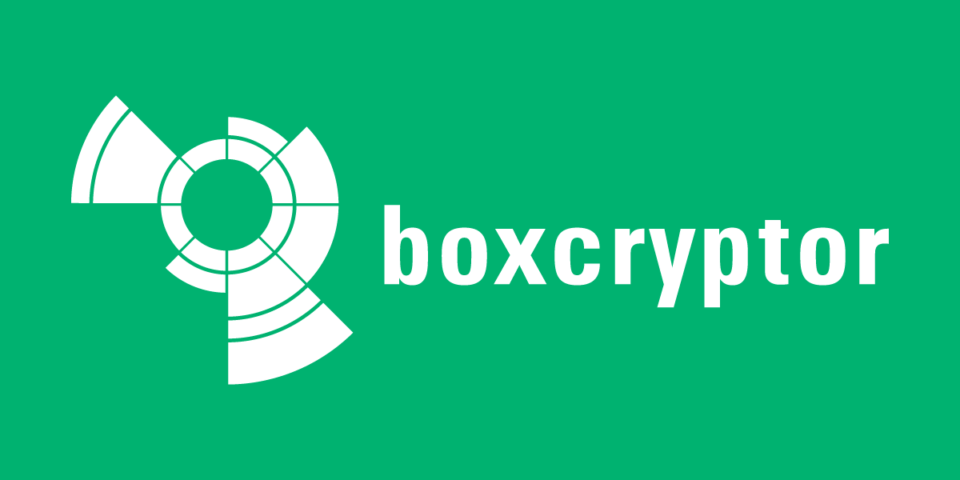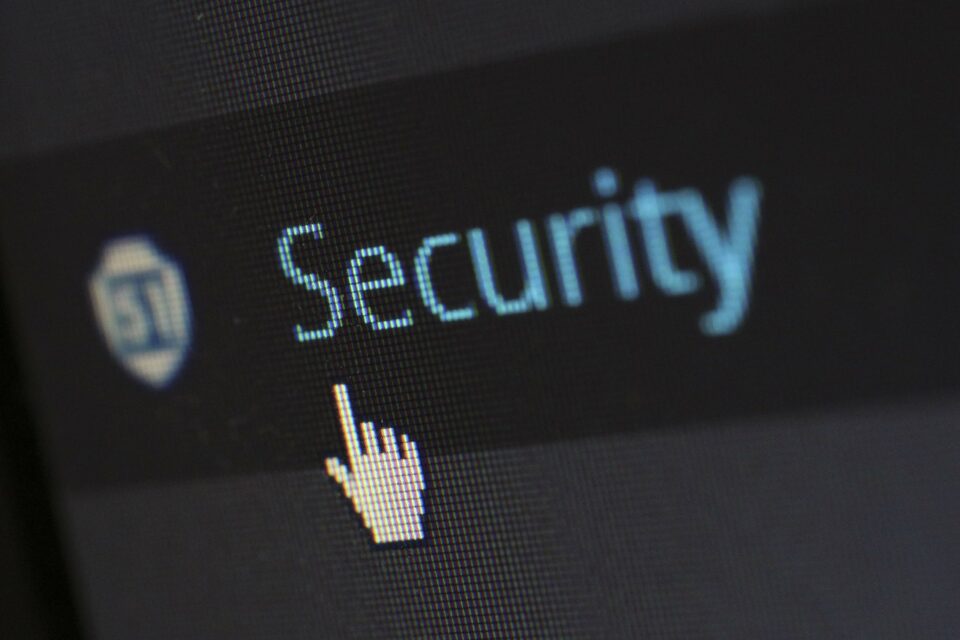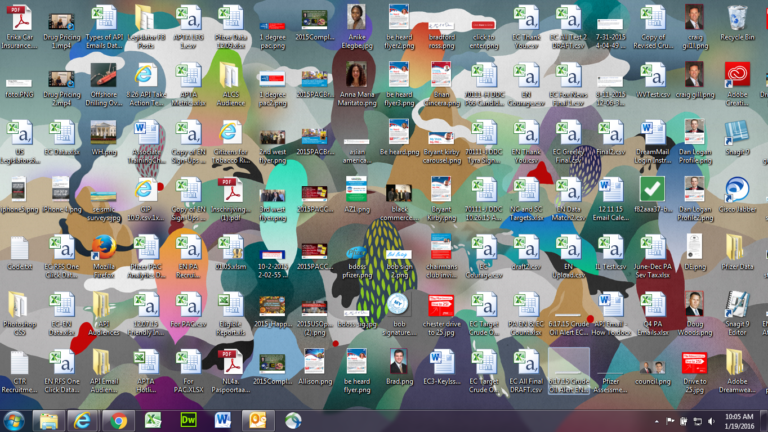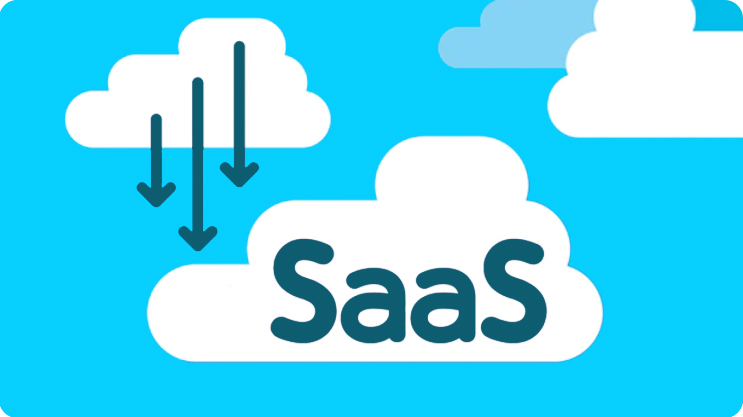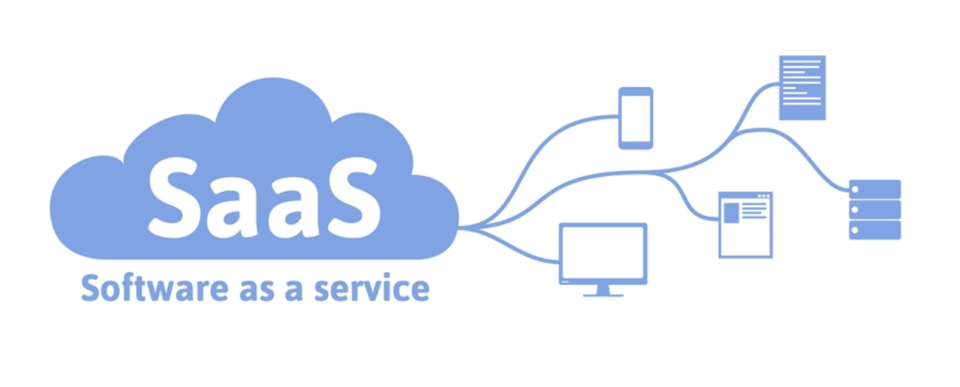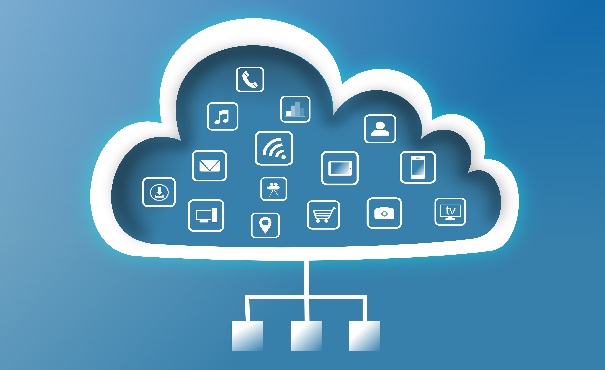Boxcryptor, which adds local encryption to files, is the perfect solution for ramping up file security. But now it’s being retired, where should you turn?
Starting its journey in 2011, Boxcryptor has spent over a decade providing enhanced security to cloud-based storage systems. And, for many organizations, it has proved to be a godsend in terms of file security. If, for example, you store files on a Google Drive account, they are secure to a certain degree. However, the problem is that Google still has access to the files. But this is where Boxcryptor has proved so useful, users are able to encrypt files stored in the cloud and prevent unauthorized access.
Unfortunately, since Boxcryptor was acquired by Dropbox, it has been announced that the Boxcryptor service will be discontinued. Accordingly, this has left its users scrambling for an alternative solution.
The Alternatives to Boxcryptor
It’s crucial that you retain control over the security of your files, especially those that are stored in the cloud with a third-party provider. Therefore, if you are currently using Boxcryptor, we would recommend looking into these alternatives: · Sync: Providing storage plans ranging from 1TB to unlimited storage, Sync represents a fantastic solution when it comes to storing files online. Users are able to store and share files securely thanks to the strong privacy put in place by Sync’s encryption methods. Not only can access be controlled on a granular level and expiry dates applied to specific files, but users of Sync are able to access these files from any location and on any internet compatible device.
- IBM Security Guardium Data Encryption: IBM’s Security Guardium represents a useful alternative to Boxcryptor and comes packed full of security features. Capable of being used in databases including Microsoft SharePoint, SQL Server, Unix and NAS, Security Guardium offers high level encryption alongside multi-specific access privileges to meet the needs of your organization’s infrastructure. Security Guardium also prides itself on its real-time activity monitoring, a function which ensures that any unusual activity is instantly identified.
- ESET Endpoint Encryption: a data security suite which promises to “protect your data, both at rest and in transit” Endpoint Encryption is an amazing option for replacing Boxcryptor. Endpoint Encryption has the capacity to encrypt not only individual files, but also entire drives to help maximize your file security. As well as encrypting files, Endpoint Encryption can also create virtual drives which are encrypted and the application’s server takes care of controlling access privileges.
- Dell Encryption Enterprise: already known for having a reputable background in IT solutions, Dell bring their Encryption Enterprise application to the table as a viable alternative to Boxcryptor. Boasting military grade protection, Encryption Enterprise delivers a premier level of encryption through its Full Volume Encryption technology. This solution can be applied to both system drives as well as external drive, a situation which ensures your data is protected no matter where it’s located.
For more ways to secure and optimize your business technology, contact your local IT professionals.
Read More