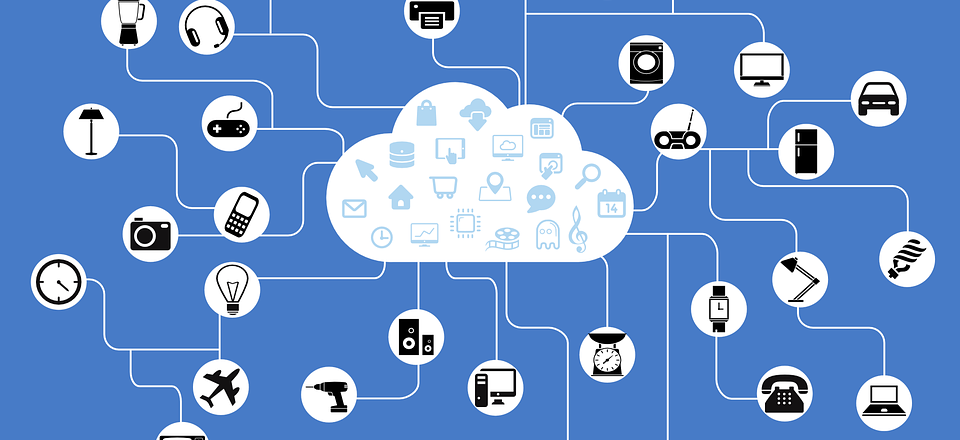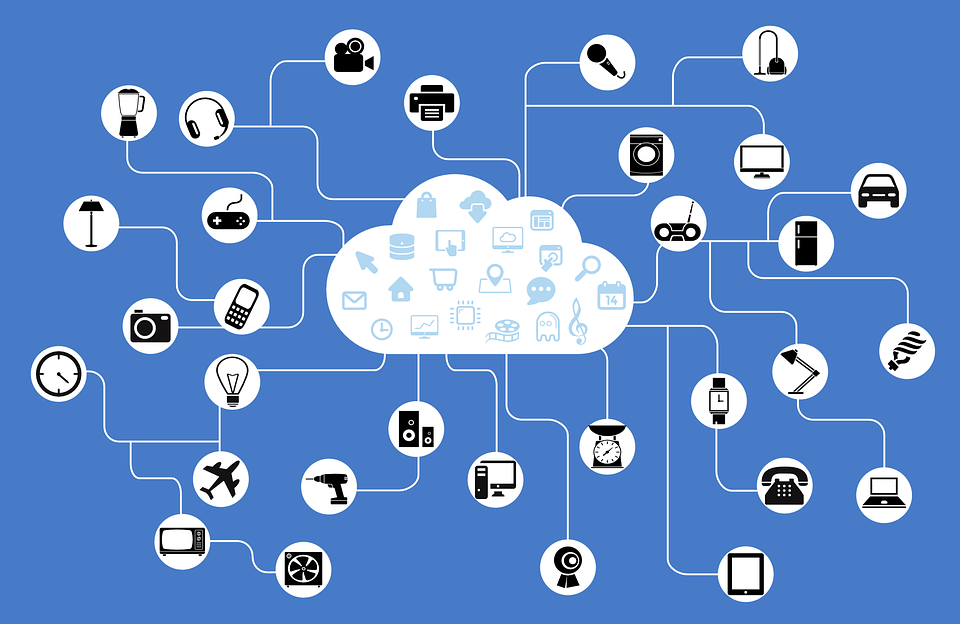IT hardware is complex and, as a result, can be highly fragile. Even the slightest amount of damage can render it unusable, so you need to protect it.
The fragile nature of IT hardware isn’t your only concern. There is also the cost. While a mouse may not be a bank-breaking piece of equipment, a PC terminal is. Therefore, it pays to err on the side of caution and ensure your IT equipment is protected. But where exactly should you start? After all, there are so many different types of IT hardware and you need to know which ones to protect and how to achieve this. Let’s take a quick look at what you should be concentrating on.

Protecting Your IT Hardware
There are a number of options when it comes to protecting your IT hardware from damage and the most useful solutions are:
- PC Enclosures: Computer cases and towers are generally built from plastic and aren’t that accommodating when it comes to damage. And, in a busy work environment, these impacts can quickly accumulate. Rather than dealing with a potentially unsafe piece of equipment, with exposed components, it makes sense to start using PC enclosures. These enclosures, which are lockable and also prevent theft, fit around towers and terminals to provide full protection .
- Use Surge Protectors: Electrical surges can damage both motherboards and hard drives, so it’s important to use surge protectors. When a surge protector detects that an incoming voltage is too high, it will re-distribute any excess voltage. This protects any devices on that circuit and reduces the risk of them suffering electrical damage.
- Laptop Cases: Advances in technology mean that laptops are getting lighter and slimmer than ever before. It certainly makes them more portable, but it also opens them up to a world of damage. Protecting your laptop, while it’s in transit, is crucial. The simplest way to achieve this is with a laptop case. Make sure you invest in one which has plenty of padding to minimize the inevitable knocks and bumps it will get as you travel around.
- Laptop Screen Protectors: It’s more likely that a laptop is going to fall onto the floor than a desktop PC. This means that the risk of screen damage is much higher. And, unfortunately, swapping out a damaged screen is equivalent to the cost of a new laptop. But you can minimize scratches with screen protectors. It’s also possible to buy heavy duty screen guards made from tempered glass to maximize screen protection.
- Provide Adequate Ventilation: All IT hardware has a tendency to heat up as its workload increases. This is why PCs are designed with internal cooling fans and vents. However, these vents need adequate ventilation to correctly disperse excess heat. If workstations are jammed up against a wall then it’s likely that these vents will be blocked. This can lead to soaring internal temperatures which will literally fry your hard drive. The ideal amount of airspace between a PC and anything else should always be 3 – 4 inches.
For more ways to secure and optimize your business technology, contact your local IT professionals.
Read More