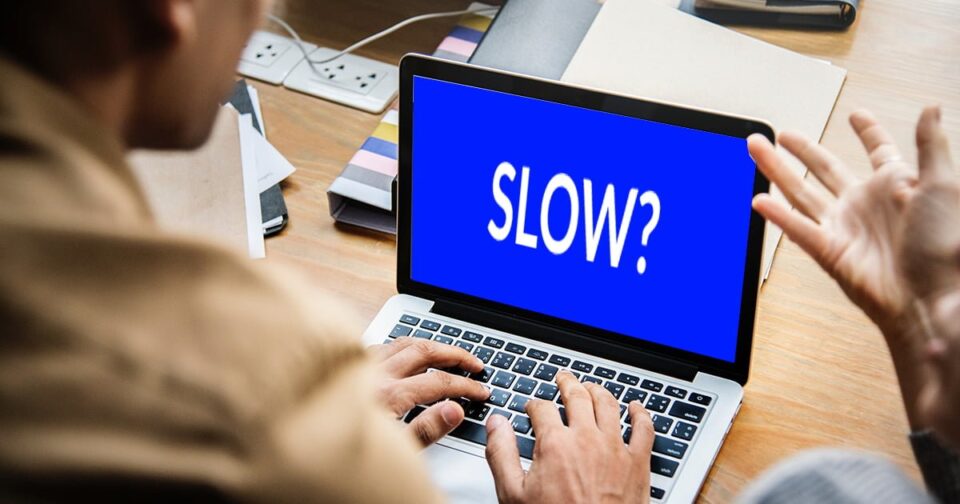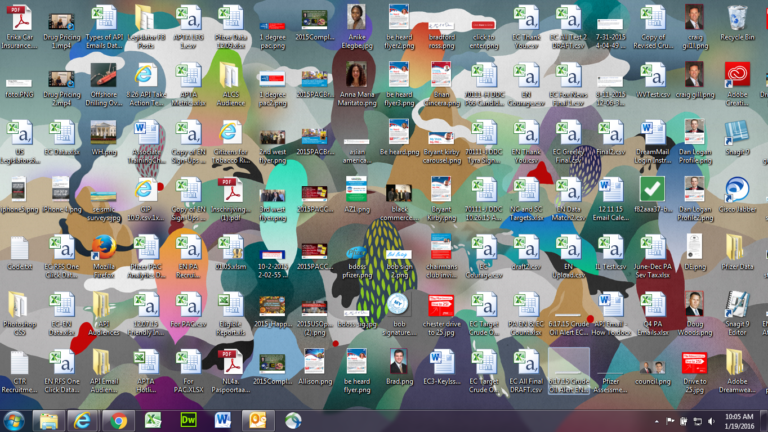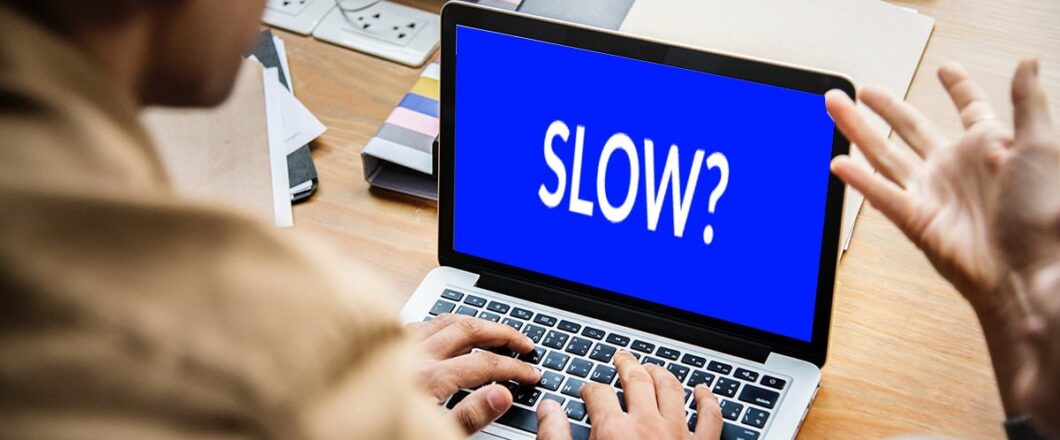
We live in a high speed age which allows us to be more productive than ever, but if anything can throw a wrench in the works it’s a slow PC.
The experience of a slow and sluggish PC is one that everyone is familiar with. And dealing with this frustration never gets easier. In fact, a PC which regularly slows down can have a serious impact on your job productivity. The complexities of the inner workings of a PC mean that identifying the exact cause is difficult. But this doesn’t mean you need to continue struggling.
It’s possible, with relative ease, to employ a number of methods and practices that will help restore your PCs speed.
5 Steps Towards a Faster PC
If you want to start ramping your productivity back up then make sure you look at the following:
- Defragment Your Hard Drive: A PC is, essentially, a data storage device. But the data stored on a PC needs to be retrieved every time it’s required. And the more data you store on your PC the more uneven this data distribution is. The end result is fragmented data that becomes increasingly harder to piece together. Naturally, this means that processes take longer to complete. Performing a disk defragmentation will help to reorganize your data and can easily be achieved with the Microsoft Drive Optimizer app.
- Browser Add-Ons: Installing add-ons to your web browser can help to maximize your online productivity, but too many can start to slow down your browsing experience. It’s common, however, to install add-ons that soon fall into disuse and no longer serve any purpose. Therefore, if your speed issues are only apparent when you’re using your browser, it may be worth evaluating your active add-ons and disabling any you don’t need.
- Start-up Programs: When a PC loads up it will automatically load up a long list of programs that are listed in your System Configuration. The more programs that are listed in System Configuration then the longer your PC will take to load up. Many of these programs, though, are not necessary during the start-up process e.g. a messaging app that you don’t use regularly. To avoid a bloated start-up experience just head into MSConfig and check what’s included in your start-up.
- Hard Drive Space: Your hard drive may, for example, have a capacity of 500GB but it’s not recommended to fill it to breaking point. The operating system on your PC needs a certain amount of hard drive space to carry out essential tasks such as creating temporary files. And if this space isn’t available then your PC will struggle to operate correctly. Regularly evaluating what is on your PC and what can be removed is crucial to avoid this.
- Malware: Hackers are keen to take control of PCs through the use of resource-heavy malware. Depending on the nature of the malware, such as a DDoS attack, your PCs memory can soon become overloaded and grind to a halt. Accordingly, you need to maintain good security practices to prevent the impact of malware.
For more ways to secure and optimize your business technology, contact your local IT professionals.
Read More