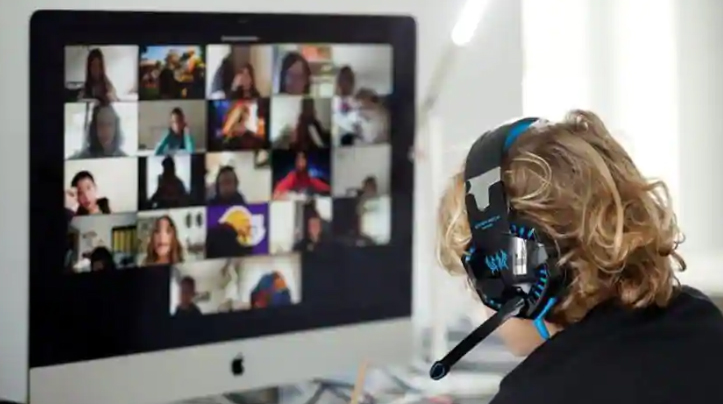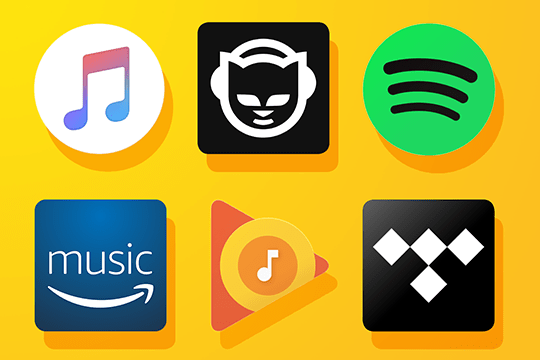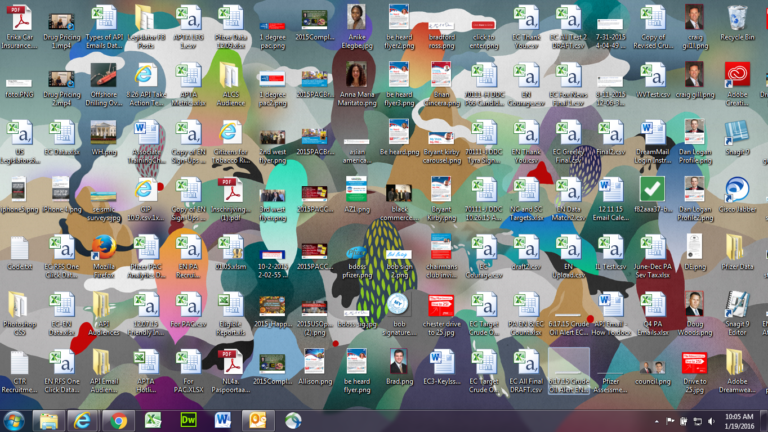
Working on a home PC is very different to working on a workplace PC. But there’s one thing they both have in common: they get cluttered.
Over time, PCs tend to accumulate a lot of junk. This can be rather obvious such as a desktop packed full of shortcuts and files. Or it can less noticeable to the user as, for example, in the case of a registry riddled with redundant information. The end result, either way, is the same: it makes working on a PC difficult. Navigating your way around folders can become a nightmare and it’s likely that the speed of your PC will also be affected.
As the majority of us are working from home at the moment, it’s important that we declutter our PCs. It’s a move which will make working from home easier and help you remain productive.
The Best Ways to Declutter Your PC
It’s easy to declutter your PC and, best of all, you can start making changes in an instant. Make sure you carry out the following:
- Cleanup Your Desktop: A desktop which is cluttered can make life very difficult. Quickly finding the file or shortcut that you need can soon become a tiresome exercise. And it’s likely that the majority of items on your desktop are not required e.g. shortcuts to deleted or barely used apps. However, you don’t need to put up with this. And you have two choices: delete unnecessary or relocate items into grouped folders e.g. “Q1 Projects”
- Use a Registry Cleaner: The Windows registry is a section of your PC which holds all the settings and values related to hardware and software on the machine. It’s an important database, but it can soon build up with junk e.g. invalid entries which are no longer relevant. And this can slow down your PC and cause numerous errors. Accordingly, you need to keep it clean and this can be achieved with a registry cleaner such as CCleaner. These apps clean up invalid registry entries and minimize the risk of system errors.
- Empty Your Recycle Bin: Your recycle bin can soon build up significant junk and this can put a strain on your hard drive. A hard drive that is packed full of data is going to struggle to perform to its maximum. This is why it’s crucial you regularly empty the recycle bin as it can hold huge amounts of data. Even better, make sure you set a limit to the maximum amount of junk it can hold. To do this just right click the recycle bin and go into the properties section where you can customize the maximum size that can be held.
- Archive Your Files: Your home PC is likely to be full of various documents, but if you haven’t accessed them in six months then it’s unlikely you regularly need them. However, this isn’t to say you will never need them, so deleting them would be an extreme move. Instead, you can identify older documents and archive them into appropriate folders and sub-folders e.g. “2019 > Utility Bills”
By putting just these four methods into practice you will find that using your home PC suddenly becomes much easier. And, as a result, you will become more productive and complete your work more effectively.
For more ways to secure and optimize your business technology, contact your local IT professionals.
Read More