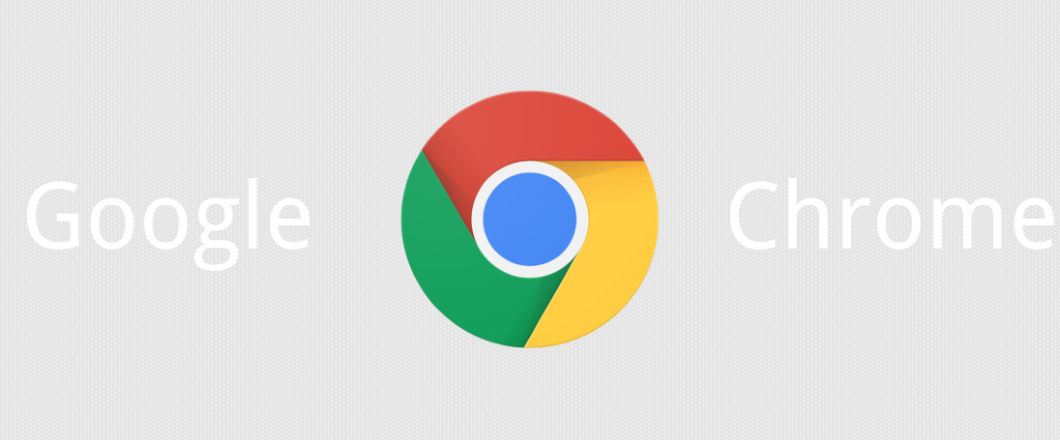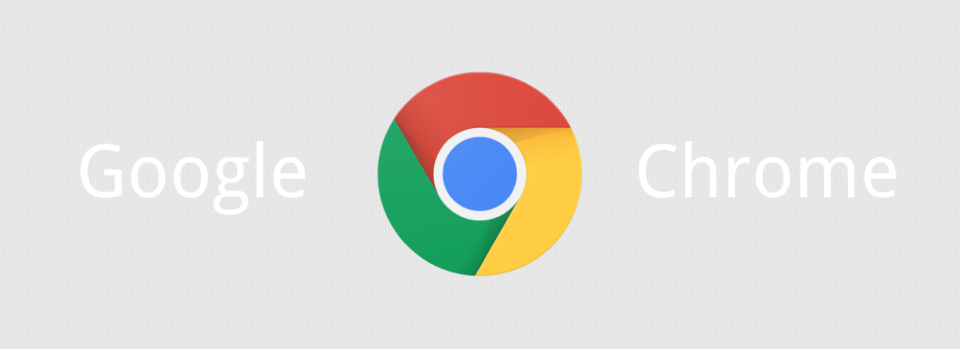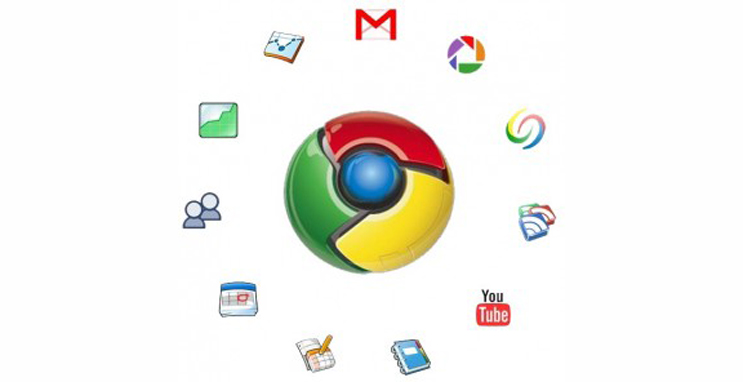It’s vital, if you want your PC to remain safe and secure, to install all software updates and patches. The alternative is, of course, that you get hacked.
Now, no one wants their PC to get hacked. The fallout from such a scenario can only spell disaster for a business. We’re talking stolen data, disrupted IT operations, financial damage and a major drop in productivity. And no one wants that. Certainly not a business and certainly not their customers. But hacking is a major threat in today’s digital workplace. In the first half of 2019 alone, a total of 4.1 billion records were compromised. It’s a figure which is clearly huge, but it’s also one that could be significantly reduced if organizations updated their software regularly.
So, to help you keep your software updated, we’re going to run through the basics of updating and securing your software.
What are Software Updates?
It’s difficult to create a flawless piece of software. The complexity of coding means that, even when developers feel their application is finished, it’s likely that minor problems will remain. And, in most cases, the only impact of these errors will be felt in the application’s functionality. However, on occasion, these minor flaws can represent major security issues. Hackers, if they are to be commended on anything, are highly persistent. And, if they can find a vulnerability in a piece of software, you can rest assured that they will exploit it.
This is why software updates and patches are crucial. The most common update that most PC users will encounter is an operating system update. These are regularly released by developers in order to counter security issues which have been discovered. These updates, in their simplest terms, patch the software. Following the patch process, your operating system will be considered more secure and functional. Unfortunately, many organizations are either too busy to worry about updates or they fail to understand their importance. And that’s why you need to know the best ways to keep your software updated.
How Do You Update Your Software?
Updating software on a PC is straightforward and simple, but only if you know how. Therefore, it’s important that you practice the following:
- Allow Automatic Updates: The sheer number of updates that are required for multiple applications is mind-boggling. And the time taken to action these updates is significant. But, with this in mind, most pieces of software allow you to select an automatic update option. This takes the pain out of authorizing and conducting every new update and patch. The setting is most commonly found in the updates section of an application’s control panel.
- Visit Developer’s Websites: It’s good practice to regularly visit the websites of developers to make sure you’re working with the latest updates. Adobe Flash Player and JavaPress, for example, can both be verified by visiting their respective websites. The relevant software is quickly analyzed to determine which version it is. And, if any updates are outstanding, the user will be prompted to install these or upgrade to a new version.
- Use a Third Party App: One more solution to keeping on top of software updates is by installing a third party app such as Patch My PC. These applications work with large databases to monitor the release of new updates and patches. They are, to some degree, a luxury as they take the hassle out of updates, but they also provide peace of mind that your software is up to date and secure.
For more ways to secure and optimize your business technology, contact your local IT professionals.
Read More