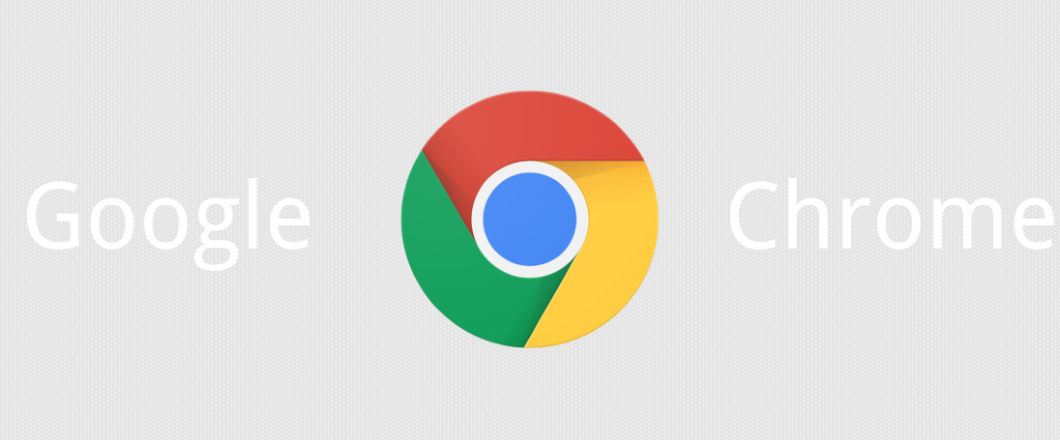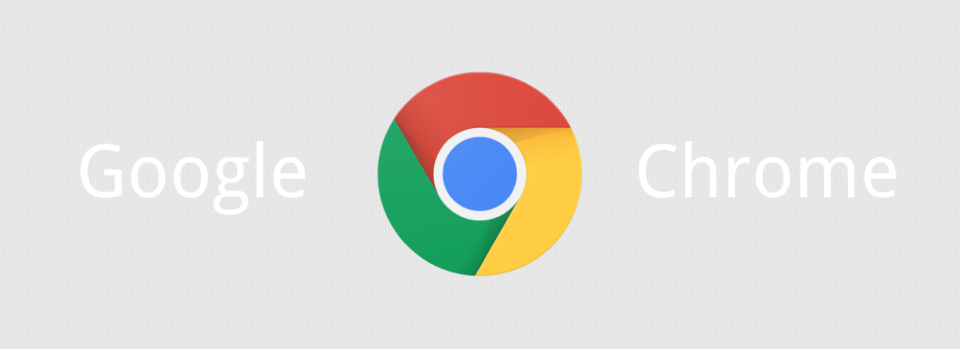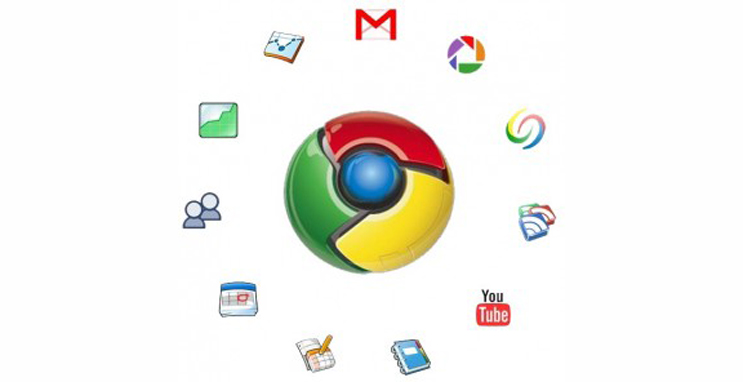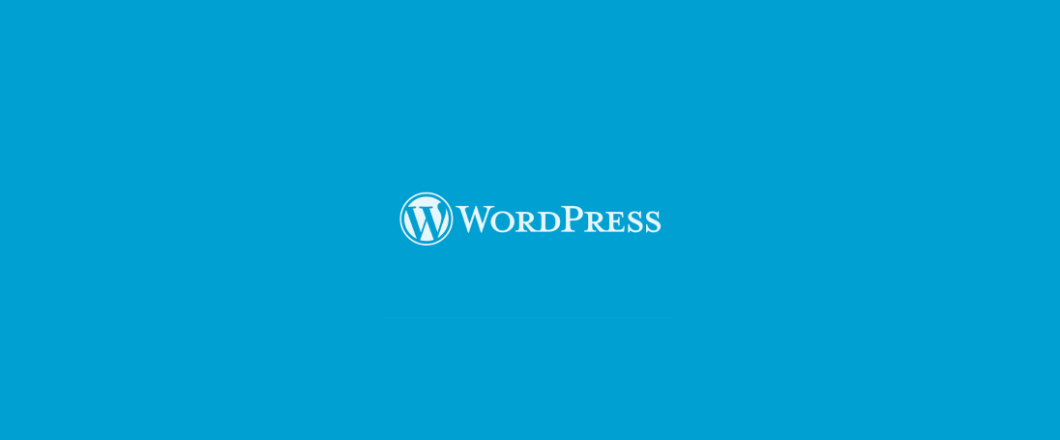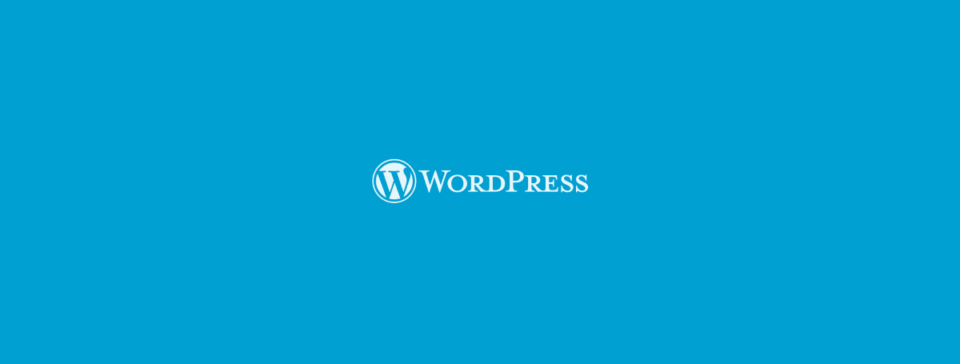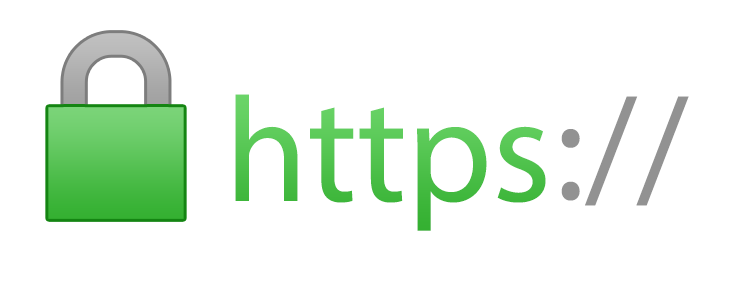Like any other electrical product, PCs are prone to failure due to the number of components involved. But a well maintained PC is likely to last longer.
Your organization’s PCs are likely to be crucial for your day-to-day operations, so you need to make sure they are in good working order. After all, you wouldn’t let your car fall into a state of disrepair. You would make sure your car is regularly serviced and maintained to make sure you could continue getting from A to B. And a PC is no different. But, thankfully, you don’t need to pull on your overalls or take your PC to a garage to maintain it. You can complete regular maintenance’s quickly and easily from your office.
How to Maintain Your PC
If you want to keep your PC working to its full potential and optimize its productivity then make sure you practice the following:
- Declutter Your Startup: When your PC starts booting up it also starts loading all the programs which are defaulted to load at startup. However, not all of these are necessary. And the more programs that need to load then the longer the startup time. Therefore, head to Task Manager on your PC and click on the Startup tab. From here you can remove any unnecessary programs and speed up your boot time.
- Install all Updates: It’s important that all recommended updates are installed immediately. These updates aren’t just related to security issues. Sometimes they are released by developers in order to fix bugs in their software and enhance the product. Ultimately, an update is one of the quickest ways to optimize your PC and ensure that it’s well protected.
- Always Shutdown Correctly: The shutdown process on a PC can be a frustrating affair due to the time taken, but it’s important that you follow this procedure to the letter. It may be quicker to turn the PC off at the mains, but this approach can lead to corrupted files. Instead, make sure you save all your files and close each application down before waiting for the PC to run through the shutdown procedure.
- Carry out a Registry Clean: Your PCs registry is a giant database which logs everything that happens on your PC. If you install a program or change your password then this is logged in the registry. And, over time, the amount of data stored here starts building up. This may not be too much of a problem with newer PCs, but if you’re running an older PC this can create performance issues. However, you must proceed with caution and it’s recommended that you use a highly rated registry cleaner to perform the clean to avoid issues.
- Delete Unwanted Programs: It’s natural that your PC will gradually accumulate more and more installed programs over time. But not all of these programs remain relevant. And if you are running programs that are no longer relevant then they are putting an unnecessary strain on your PCs memory. So, every couple of months, make sure that you evaluate the programs installed on your PC. This will give you a clear idea of what can be uninstalled and what can remain. The result will be improved performance for those that remain.
For more ways to secure and optimize your business technology, contact your local IT professionals.
Read More