To maintain a secure and functioning system, it’s important to keep your system up to date. Here’s how you can check for updates in Windows.
It’s easy to check
In Windows 7 or Vista, click the Start button and, in the search box, type Windows Update.
In Windows 8, drag the mouse to the right edge of the screen, click the search charm that appears, and type Windows Update.
Click Windows Update when it appears on the menu. You should then get a screen that looks like this:
To review the updates that are available, you can click on the blue text representing the optional and important updates respectively.
The next screen allows you to check the boxes of the updates you wish to install.
We recommend that you install all the important updates and almost all of the optional ones. The optional update we counsel against is the Bing bar, which introduces a toolbar that you definitely do not need.
Once you have checked all the updates you want, click Install to go back to the previous screen where you click Install updates to get the process started.
Set Windows to install important updates automatically
You can check this setting on the same screen on which you installed Windows updates. Look to the left margin, and you should see a link to Change settings.
For Important updates, use the drag- down menu to Install updates automatically (recommended).
Installing important updates automatically will keep the critical security fixes off the back burner and readily available to ward off viruses.
For more about updates or other issues affecting your PC, consult your local IT professionals.





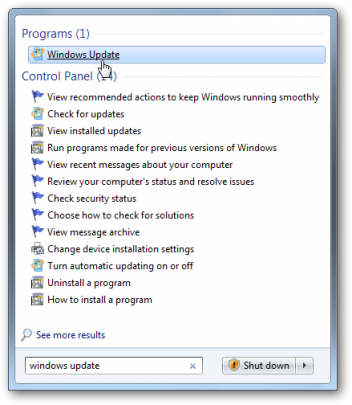
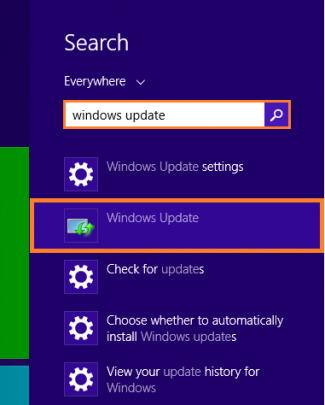
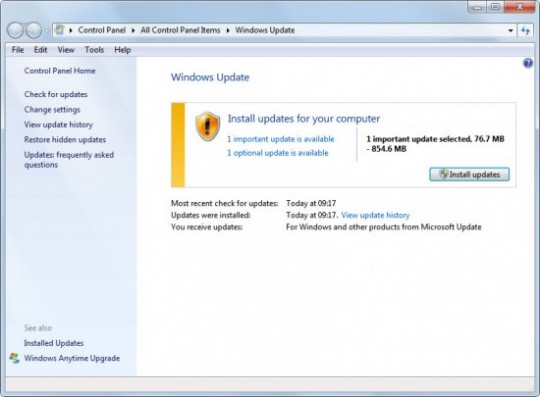
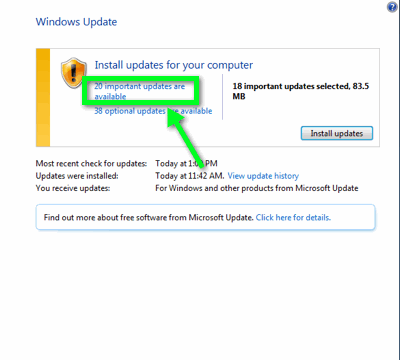
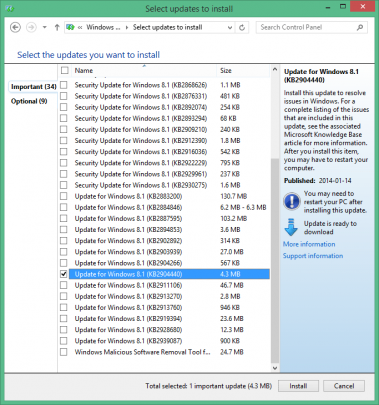
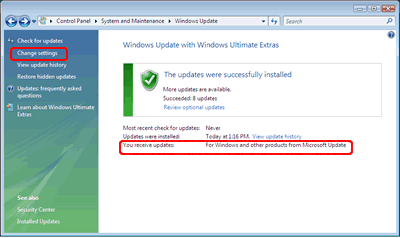
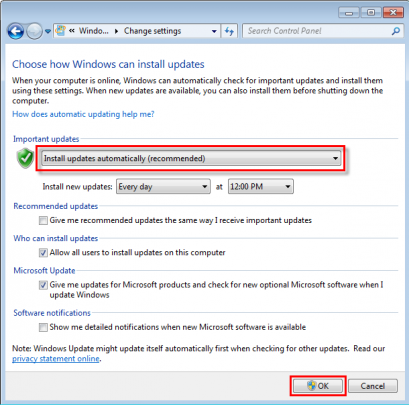

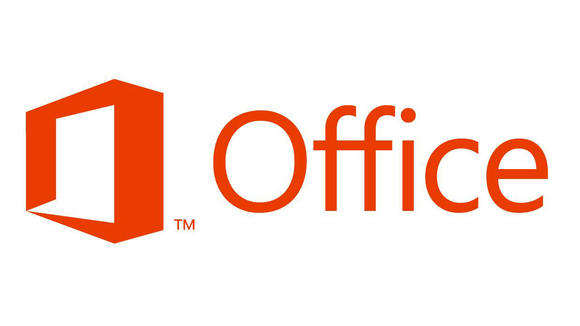
One thought on “How to Check For Updates in Windows”
Comments are closed.