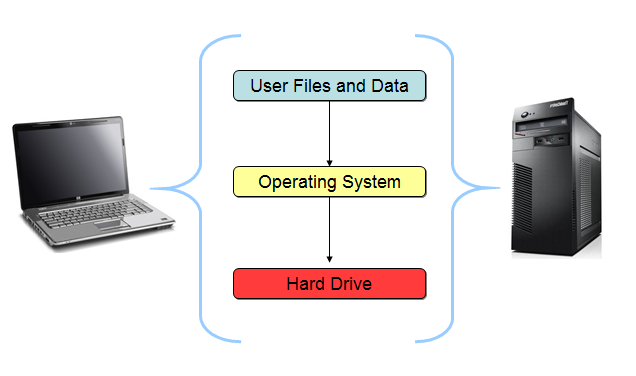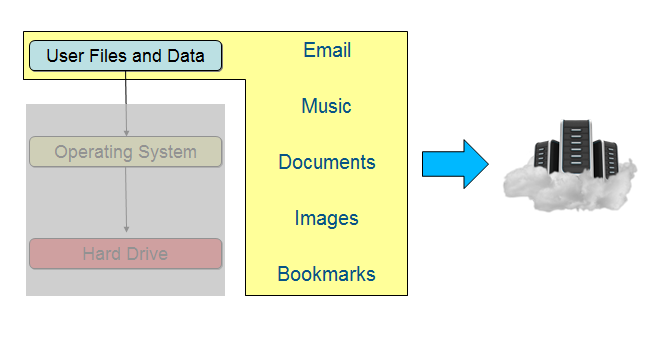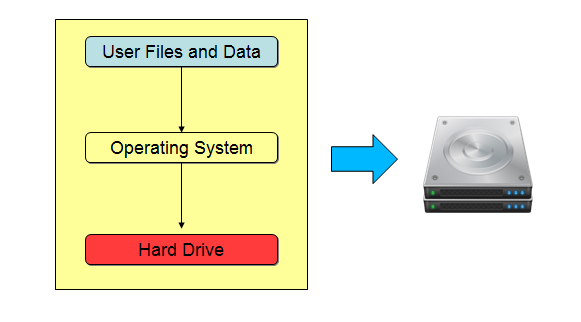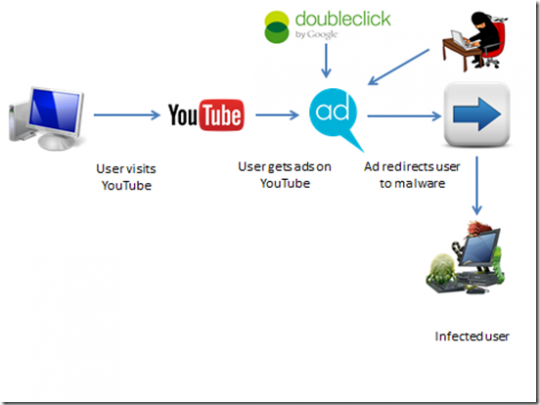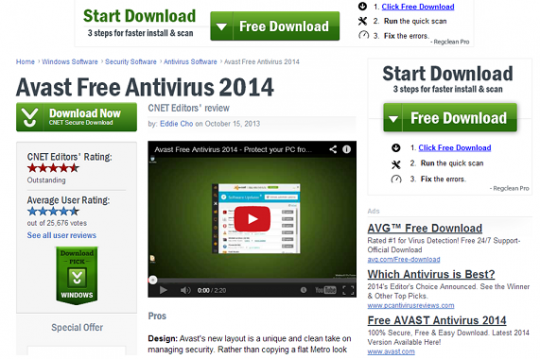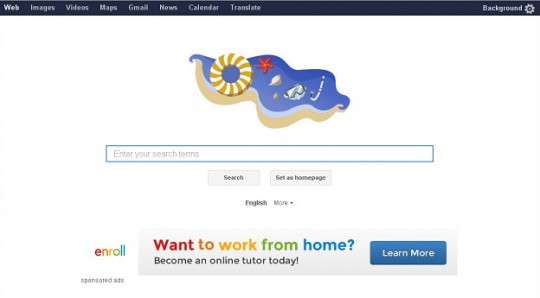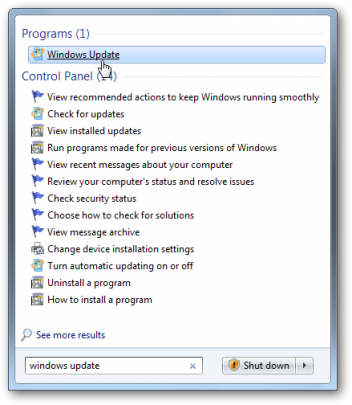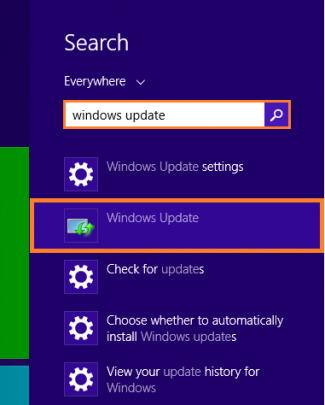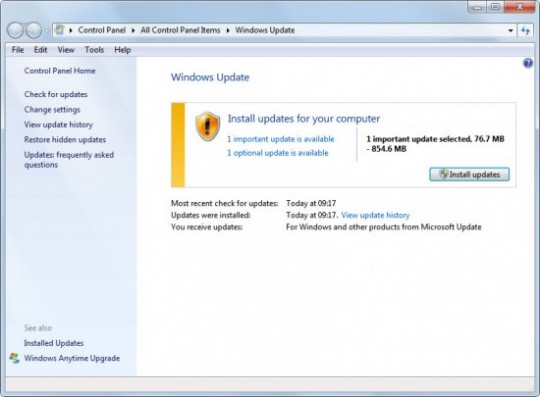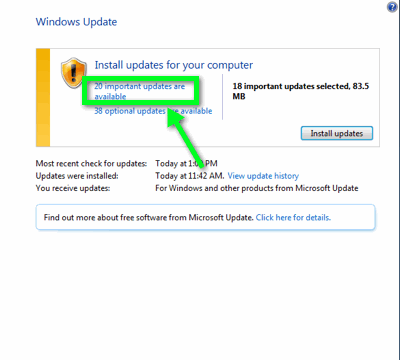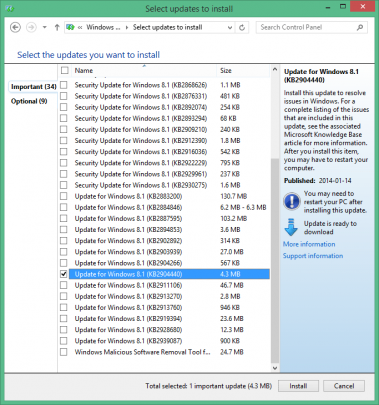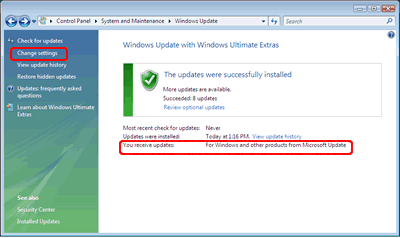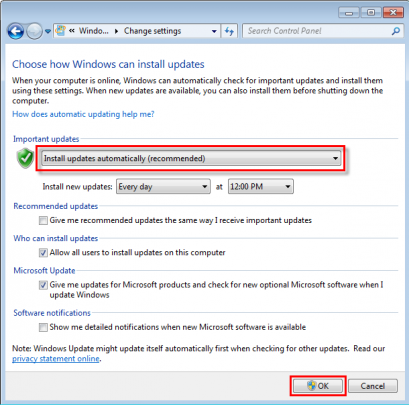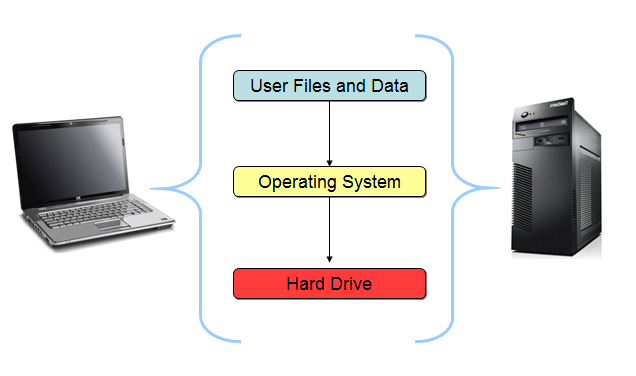
Backups are critical for every home or office computer. Whether you have servers, PCs or just one laptop, here’s how to pick the right backup software.
If you’ve never experienced losing a picture, document or important client file up to now, consider yourself lucky. Data loss on computers happen for many reasons. The hard drive or operating system could crash, the laptop or computer may be stolen or it may just be an accidental deletion or move. The bottom line is these things are an inevitable part of technology and the better prepared you are with a backup the less down time you will experience.
Let’s review the types of backups and how you can determine which is right for your home or office IT environment.
1. Local file backups
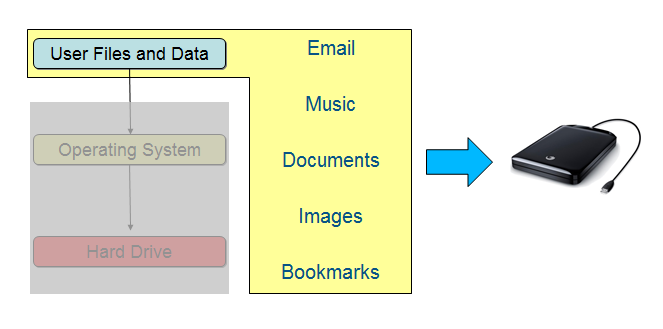
Local backups capture only user files. Programs, software and the Operating System are not backed up.
Local file backups means copying files from your computer to either an external hard drive, or to a computer on your network. The backups are essentially local to your office or home.
When you should use local backups
Every scenario can benefit from local file backups. Since the backup is local and nearby, recovering files and information is quick and easy. Setting up local backups is also very inexpensive as most software that does local backup is free. It is recommended to have local backups when you don’t have cloud based backups. Prices range from $0 to $50.
Local backup options
2. Cloud backups
Cloud based backups keep your data and files backed up on another company’s servers over the internet. Most major cloud backup providers provide encryption and 2-factor authentication for added security. With the increase in competition, prices for cloud backup have also dropped dramatically and in some cases can be free. Prices range from $4-$30/month
When you should use cloud backups
If you have a laptop and are constantly moving between different locations, a cloud based backup would be the best choice. As long as you have an internet connection, your data is being backed up.
Cloud backup options
3. Image backups
Image based backup programs take a snapshot of your entire computer. The main benefit is if you have catastrophic data loss like theft or a fire in the building, the backup image can be loaded on to another computer and you can continue working without having to wait for a new computer with all of your programs. Prices range from $250-$4000.
When you should use image backups
It’s best to use image based backups on mission critical computers such as a server that holds all of your client data, or a laptop that has very important files on it. Image based backup software tends to be more expensive, however the price is worth the avoided business downtime.
Image backup options
So which is the right choice?
At a minimum every individual or business should be running a local or cloud based backup. The low cost and portability of cloud based backups makes it the obvious choice at a minimum. However if you have a server in your home or office, it’s important to consider image based backups as a safety net against business downtime.
For more backup solutions or advice on how to protect your business, contact your local IT professionals.
Read More