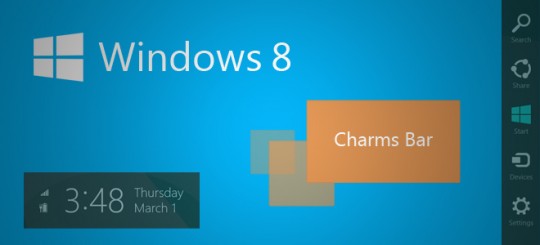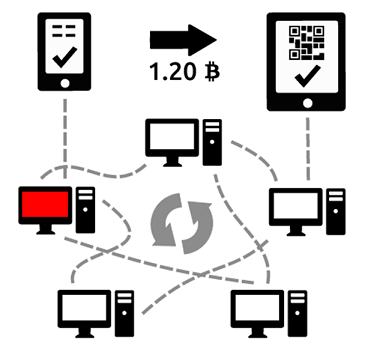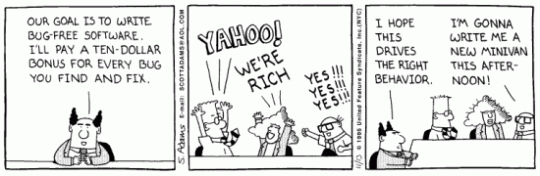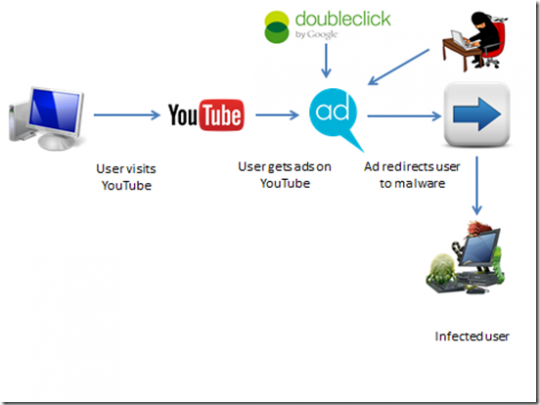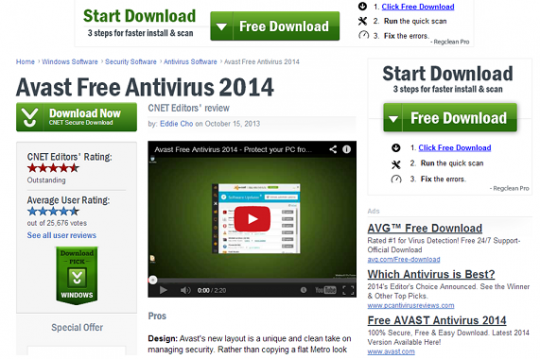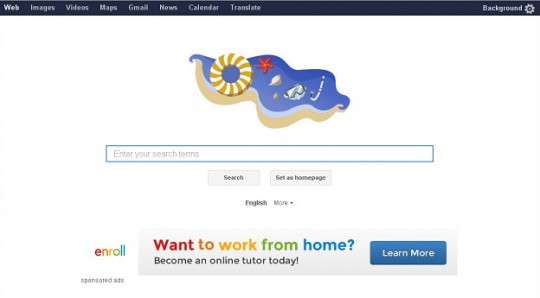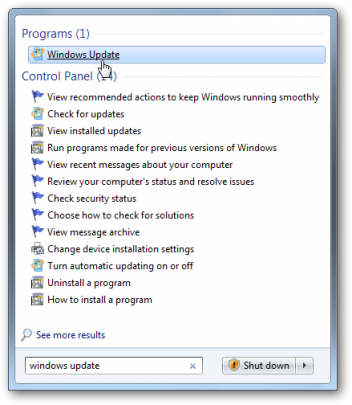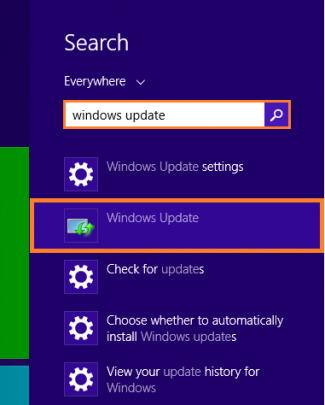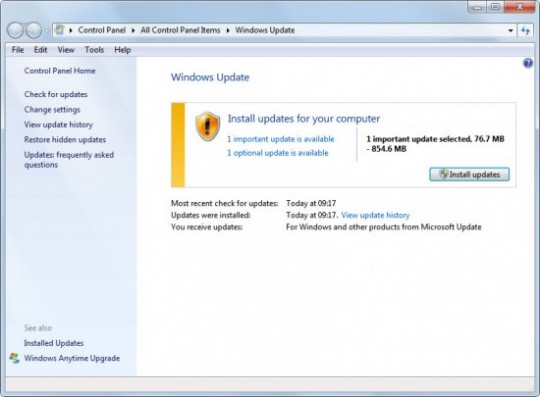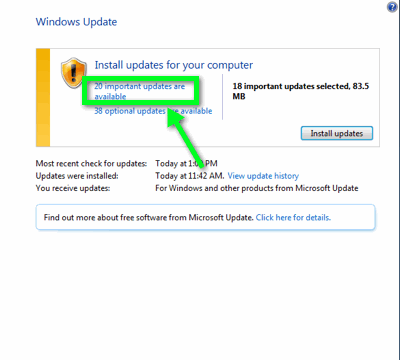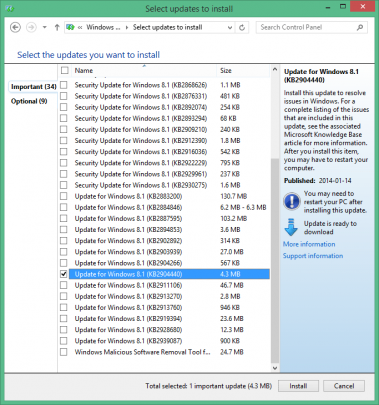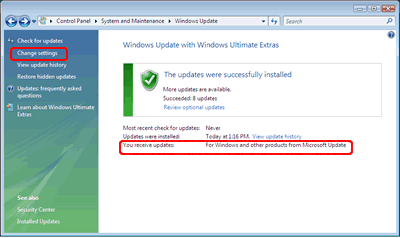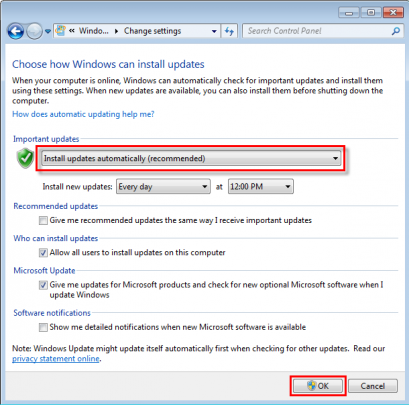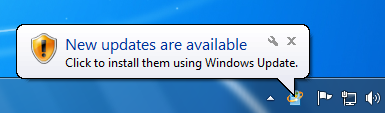Microsoft has announced that by January 2015 several products would be reaching the end of mainstream support including all versions of Windows 7.
What does mainstream support mean exactly?
This means the company would stop providing free updated features and performance improvements to Windows 7. After the ending of mainstream support the company would start to provide extended support in which security fixes would be free.
How will this affect you?
This decision affects a lot of businesses that are either already using Windows 7 or are migrating all their systems to Windows 7 from Windows XP. The businesses are now going to rely on Microsoft’s extended support for updates and other enhancements for their operating systems. It should be noted that Microsoft has confirmed that all Windows 7 users will continue to receive security fixes and patches up to 2020.
Although the percentage of Windows 7 users around the globe is quite high, it is likely to remain high due to the unpopularity of Windows 8 with it’s different interface. Windows 7 users need not worry over this announcement. Although you have the option of upgrading to the new Windows 8, at this point there is no need to since there will be extended support . By the end of the extended support a large number of Windows 7 users would likely already have upgraded to a newer operating systems.
Extending support
Microsoft might possibly decide to continue the mainstream support for all versions of Windows 7 for a little longer. This was the case when they announced the end of mainstream support for Windows XP. In total Microsoft supported Windows XP for almost 13 years.
For more advice on managing your office computers and planning for IT changes, contact your local IT professionals.
Read More