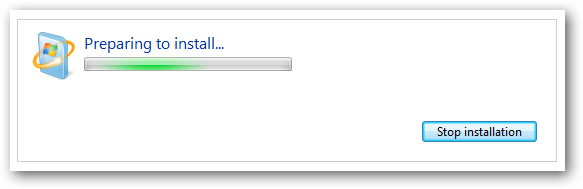Laptops make remote working a real possibility for your employees, but this also means they need to be maintained correctly to remain effective.
Obviously, any issues with a desktop PC in the office can quickly be rectified by your IT team. However, when employees are away from the office with their laptop, it makes any necessary fixes that little bit harder to implement. And the delay in addressing these issues could put a real dent in your employees’ productivity.
Therefore, it’s essential that you know every little trick for keeping your laptop productive when IT support is out reach. And that’s why I’m going share 4 tips to keep your laptop working out of the office.
- Get a New Battery
After a couple of years, lithium-ion batteries struggle to be as effective as they once were. Where your battery would once hold enough power to keep your laptop running for three hours, now it may only work for an hour. And this is no use to an employee working on the move.
Many businesses make the rather kneejerk reaction of scrapping the laptop and purchasing a new one. Whilst this also provides a number of other upgrades, it’s also an expensive move as the cost of a battery will be a fraction of the cost of a new laptop. Not only is a new battery more cost effective, but it will also prolong the life of the laptop.
As those employees with laptops will be working off site for long periods of time, it puts them at risk of security threats much more so than those working from a central location. And this is why it’s imperative that laptop users install ALL updates as soon as possible, this provides the best protection from having their laptop compromised.
- Protect Your Keyboards
There’s nothing worse than losing a key from your keyboard or suffering a non-responding key, especially when – with a laptop – it’s your only typing option to hand. Thankfully, there’s a preventative measure you can take to prolong the life of your keyboard.
Silicon keyboard protectors are a relatively cheap solution which fit over your keyboard and helps to protect the keyboard from knocks, dirt and grime. And, believe me, it’s a lot less labor intensive than taking a laptop keyboard to pieces to repair!
- Prevent Overheating

Whilst laptops are, naturally, suited to sit in your lap, this position should always be restricted to short periods of time. And this is because, nestled in your lap, your laptop’s air vents can become blocked and this causes overheating which can soon lead to system failure.
The simplest solution, of course, is to invest in a laptop stand which will hold your laptop a few inches off the ground and provide plenty of airflow. They’re simple devices which fold up quickly and provide the minimum of fuss whilst protecting your laptop.
For more ways to secure and optimize your business technology, contact your local IT professionals.
Read More