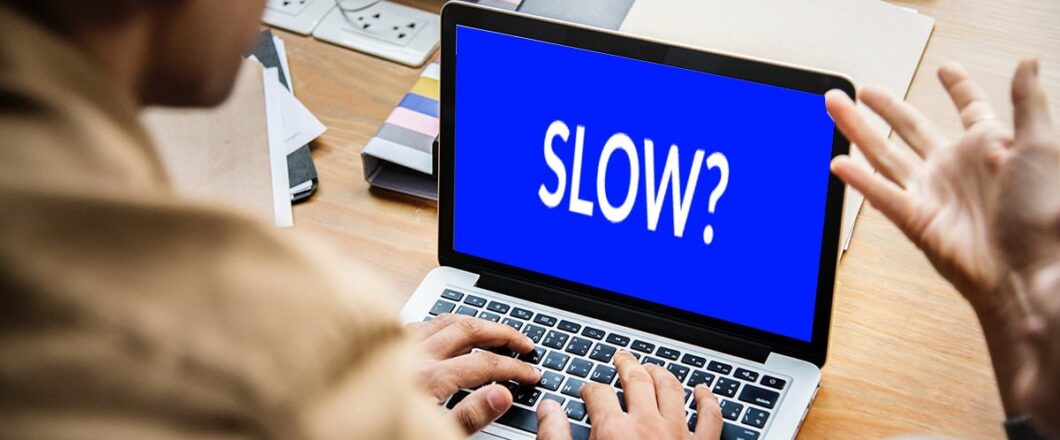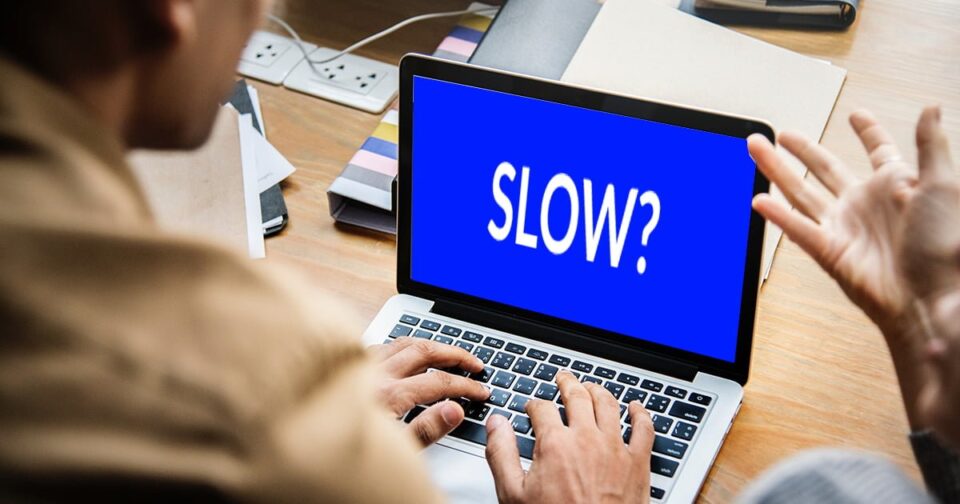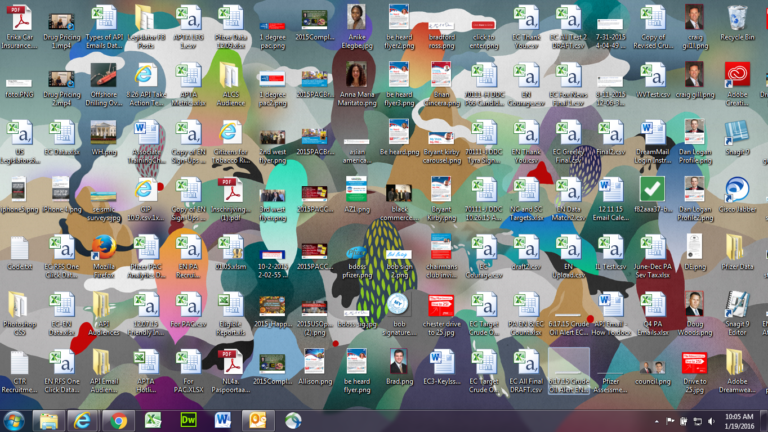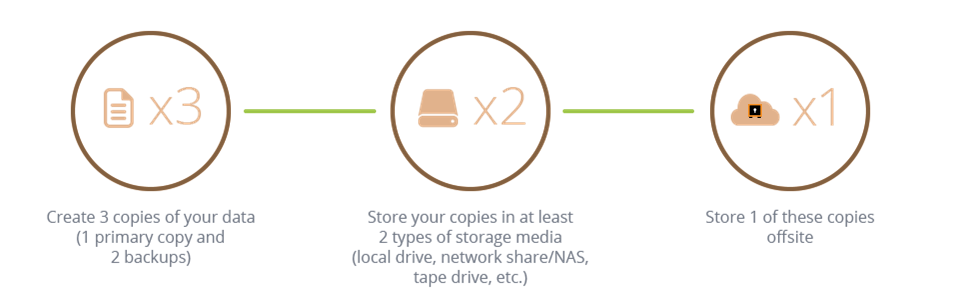The everchanging world of IT and business means that optimizing your resources has never been more important. But how do you do this effectively?
Resource management is vital for maintaining IT operations, one small mistake and you could find your IT systems completely derailed. This means a drop in productivity, one which your competitors will be able to seize upon. But this doesn’t have to happen. Instead, you can prepare for all your potential needs and scenarios. This will ensure your organization can balance its resources and maintain a productive IT infrastructure.
What is Capacity Planning?
Naturally, you want your IT systems to be able to handle your existing workload, but it’s crucial they’re also optimized to deal with future demand. Accordingly, you need to be able to evaluate your current IT resources and confirm they’re suitable for your existing needs. After this, you need to forecast what your future needs are likely to be, and this can be achieved by identifying market trends or preparing for changes in demand e.g. winning new contracts. And this is exactly what capacity planning is.
Which Resources Should You Be Looking At?
The number of different IT resources in use at any one business are wide and varied. Nonetheless, when you’re working on a capacity planning strategy, it makes sense to concentrate on these areas first:
- Servers: new product launches are almost certainly going to lead to an upswell in web traffic. Likewise, launching new online servers will create a similar increase. And your existing servers may not be suitable to cope with this sudden demand. Therefore, ahead of these types of launches, to look at scaling up your server resources to ensure continuity for your website.
- Storage: we live in the age of big data, where customer data is an important marketing tool but suitable storage is vital. So, what happens if your data storage isn’t capable of dealing with an influx of new customers? The answer is that it will put significant stress on your IT infrastructure. This is why pre-empting data storage needs is an important element of capacity planning.
- System upgrades: upgrades to your IT infrastructure, such as company-wide software installations, require careful planning. After all, most workstations will need to be restarted at least once to implement new software installations. And this can have a major impact on your organization’s productivity if it all happens at once. Instead, you should plan to optimize your PC resources by phasing any company-wide installations over time.
- Networks: with remote working becoming more popular, it’s important for your IT networks to be able to deal with multiple remote connections. After the lessons learned during the pandemic, where the technical demands of remote working were suddenly laid bare, organizations need to be ready. As a result, upgrading network infrastructures to deliver seamless connectivity to remote workers is paramount.
Final Thoughts
As the business landscape moves further into the 2020s, mastering capacity planning with IT resources should represent an essential target for all businesses. If you want your organization to achieve optimal performance and navigate the challenges of IT successfully, your capacity planning needs to start today.
For more ways to secure and optimize your business technology, contact your local IT professionals.
Read More