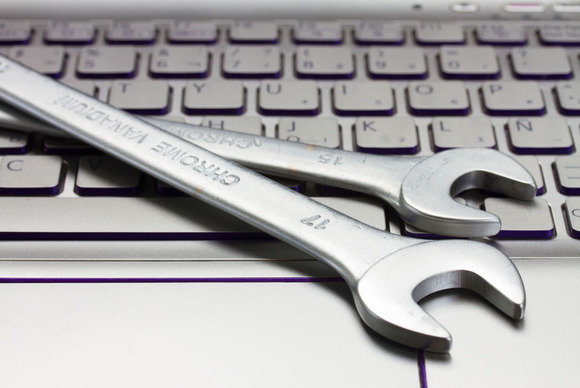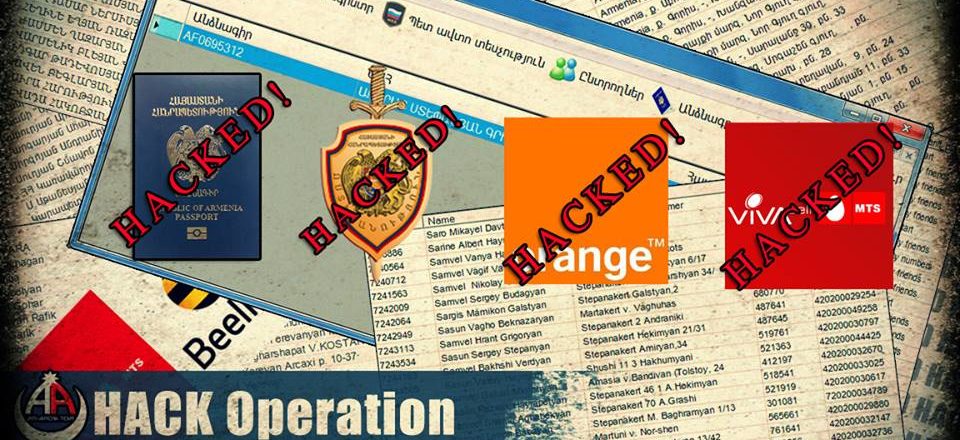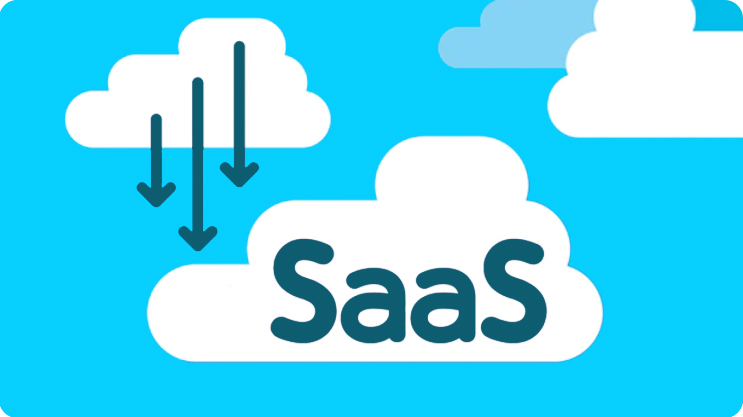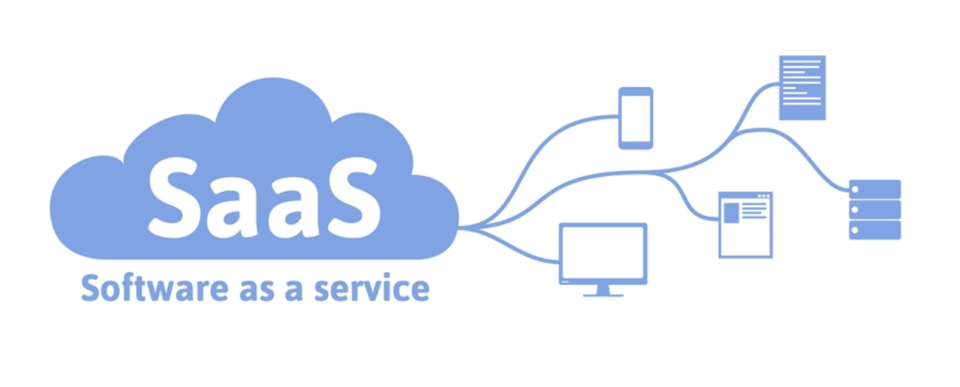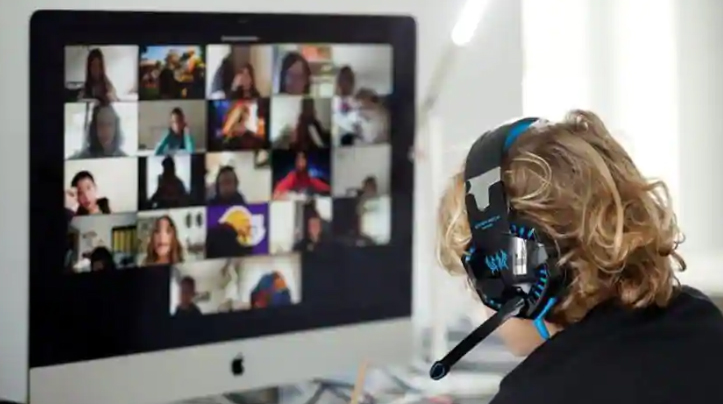
Video conferencing has never been more important in business than it is today. But you need to make sure you work with the best video conferencing apps.
The threat of Covid-19 means that social distancing is being taken to unprecedented levels at present. Accordingly, more and more people are working from home. But this doesn’t mean that face-to-face contact needs to come to an end. After all, studies have shown that face-to-face meetings are substantially more effective than email and phone communication. And it’s important that we don’t lose the benefits of face-to-face communication with the right cameras and headsets.
Video conferencing allows us to maintain face-to-face communication while also obeying the strict guidelines imposed by social distancing. But what are the best video conferencing apps?
The Best Video Conferencing You Can Use
The market is saturated with video conferencing software, so it’s intimidating to weigh up the pros and cons of each one. Thankfully, we’ve decided to narrow your options down by exploring three of the best:
- Zoom: Launched in 2013, Zoom has been designed with remote working in mind. Its main focus is on video conferencing, but the app also has instant chat and file sharing capabilities. Zoom is considered to be one of the market leaders in its niche and, during the Covid-19 pandemic, has been adopted by businesses, politicians and schools.
- Pros
- Screen sharing allows participants to view exactly what their colleagues are working on or require help with
- Seamless video connections which are established quickly and securely
- The user interface is intuitive and easy to use
- Cons
- Zoom’s free pricing plan limits meetings to just 40 minutes
- Managing sub-accounts can only be carried out from a specific admin account which needs to be signed in and out of to action changes
- Pros
- WebEx: Currently owned by Cisco, WebEx was founded in 1995 and brings plenty of expertise to the table. The software is big on web and video conferencing with call sharing, chat and multimedia sharing backing it up. WebEx offers a number of pricing plans that range from free up to $26.95 per month.
- Pros
- The interface is considered to be very user friendly and setting up a video conference is painless
- WebEx can also boast whiteboard facilities which, in tandem with instant chat, makes collaboration easier than ever
- All features are available at all price points
- Cons
- The number of licenses available with the lowest price plan is prohibitive to all but the smallest of organizations
- Pros
- GoToMeeting: Created by LogMeIn, GoToMeeting allows those with internet connections to benefit from a wide range of features such as video conferencing and collaboration. The main way in which it achieves this is by broadcasting the desktop view of a host PC. Price plans, which include HD video, start from $14 per month.
- Pros
- The processes involved in working with GoToMeeting are very simple, so there should be no technical challenges in using it
- Users of different platforms can easily connect and communicate through the app
- GoToMeeting can integrate with Outlook to deliver a powerful tool
- Cons
- The pricing plan does not include a free tier
- Chat functions are purely limited to meetings which are in progress
- Pros
For more ways to secure and optimize your business technology, contact your local IT professionals.
Read More