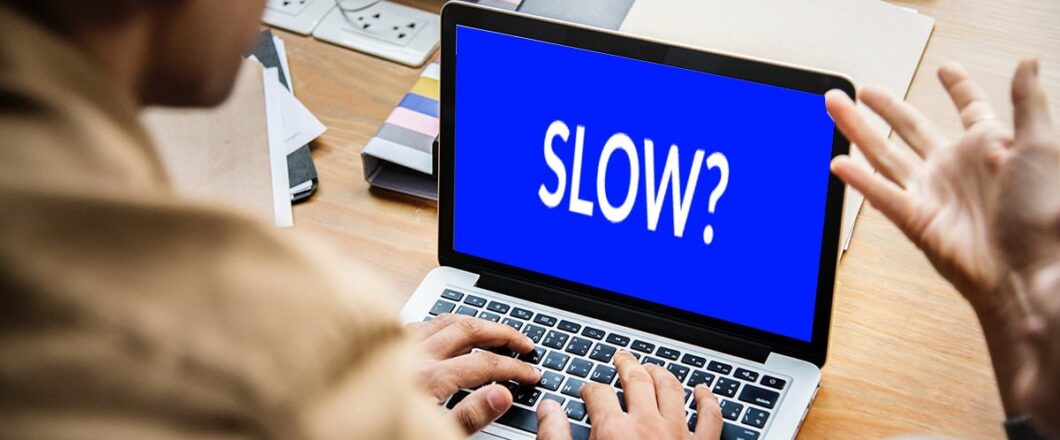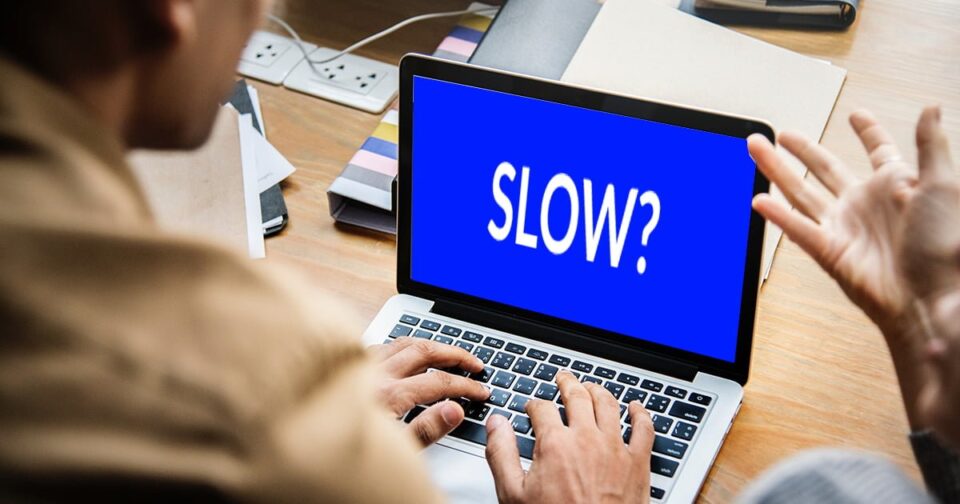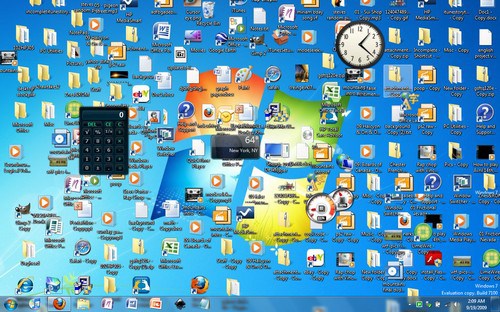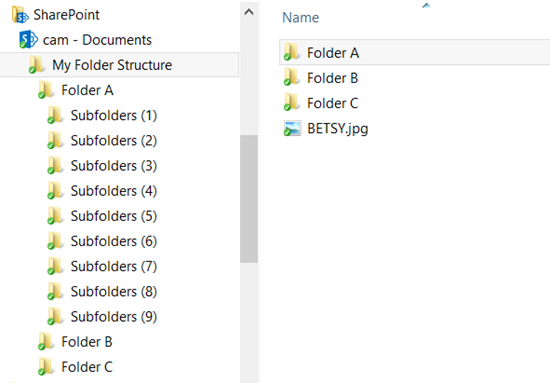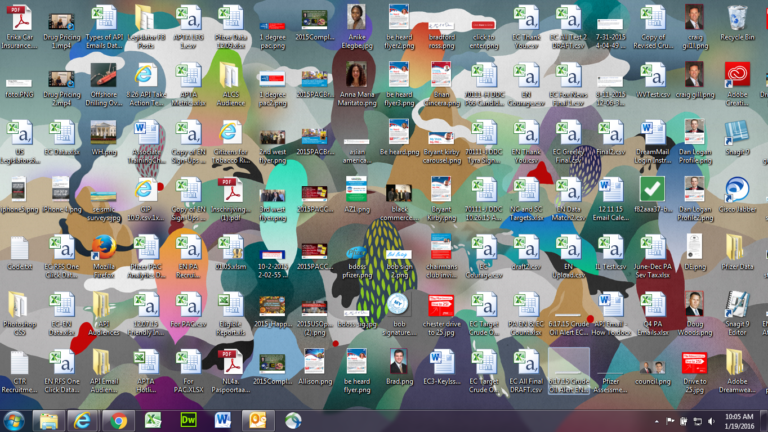Anything that can increase your productivity is a godsend. If it’s a simple process it’s even better. And that’s exactly what you can do with a PC shortcut.
Working with a mouse and a keyboard at the same time can become a fiddly task. But, thankfully, much of this complexity can be removed by using PC shortcuts. When we say PC shortcut we’re not referring to the icons on your desktop that launch applications. We’re talking about quick tricks that you can execute in seconds to save you time. These mostly involve either the keyboard or the mouse and you should be able to start implementing them immediately.
Increasing Your Productivity

The best PC shortcuts you should know are:
- Switching Apps: When you have numerous applications open it can be difficult to navigate your way between them with a mouse. However, if you hold down the ALT key and then tap the TAB key you can quickly switch between each application. A mini preview window will open in the center of the screen to make things as simple as possible.
- Select a Paragraph: If you want to select an entire paragraph of text to move, copy or delete then you have two options. The first is to manually click and drag your mouse cursor over the entire text. The second, and much quicker, option is to do a triple click of the left mouse button anywhere on the paragraph.
- Select Everything: If you want to select everything in, for example, a Word document, a text box in any application or even MS Paint, all you have to do is press and hold the CTRL key and then the A key. This will highlight everything instantly and allows you action further processes immediately.
- Close Your Current Window: The most common way to close a window on your PC is by clicking the X icon in the top right corner. But sometimes this may not be visible or your mouse may not be working correctly. In these cases you can still close the window quickly by pressing and holding the ALT key and then the F4 key.
- Rescue Your Closed Browser Tab: We’ve all closed a tab on our internet browser by mistake and not been able to remember the address. Rather than digging through your internet history, though, there’s a quick way to re-open that tab. In most internet browsers, if you click and hold the SHIFT key and then the CTRL key and finally the T key, your last closed tab will be re-opened.
- Zoom In: There’s always a need to zoom in on documents and images, but finding the zoom function in an app isn’t always easy. There is, however, a quick solution. If you hold down the control key and then move the scroll wheel of a mouse up and down then you should zoom in and out. This works in a wide range of applications such as MS Office, Chrome, Firefox and most graphic design software.
For more ways to secure and optimize your business technology, contact your local IT professionals.
Read More