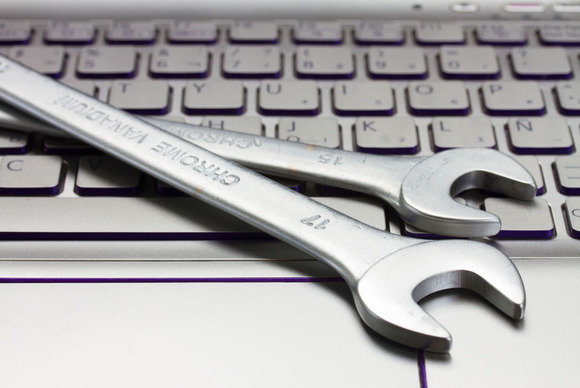One of the most crucial parts of any IT networks is the cabling system you use. Ethernet cables are fantastic for connectivity, but which should you go for?
One of the most crucial parts of any IT networks is the cabling system you use. Ethernet cables are fantastic for connectivity, but which should you go for?
Ethernet cables are the most common choice when it comes to network cables and have been in use for 40 years. Using a twisted cable design, an ethernet cable allows two PC devices to be directly connected to each other. This allows data to flow seamlessly and constantly across a network. The world of cables, however, is a complex one. And, to make things even more confusing, there are numerous options available. So, the question is: which ethernet cable do you go for?
It’s difficult to give a precise, one-size-fits-all answer, but we can help narrow down your options. This is why we’ve put together a quick guide to your best ethernet cable options.
What are Your Ethernet Cable Options?
Every organization will have a different set of network needs, but thankfully there will always be a cable solution. The most commonly used ethernet cables used in business are:
• Cat5e: The least expensive option available, Cat5e is suitable for those working on a budget. However, the downside is that Cat5e is also the slowest ethernet cable you can use. While it is capable of transfer speeds of 1 Gbps over a distance of 328 feet, the Cat5e cable falls far behind more modern cables. Nonetheless, it can still boast reduced transmission errors over these distances thanks to a reduction in interference. For a smaller, less intensive IT network, Cat5e remains a viable option.
• Cat6: The most attractive upgrade of Cat6 over Cat5e cables is the speed on offer. Whereas Cat5e is limited to 1 Gbps, Cat6 can bit transmission speeds of up to 10 Gbps. The Cat6 cables also benefit from improved insulation which minimizes any interference to virtually zero. Where Cat6 struggles, though, is with distance. The 10 Gbps speed can only be maintained over distances up to 164 feet. This limitation may exclude it from being used on larger networks, but it can still handle the demands of modern IT.
• Cat6a: Similar to Cat6 cabling, but with improved specifications, Cat6a ethernet cables are a noticeable step up. Yes, the maximum transmission speed may still be 10 Gbps, but Cat6a cables are all about the distance. Capable of maintaining this speed over 328 feet, Cat6a cables can double the transmission distance of a Cat6 cable. Naturally, this makes them a more viable option in larger businesses where devices may need to be connected over long distances.
• Cat7: With thicker, more extensive shielding in place, Cat7 cables offer the most resistance in terms of cross talk and interference. In terms of speed and distance, Cat7 offers similar specs to that of Cat6a (10 Gbps over 328 feet). However, studies have shown that Cat7 can deliver speeds of 40 Gbps over 164 feet. Thanks to the enhanced shielding, Cat7 cables are recommended for use in large organizations and data centres.
Final Thoughts
With a wide range of options available, your organization should be able to find an ethernet cable solution which suits your needs. And the good news is that each category is backwards compatible e.g. you can mix and match Cat7 cables with Cat5. The distance required will, of course, prove to be the most important factor when it comes to choosing cables. Therefore, you need to ensure that you carefully evaluate your needs before purchasing any cables.
For more ways to secure and optimize your business technology, contact your local IT professionals.
Read More