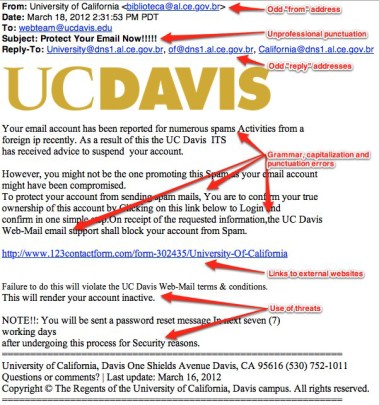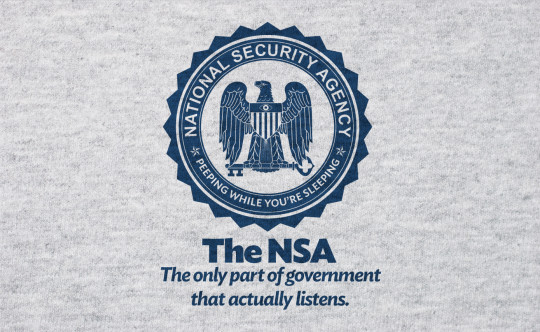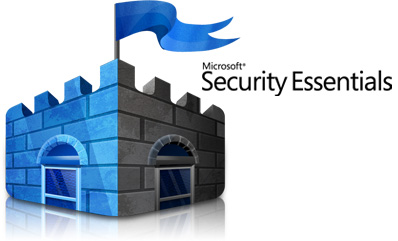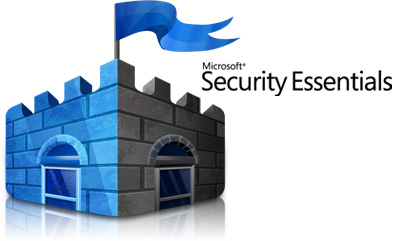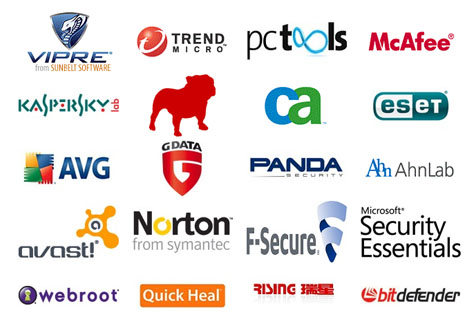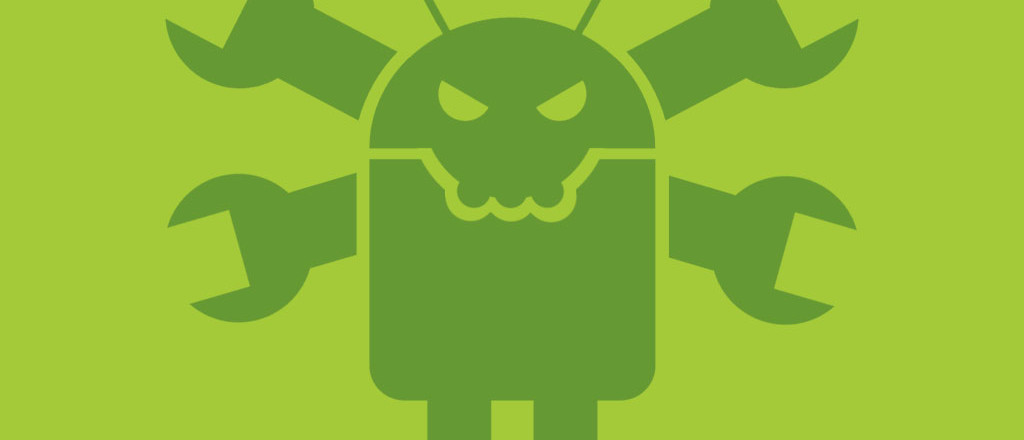

It’s not just PCs that are at threat of malicious software (malware), smartphones are fast becoming the prime target for malware, but how has this happened?
First of all, what exactly is malware? Essentially, it’s a nasty string of code or a program which enters software with the main aim of stealing data, taking control of your system or flooding your device with irritating ads.
And you only have to look at the rise of the smartphone to understand exactly why it’s such an attractive prospect for installing software. More people now use their smartphone to access the internet than they do their laptop and this has led to the following issues:
- Even the most advanced PC user does not fully understand smartphone security as it involves different software and operating systems
- The average smartphone user is not even aware that their phones can be hacked or monitored
However, the latest malware scandal to hit the smartphone world involves three Chinese smartphone manufacturers (Lenovo, Xiaomi and Huawei) actually preloading their phones with malware. Not exactly the most honest strategy for reassuring users that their data is safe, is it?!
Uncovering the Scandal

Smartphone malware has been a growing concern for some time, so the German security firm G Data decided it was time to asses the landscape.
And their study reported some shocking findings.
Smartphone malware epidemics are now so common that they’re being discovered roughly every 14 seconds. That means by the time you’ve finished reading this article around 15 smartphone malware epidemics will have erupted. This is very troubling news for every smartphone owner who values their security.
Many brands have been implicated in the scandal, but the most prominent and weighty accusations have been leveled at Lenovo, Xiaomi and Huawei.
Who’s to Blame?
Obviously, once a scandal as hot as this lands, the accused are quick to clear their name and the brands affected have claimed that whilst the malware does exist, it has been installed on their phones by third-party middlemen.
Xiaomi has gone on to comment that this will only occur when purchasing their smartphones through unauthorized dealers. Now, whilst this does sound plausible it’s not ringing true with a number of consumers.
Many consumers feel that the brands involved in the scandal are knowingly involved in the scandal and are, in fact, making a quick buck from allowing this malware to be installed on their smartphones. It doesn’t help that Lenovo has recently been implicated in a bloatware scandal with their laptops, so the level of distrust for such large brands is widespread.
However, actually proving that the manufacturers behind the malware install is incredibly difficult. The malware itself actually clings on to other innocent apps, much like a parasite, and even if these apps are installed it then heads straight to the smartphone’s firmware. This makes it very difficult to pinpoint exactly how the malware got on the smartphone.
The Future of Smartphone Malware

G Data has conceded that they probably haven’t uncovered the full extent of pre-installed smartphone malware, so many other brands and models could be infected before they’re even turned on for the first time.
This is quite concerning for the huge number of smartphone users which seems to be growing larger by the day. Understanding that your smartphone is at risk is therefore essential in this day and age. And avoiding unauthorized dealers should be an absolute given to limit your chances of falling prey to malware.
For more ways to secure and optimize your business technology, contact your local IT professionals.
Read More