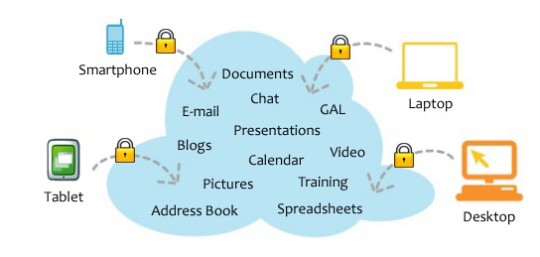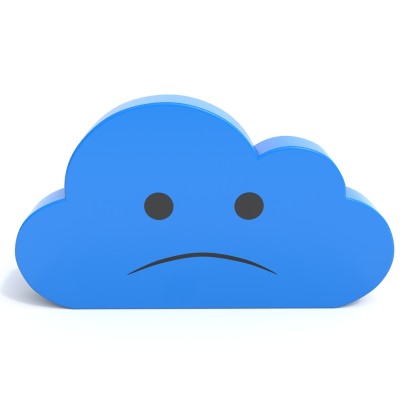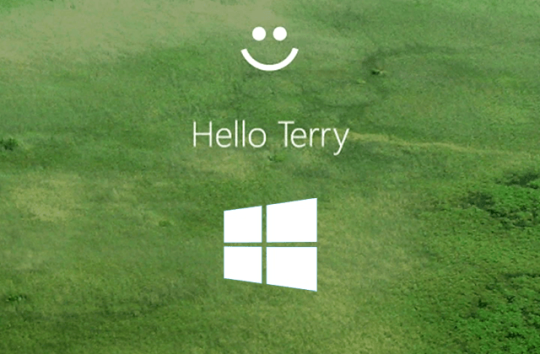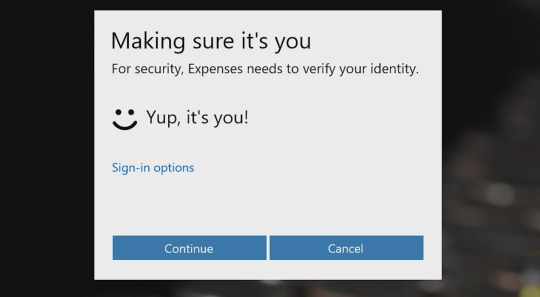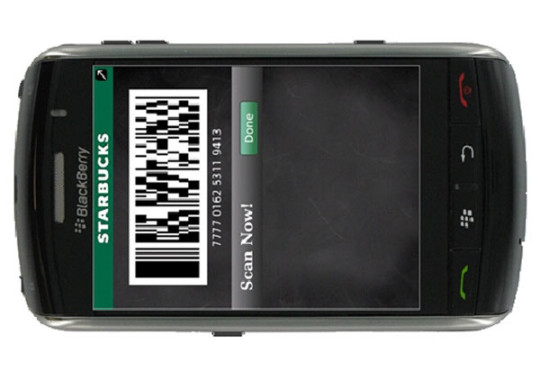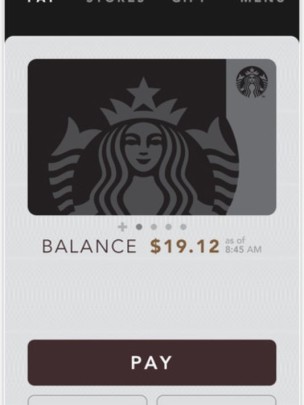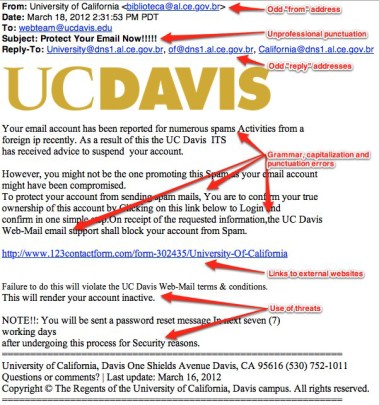Windows 10 plans to push mandatory updates. Learn how it affects Windows 10 systems by understanding options available for different versions of the OS.
Any networks that run Windows 10 will find their systems subject to mandatory updates. This means that most versions of Windows 10 will lose control to delay or disable such updates when needed.
Most versions of Windows 10 will have security and feature updates thrown in together as well instead of being released separately. Therefore, if a company were to disable automatic updates within a network, they’ll be risk disabling all updates completely.
The flip side is that this will ensure that no Windows 10 system will miss any updates, which is good in an ideal way. Despite the positives, not every business is keen to apply automatic updates without realizing what it covers, or even if it’ll disrupt their systems. Despite the latter, it’s possible to overcome this; however it would come at a premium with Windows 10 Enterprise.
Windows 10 Home
Windows 10 home users will have no choice but to receive updates from the Current branch from Microsoft. Therefore, whenever Microsoft pushes an update they’ll immediately go out to Windows 10 home users. Bear in mind, Microsoft states they tests all updates before being sent out. The downside is that Microsoft users will not have any option to delay or defer updates. This is not such a bad idea, as most home users will benefit from staying updated and secure.
Windows 10 Pro
Systems running Windows 10 Pro can choose between receiving updates directly from the Current Branch, through the Current Business Branch or via Windows Server Update Services (WSUS). With Current Branch, feature and security updates will be issued automatically similar to Windows 10 Home systems.
The Current Branch for Business method and WSUS allow for more flexibility for users to select when to issue the fixes, new features and security patch updates. Despite this flexibility, such updates are not intended to be deferred indefinitely and will eventually need to be pushed out within a set window of time.
Windows 10 Enterprise
The only version to offer fully configurable updates will be Windows 10 Enterprise, which is not included as part of the free upgrade from Windows 7 and 8. This version is the most expensive of them all and is available exclusively to volume licensees. It’s no surprise that it gets the most choices.
This version can choose to push out updates to any number of machines through the Current Branch, Windows Updates or WSUS. Such update methods and can also be configured to be delayed for an unspecified amount of time.
Updates for new features can also be separated from security updates, thus allowing further choices for Windows 10 Enterprise. This is all possible with access to the Long Term Servicing Branch.
Windows 10 Education
The Windows 10 Education version will offer the same features as Windows 10 Enterprise offered to teachers and students. They’ll also have the same options as Windows 10 Pro. Windows 10 Education users will be able to choose when to adopt updates for new features, fixes and so forth via Windows updates. When using the Current Branch for Business method to update, they are able to slightly defer receiving new features.
For more ways to stay updated, contact your local IT professionals.
Read More