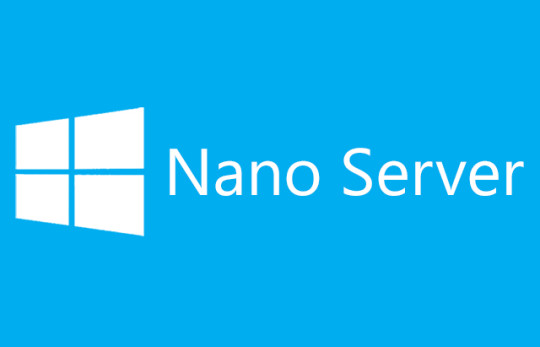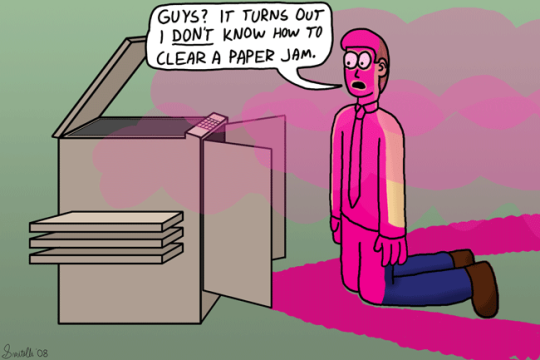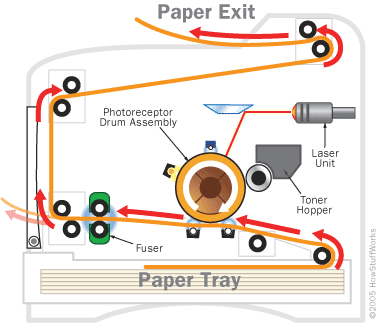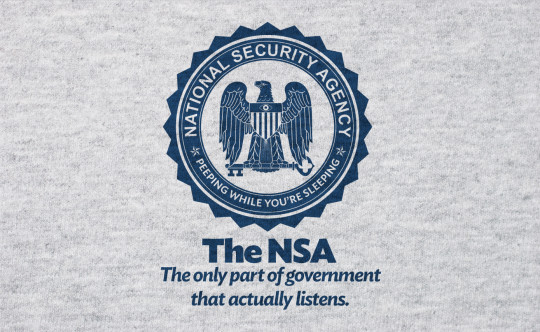Leaked slides discuss Microsoft’s upcoming plans to provide a thin lightweight windows server known as Windows Nano Server. Here’s what we know so far.
A slide deck, which was leaked, shows Microsoft’s plans to enhance the ability of installing Windows on a “headless” machine. A “headless” machine is a system which does not have a keyboard, mouse or display. This new type of server will be branded as the “Nano Server”. This new “headless” design will allow administrators to access it via web-or-PowerShell-driven management tools.
The New Nano Server Features
- The new Thin Light Weight Windows Server will look to replace the typical Windows server environments which are compliant with POSIX, particularly for company networks which use Windows systems.
- Designed to be streamlined to fit within the Cloud infrastructure. The idea will be to split the server into two roles. One part will be a server within a container and the other part will devote itself to managing the cloud.
- However it has one obvious part where it does not keep up with the competition: its dependency on still needing a client machine to act as a graphical user interface to access the server.
- This implies that a graphics card, mouse and keyboard will in fact be required to access it. This will step back to the usual way that administration is normally carried out through the GUI.
- Apart from operating on “headless” machines, the Windows Nano server is built to be lightweight: the slides portray a zero footprint design.
- The roles or work performed exist on the Nano Server’s exterior. In the image, it does not contain any metadata or binaries but instead depends on standalone packages. These are installed similar to applications.
- It will support containers, Hyper-V, clustering, storage, ASP.NET, PaasV2 and V.Next.
- It will be developed to support drivers, anti-malware, System Center and Apps Insight agents.
- The slides imply that Windows Nano Server is going to be placed as the core of an environment which is clustered or virtualized. It is also being declared as the only true-cloud-OS assuring provision of reduced resource expenditure and faster deployment than the current solutions from Microsoft.
- Even if it will present support for next generation applications which are distributed, the slides show that it is going to be suitable for current applications running on Windows Server.
- Expected to be the next step to support working within OS Apps and the Cloud Infrastructure- to Follow the server core pattern.
- No specific fixed time frame is attached, only speculation of a possible release for some time in 2016.
- Microsoft has not talked openly about this and dismisses it as “speculation and rumors”.
For more ways to support your server environment and network infrastructure, contact your local IT professionals.
Read More