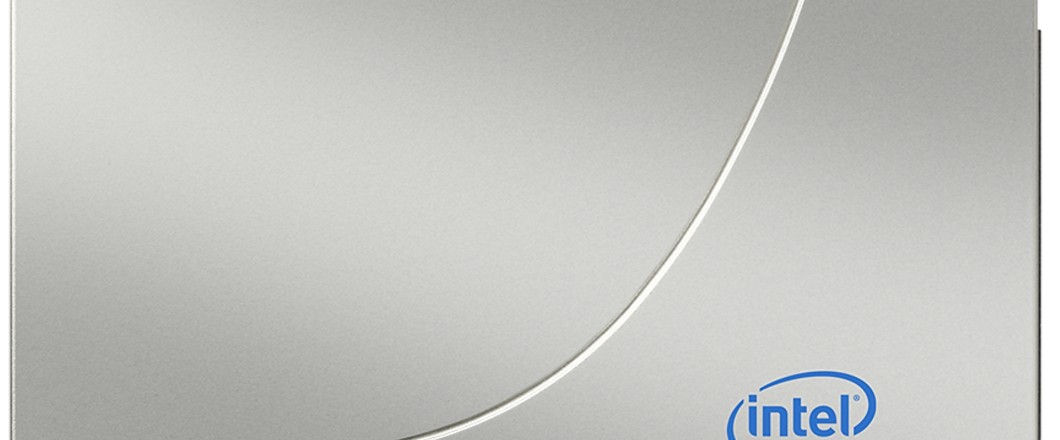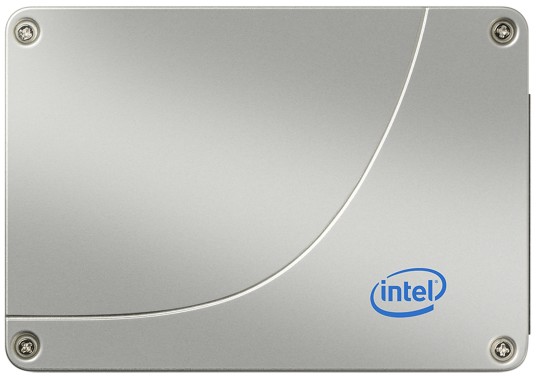The Intel Compute Stick has been released which fits into the palm of your hand and promises to turn your TV into a fully working PC. Is it right for you?
What Intel has aimed to create with the Compute Stick is an HDMI stick which allows you to run your TV (or monitor) as a Windows 8.1 PC. Yep, you get full access to everything a desktop PC can do, but at a fraction of the size.
Sounds exciting, right? And too good to be true, right? And that’s why we’re going to take a look at whether the Compute Stick is what you need.
What Does the Intel Compute Stick Excel At?
Let’s be honest, SmartTV’s offer a lot of choice, but they’re notoriously difficult to navigate through and typing information into them is a laborious process!
However, with the Compute Stick you can now reap all the benefits of a Smart TV e.g. access to YouTube, NetFlix and Hulu with the bonus of desktop accessibility in the form of wireless mice and keyboards.
The Compute Stick doesn’t just stop at video; it also allows you to stream music through your TV to transform it into a home entertainment system.
- Video Conferencing System
This is allows users to set up video conferencing wherever there’s a display. Due to the compact size of the Compute Stick this means it’s ideal for those on the move or those with limited space for conference rooms.
- Running Basic Business Functions
The portability of the Compute Stick is an amazing feature as it allows individuals to carry out business work no matter where they are.
Perhaps they’re away at a sales conference, but desperately need to edit a spreadsheet for a potential client. With the Compute Stick in their pocket (and it will fit in a pocket) they can easily get to work with Office applications.
With 32GB worth of storage on board you can carry around a lot of spreadsheets!
Where Does the Compute Stick Struggle?
- Multitasking
Now, the Compute Stick is more than capable of running almost all your standard PC software, but there is a slight lag in performance. After all, there has to be some payoff for such a tiny PC.
This can become very frustrating when you have a couple of applications open e.g. transferring information from an Excel document to a Word document whilst you dip in and out of your browser is going to be a slow affair.
- Memory Intensive Applications
The Compute Stick is going to really struggle running certain software which demands huge amounts of processor power, so it won’t be suitable for everyone.
Graphic designers and video editors, in particular, are going to find that trying to run programs such as Photoshop is a thankless task as all they will do is grind your system to a halt.
Also, many hospitals are now using ‘computers on a stick’ to help manage patient records, but this type of demand is far too risky especially when such sensitive information is involved.
Final Thoughts
As long as your PC needs are simple and you don’t mind a slight lag in performance then the Compute Stick offers a cut price alternative to a business PC or a home entertainment system. However, if you have rather complex needs then the Compute Stick is going to be far too frustrating to rely on.
For more ways to secure and optimize your business technology, contact your local IT professionals.
Read More