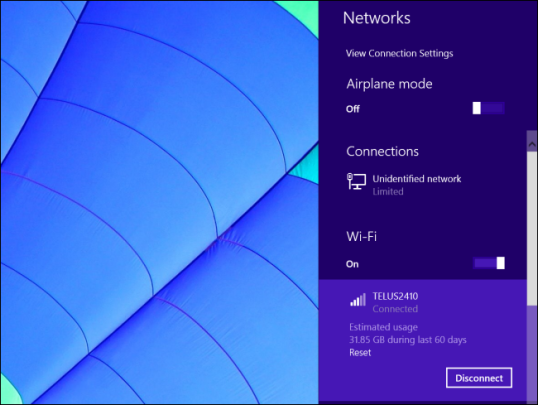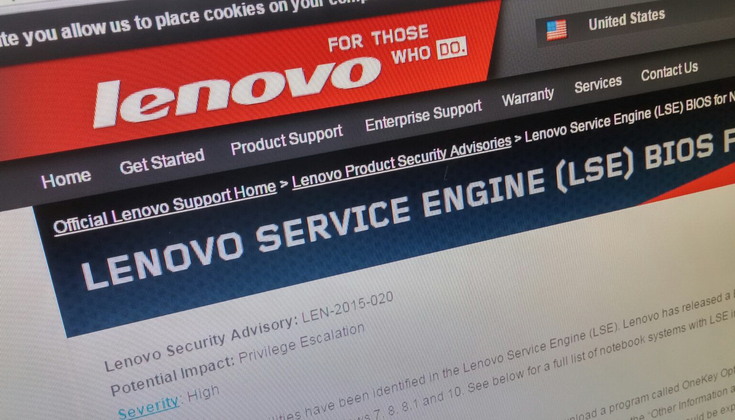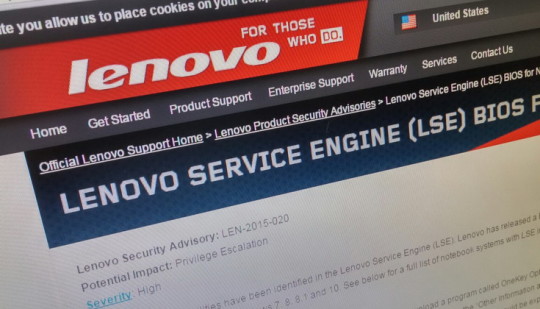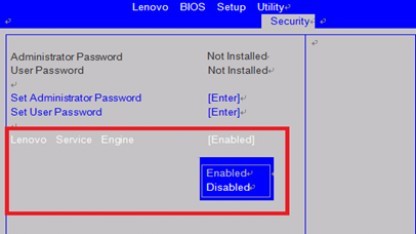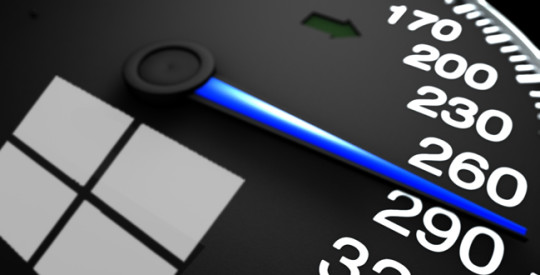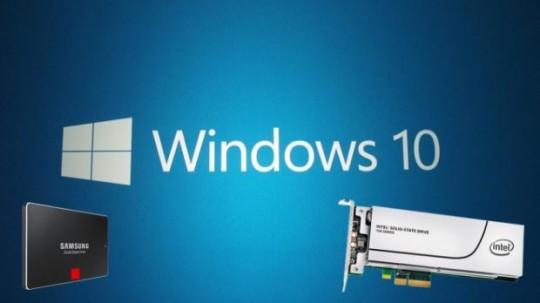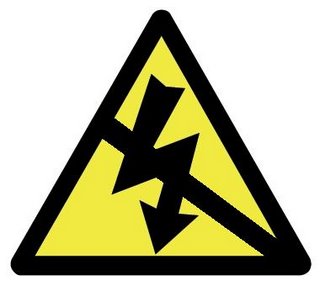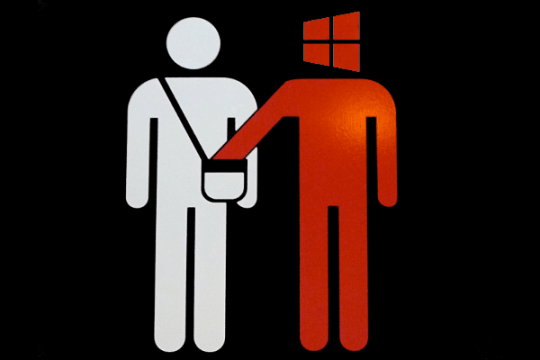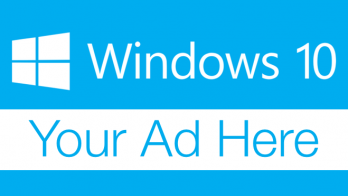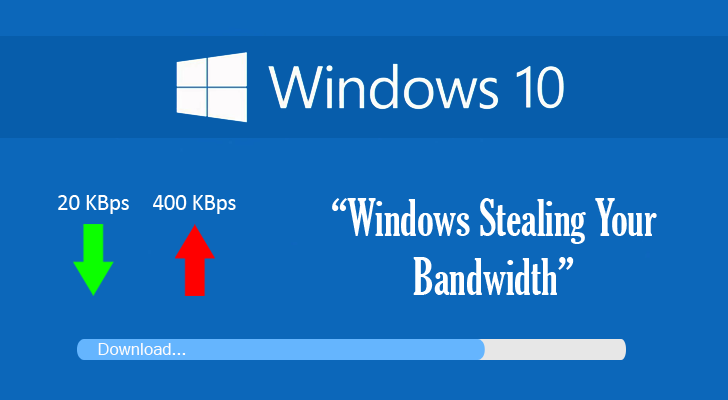
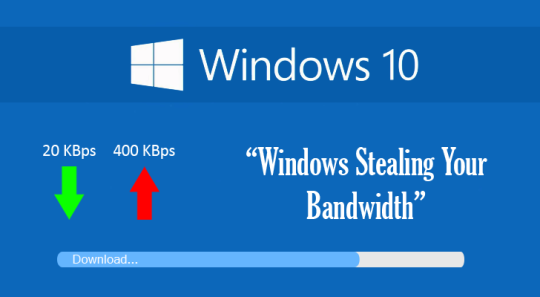 Microsoft’s Windows 10 claims to improve the PC experience, but the forced update is causing data caps to blow and creating financial chaos for its users.
Microsoft’s Windows 10 claims to improve the PC experience, but the forced update is causing data caps to blow and creating financial chaos for its users.
No one likes to receive a huge bill for their wireless costs, so many consumers are furious that this is happening due to Windows 10’s automated update service. It’s not the first complaint that consumers have raised about Windows 10, but it’s certainly one of the most serious.
We decided to take a look at the situation to keep you informed about this latest headache to hit Windows 10.
What’s Blowing the Data Caps?
Many internet providers put in place a data cap on people’s subscriptions in order to provide a fairer use of the available bandwidth e.g. someone who downloads files 24/7 is going to use a lot of bandwidth and, therefore, slow down the connection for other users, so a data cap discourages users from hogging the bandwidth.
This is all well and good in normal circumstances, but Windows 10 has changed the playing field. The automated update service for Windows 10 is very busy at the moment and runs quietly in the background, so users aren’t even aware of its activity.
Due to the number of people rushing to sign up to Windows 10 coupled with the flurry of updates, users’ bandwidth usage is, unknowingly, skyrocketing and running up huge bills for consumers.
The Impact of Windows 10 Updates
The fees associated with exceeding bandwidth usage vary between ISPs and even countries, but some of the hardest hit customers are those in remote locations where internet access is already expensive.
Users in areas such as New Zealand have already received bills totaling $400 for just one month’s usage, so it’s no surprise to learn that this type of financial hardship is actually forcing users off the internet.
To add insult to injury, even the intial ‘free’ download of Windows 10 is also stretching many consumers’ bandwidth usage due to its 3GB size.
How to Counter the Data Usage
There are, however, ways to tame Windows 10’s hungry appetite for bandwidth, so let’s take a look at some of them:
- The simplest solution is to roll Windows 10 back to the previous version of Windows you were using. This will immediately stop the automated updates.
- By accessing the ‘Change Wi-Fi Settings’ in the start menu, users can enable a ‘metered connection’ in the ‘Advanced Options’. This makes sure that your system knows you’re running on a data cap and will ask permission before downloading any updates.
- There are also certain manual changes you can make to driver updates through a special troubleshooting app released by Microsoft. However, this solution is recommended to advanced experts only.
Will Microsoft Weather the Storm?
This latest crisis to hit Microsoft’s newest installment of their flagship Windows product is certainly embarrassing, but teething problems are always going to be present in new software. With around 70 million downloads and counting, Microsoft certainly needs to ensure updates to counter this issue is resolved soon and with their users’ permission.
For more ways to secure and optimize your business technology, contact your local IT professionals.
Read More