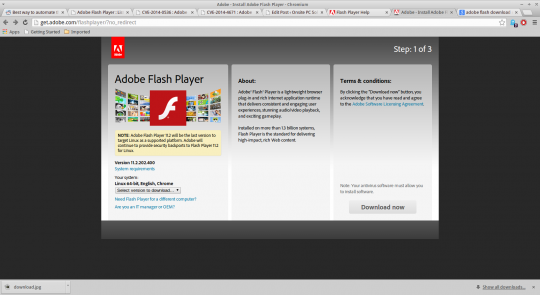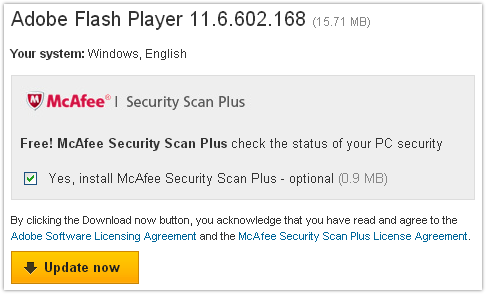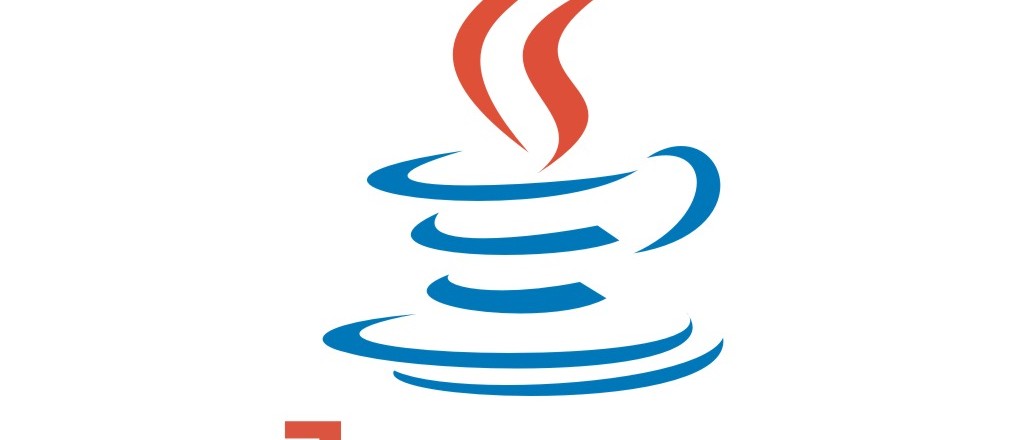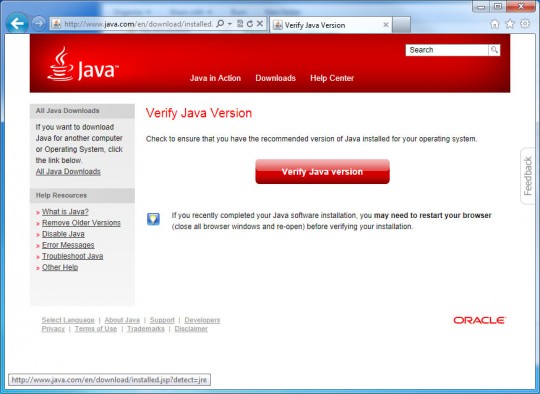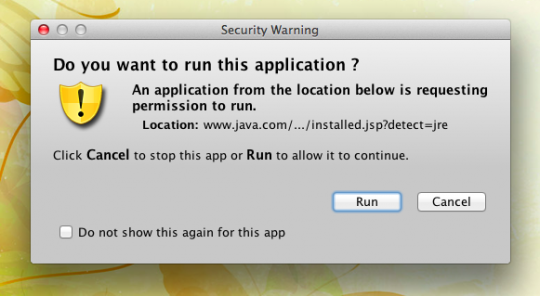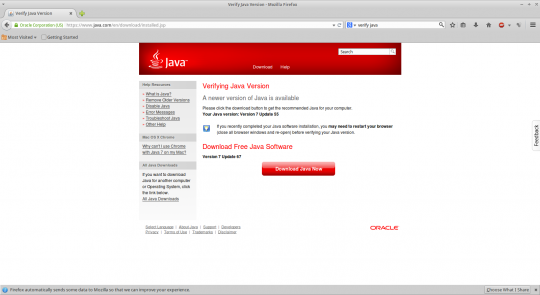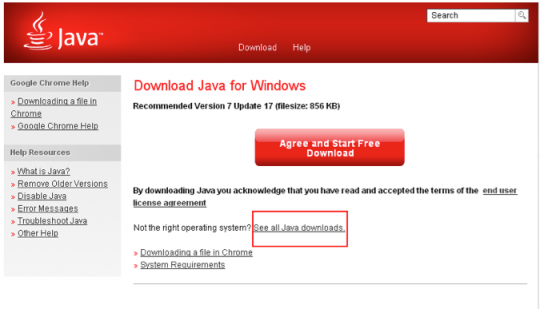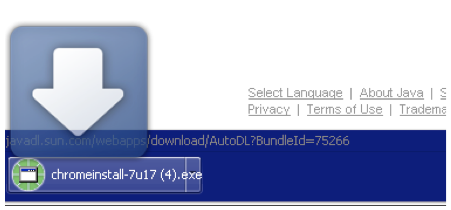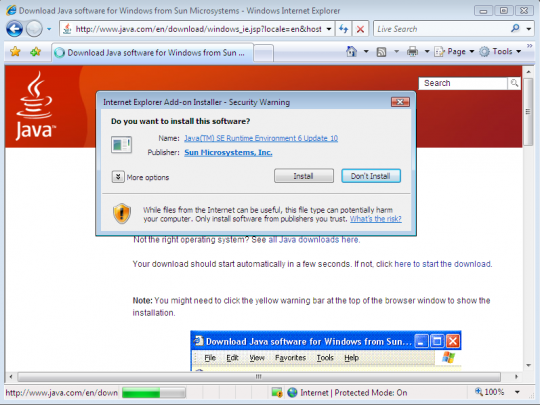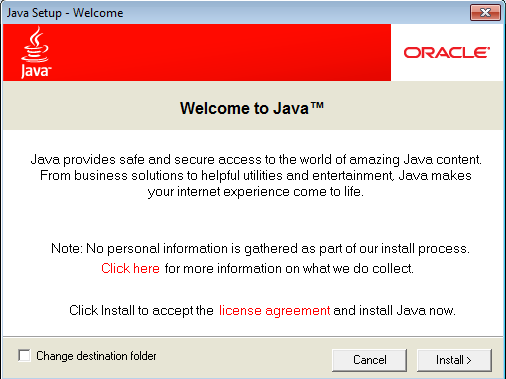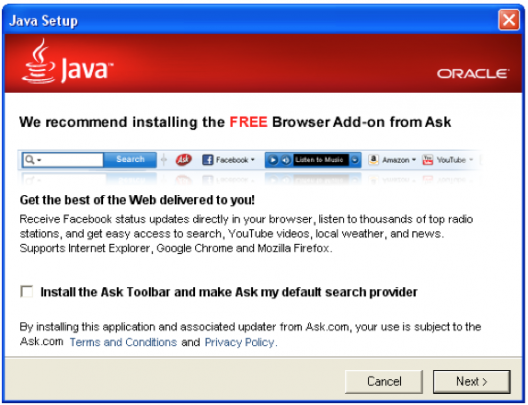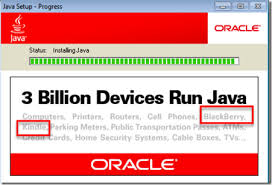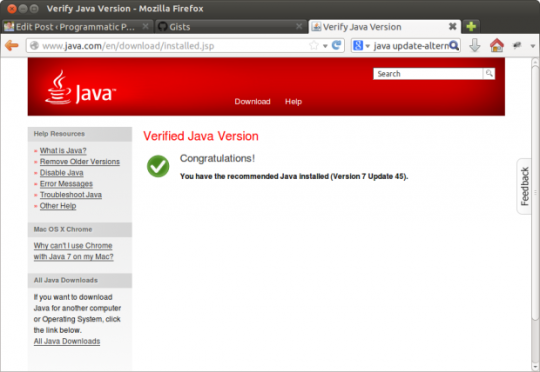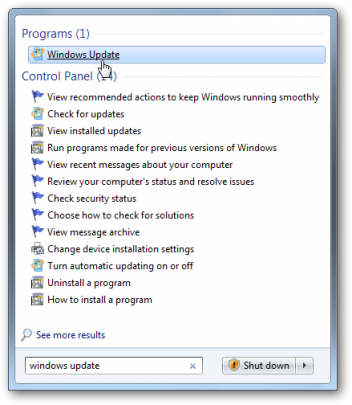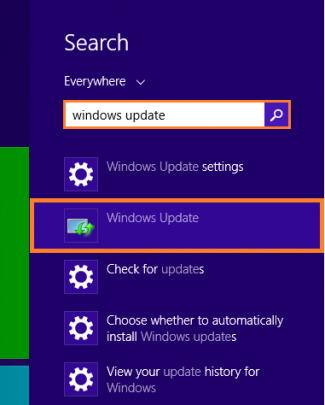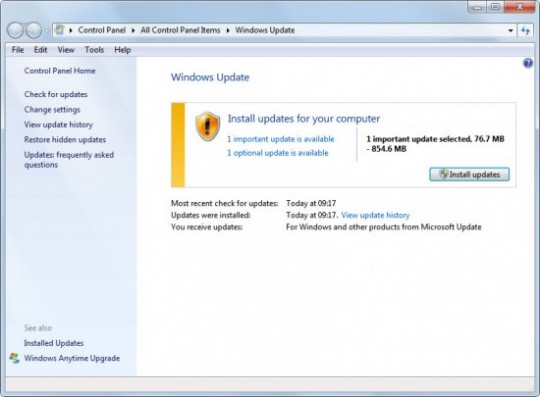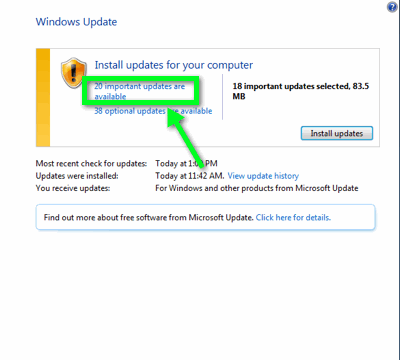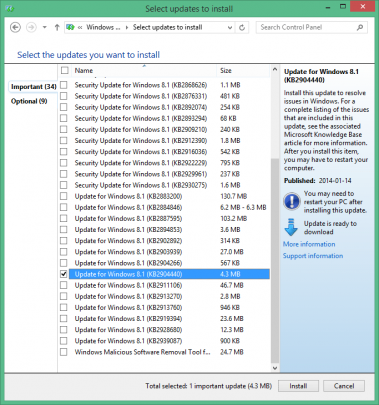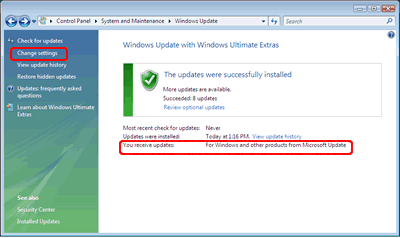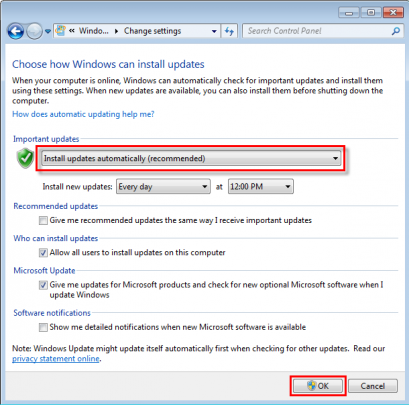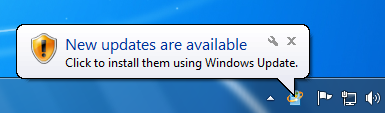Whether you’re buying a new PC for the office, your business or personal use, here are the features you should focus on to get the most bang for your buck.
We’re going to highlight the 5 most important features to look for in a new PC. But before we delve onto our list of five important features, let’s discuss a preliminary checklist:
- What are you going to use your PC for? You’ll need to determine if you’re going to be using to for work, where potentially, data protection and backups will be crucial. Even if it’s for personal use, you’ll still want to consider securing your data and backing up your documents, photos, emails and so forth, periodically.
- What software will you use? General word processing and other similar office applications are not so resource intensive. On the other hand, if you are planning on using a resource hungry program, such as a graphic design software, or anything that requires a PC with a fast processor and plenty of memory, you’ll need to take note of the minimum specifications. Even the minimum specifications on a PC for any given software will not guarantee the best performance.
- Optical CD drive, anyone? If anyone remembers the phasing out of the floppy disk drives in the mid nineties, the same thing is happening to optical CD drives. They are fast becoming a legacy component, thanks to this age of digital downloads, portable USB storage and online video streaming sites. You’ll need to consider whether you’ll want one with an optical drive or not. Alternatively, you can purchase an external CD/ DVD drive if you really needed one for any intended purpose.
With all these preliminary requirements covered, let’s now dive into our checklist for the 5 most important features to look for when shopping for a new PC
- Customer support.

When it comes purchasing something new, you’ll want peace of mind and know that you can call a phone support line and have a warranty to replace faulty parts. Also, some PCs may require registration in order to activate its warranty, so if you’ve any questions, you know where to call.
- Opt for reputable brands.
Brands like Dell, HP or Lenovo, have a well-established community which also means that finding replacement parts is easy and less of a struggle.
- Double-check the preloaded software.
Never feel too afraid to ask the sales rep about the software that comes pre-loaded with the PC. If you need a full version of Office software, make sure it has that and not just trial versions or 90 days’ worth of the full version. This is important if you heavily rely on using such software, as you won’t appreciate a break in your productivity whilst acquiring the full version!
- Watch out for unnecessary software.
Be sure to find out if it comes loaded with junk software from the manufacturer pressuring you to sign up to their services. This is often a sales pitch, and from our experience, a complete waste of time, money and digital space! Just focus on what you really need and stick to your requirements.
- Check the PC’s specifications.

You’ll want to look for a PC that has a fast processor and plenty of RAM. Many store sales brag about sub $300 systems, when in reality they are cutting corners like memory and processor speed.
Too often people have been mis-sold the wrong type of PC and software that comes with it. Don’t be afraid to ask how systems you are comparing stack up against others in the market.
For more tips and advice on deploying the right PC workstations for your business or home office, contact your local IT professionals.
Read More