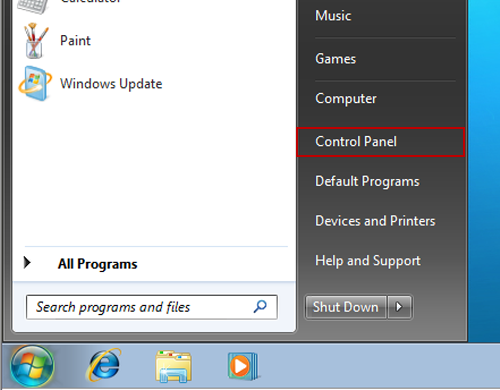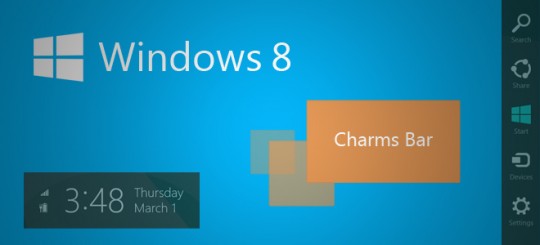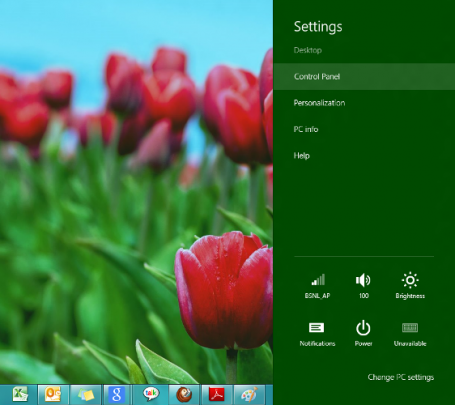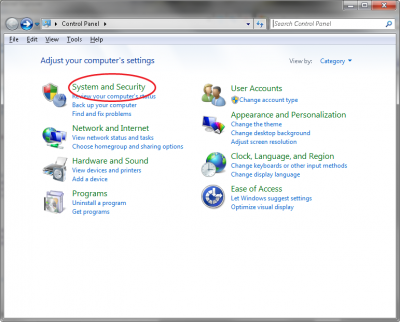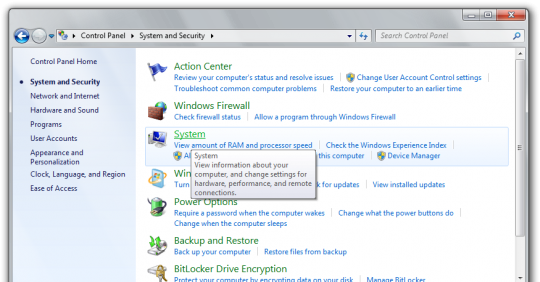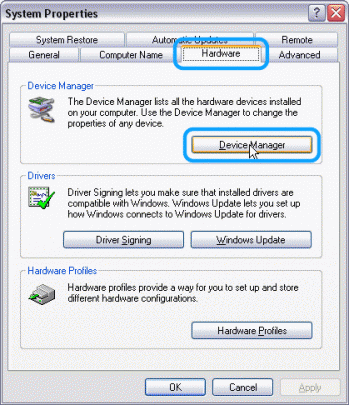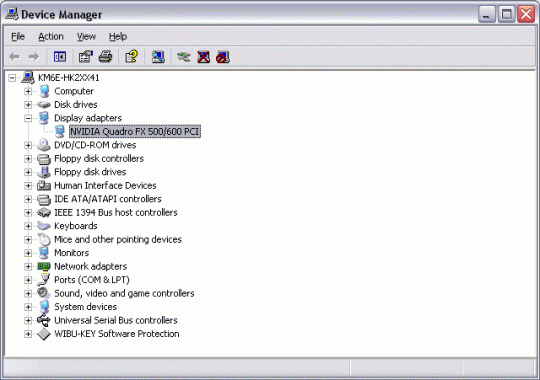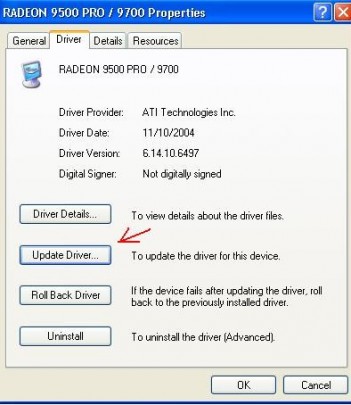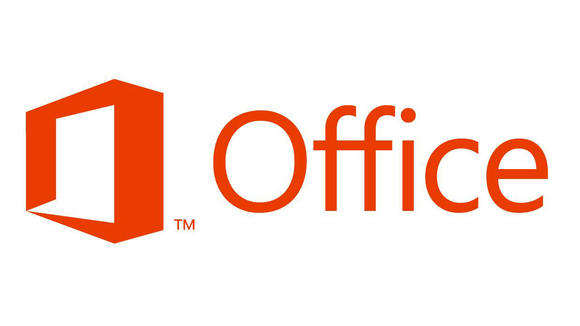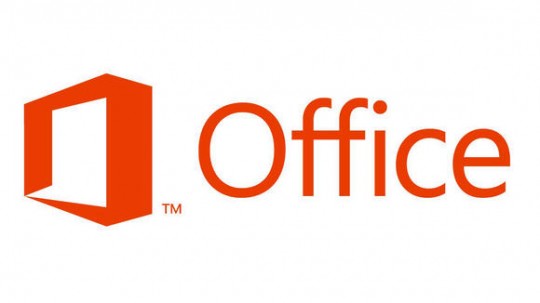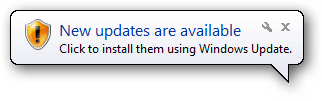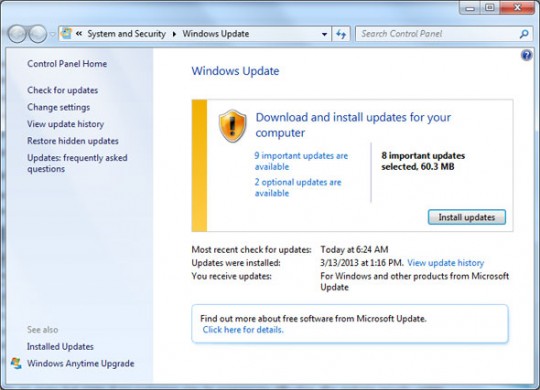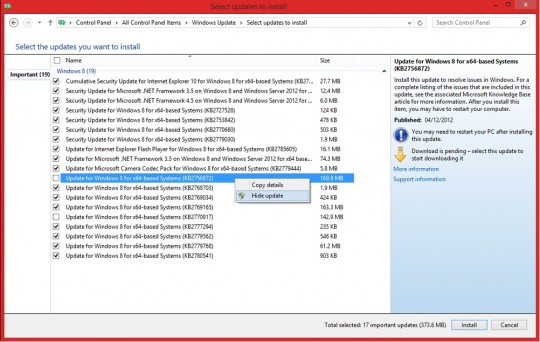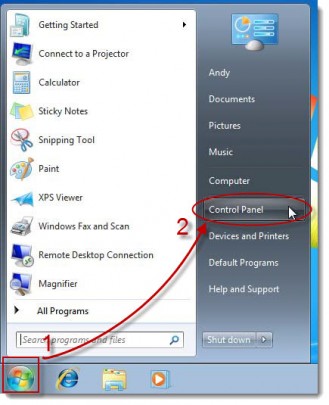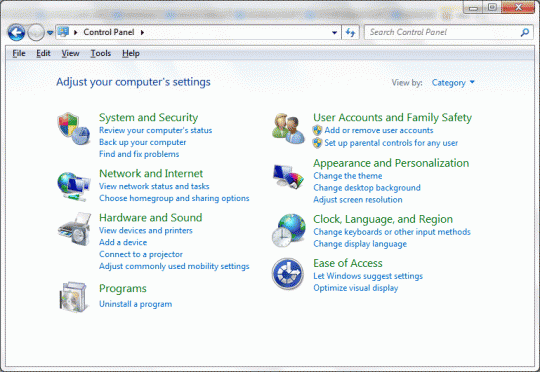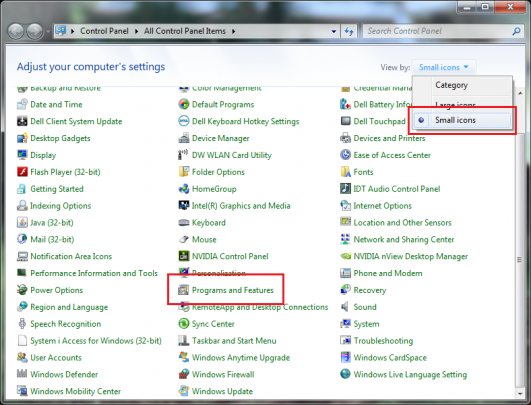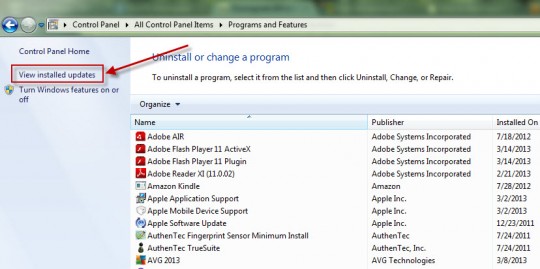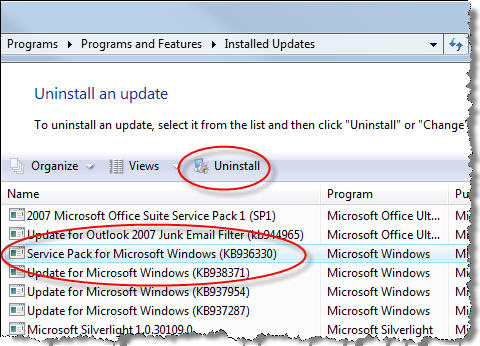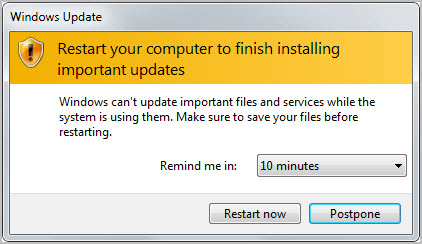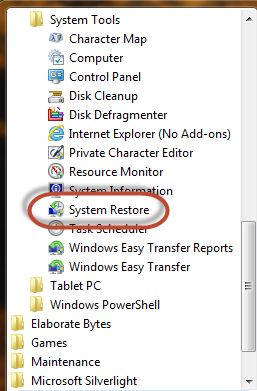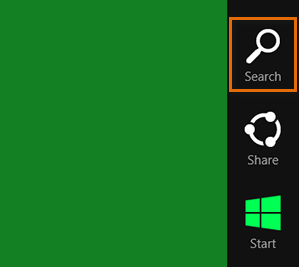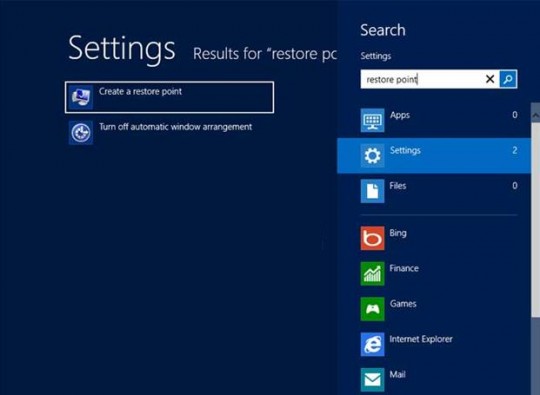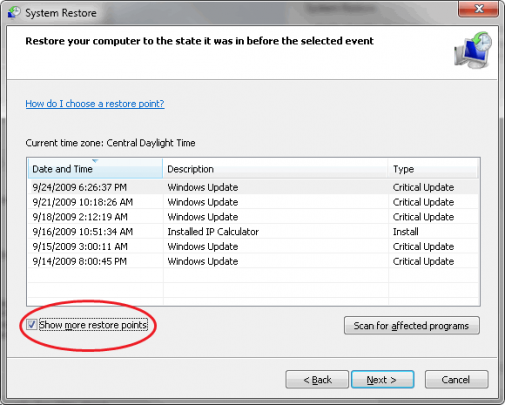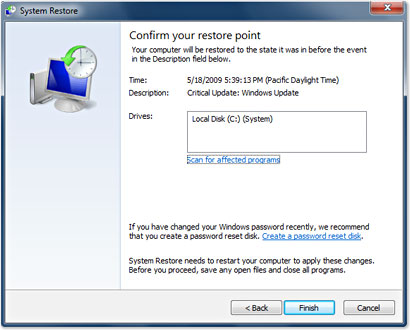Any number of computer issues could be a sign that it’s time to update your device drivers. Are you unable to access your printer? Is your display giving you problems? Are you unable to connect to your router with your wireless adapter?
The problem may be with the device’s driver. Sometimes updating the driver will restore full functionality to the device.
The easiest way to update the driver is by accessing the Device Manager. You can get to the Device Manager through the Control Panel. In Windows 7 and Vista, the Control Panel can be reached by clicking the Start button and selecting Control Panel.
In Windows 8, you can select Control Panel by dragging the mouse prompt to the bottom right of the screen and allowing the charms bar to appear.
Click Settings and then click Control Panel.
If you have Windows XP, you should upgrade to a newer version of Windows. This is because XP is extremely vulnerable to viruses, as it cannot get the latest security updates. Nonetheless, you can get to Control Panel in XP by clicking the Start button and selecting Settings -> Control Panel or simply Control Panel.
In Control Panel, choose System and Security.
Next select System.
If you have a different menu in Control Panel, you may be able to select System without going through System and Security. Under the Hardware tab, click Device Manager.
Enter a password or click to confirm that you wish to enter the Device Manager.
Click a + to expand a hardware category to find the device you want to update. Double click the device when you do find it.
Click the Driver tab, and click Update Driver. Follow the instructions. If you are prompted for a password or for confirmation, provide whichever is appropriate.
Sometimes this method fails to update the device driver. In this case, you will need to go to the device manufacturer’s website to find a driver to download and install.
Of course, not all hardware problems are caused by obsolete drivers. There could be physical problems with the device, configuration errors, or something else affecting the functionality.
For more information on this or other issues affecting your PC, consult your local IT professionals.
Read More