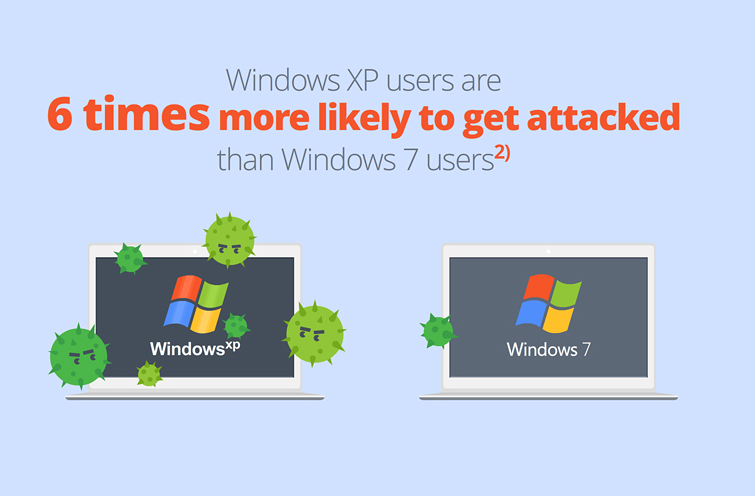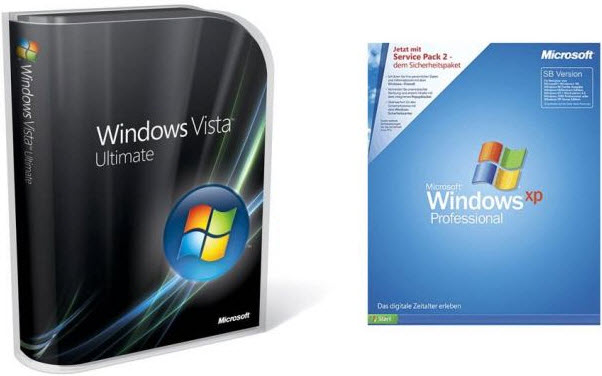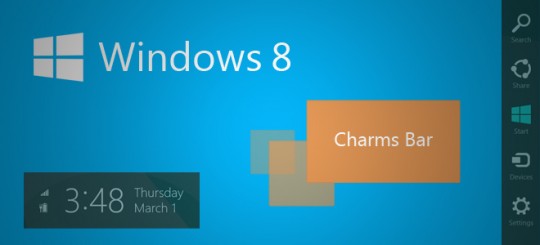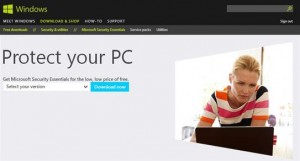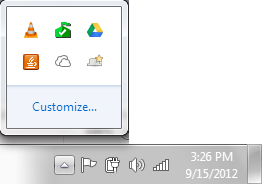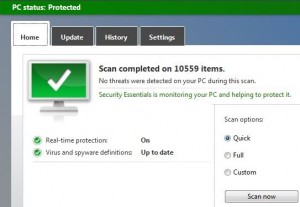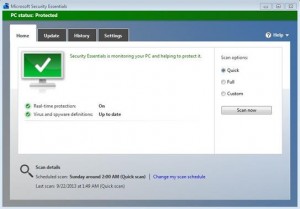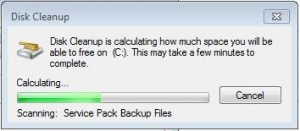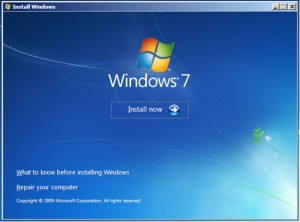Small businesses need computers just as much as multi-global corporations do, but the way they go about choosing them is a little different.
In a small business, for example, consistency is more likely to be required across the board. In a larger business, however, there is bound to be more diversity required, especially in terms of the technology required for different departments. Therefore, choosing a computer for a small business needs to be approached in the correct manner to ensure you get the technology for your needs.
To help you get started, we’ve put together a quick list of the best practices for buying small business computers:
The Best Processor is Key
If you want your business to remain competitive then you need to make sure that your PCs have the best processors you can afford. After all, the driving force of your PC and what it can do comes straight from the processor. It may be tempting to drop 0.5Ghz from your processor to save costs, but this can cost you more in terms of productivity due to the drop in power.
Settle on One Operating System
For a small business, there’s no need to start working with multiple different operating systems such as Microsoft Windows, Apple Mac OS and Linux. Windows and Mac OS are fairly similar in terms of function, so investing in multiple licenses for these different systems can soon rack up your expenses. Instead, stick to either one or the other as this also minimizes internal training costs.
Get the Right System for Your Needs
A good business PC can remain in use for at least five years, so you are going to get a lot of use out of it. And that’s why you need to make sure it’s the right one for your needs. In-depth research needs to be carried out on your existing PCs to see what they can and can’t do. Once you understand their limitations and your needs, you can begin to search for models which solve these issues. This keeps your workforce happy and guarantees that you won’t have to buy a new range six months later when they don’t gel.
Don’t Cut Costs
Cheap computers are the last pieces of equipment that your organization wants. What you need are computers that pride themselves on their quality and lack of technical issues. Time is money and a cheap computer will end up costing you a lot of downtime. It may make your bank balance wince, but the productivity boost that a more expensive PC brings is more than worth it.
Fill All Available RAM Slots
When you’re buying a new PC, it’s important that you make sure all its RAM slots are filled to give you the fastest performance possible. Often, some of these slots are left empty to allow for future expansion. However, the best time to expand is at the point of purchase rather than a couple of years down the line. Speak to your dealer and ask them to ensure that you have the maximum amount of RAM affordable.
For more ways to secure and optimize your business technology, contact your local IT professionals.
Read More