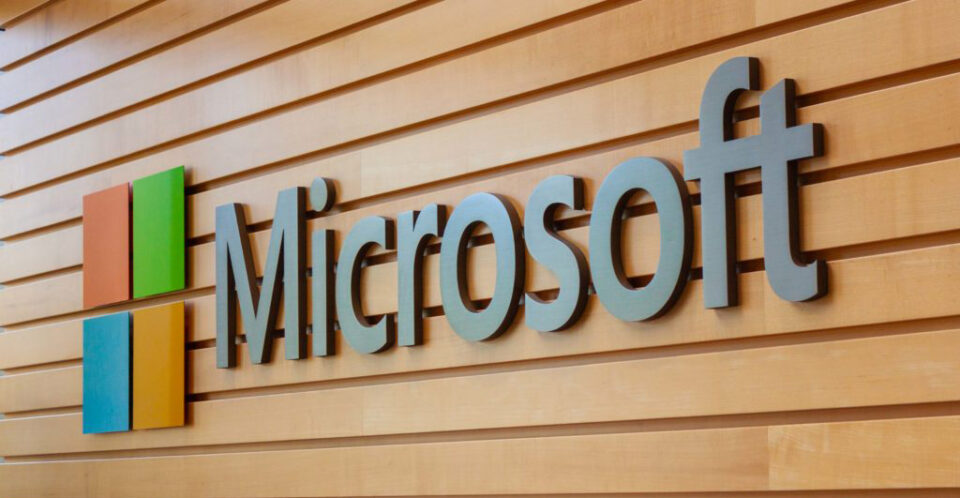We all use ATMs on a regular basis and are well aware of the need for security when using them. But what happens when the manufacturer gets hacked?
The number of malware attacks and infections in 2020 are, as ever, exceptionally high. With Kaspersky blocking 726,536,269 attacks alone in the first three months it would be surprising if any PC has avoided the attentions of hackers. With a strong set of defenses, however, your PC should have remained safe and secure. But the same cannot be said for NCR Corporation, a manufacturer of ATMs. A lapse in security allowed their network to be breached by a piece of malware known as Lethic.
The fact that a major corporation’s defenses were breached is concerning enough, but what’s most troubling is that it’s located in the personal finance sector. Let’s take a look at what happened and see what we can learn.
How Did Lethic Attack NCR?
A series of computers located in a non-production lab, located outside of the US, owned by NCR have been found to be infected with the Lethic malware. Far from being a new form of malware, Lethic has been out in the digital wild since 2008. You may be wondering how such an old piece of malware can deceive modern defense systems and it’s a good question. To avoid detection, hackers simply alter the code of existing malware to change the structure detected by security systems. It’s a relatively quick method of coding which essentially gives the hacker a new piece of malware.
Lethic has, in the past, generally been used to wage spam campaigns. But it’s capable of much more thanks to its arsenal of trojan tools. These include the ability to download additional malware, data logging and remote access. This is the last thing that any company, especially one involved in ATM manufacturing, wants to leave itself open to. At the moment it’s not clear how Lethic breached NCR, but security firm Prevailion has confirmed that unauthorized data transmissions were detected for over six months. Thankfully, NCR have confirmed that the infected PCs were completely separate from any networks involved in developing ATM software or storing customer details.
Avoiding Malware Attacks
If Lethic had managed to find its way into the operating software for ATMs then NCR would have had a huge disaster on their hands. Nonetheless, all breaches need to be avoided. So, make sure that your organization always follows these best practices:
• Install Anti-Malware Software: While these systems can never claim to be effective against 100% of malware, a strong anti-malware app will stop the majority of malware in its tracks. This prevents data loss and network damage quickly and automatically.
• Think Before Clicking: Social engineering is a significant factor in deploying malware and this means that emails and the links they contain may not be what they seem. Therefore, always take the time to double check an email to confirm it is genuine.
• Always Update: Vulnerabilities in software provide the simplest route into a PC for a hacker. But you can shut off these routes by keeping on top of any software updates/patches. Always install these updates immediately to eliminate any vulnerabilities.
For more ways to secure and optimize your business technology, contact your local IT professionals.
Read More