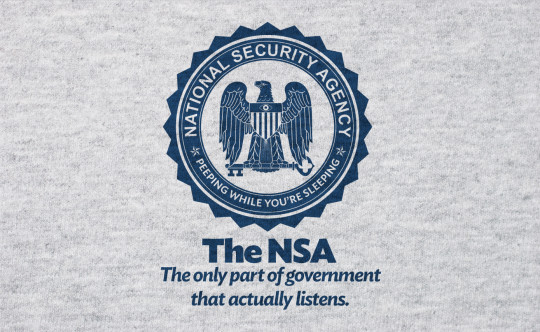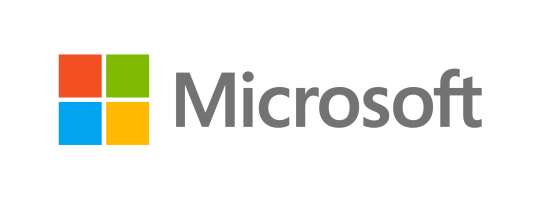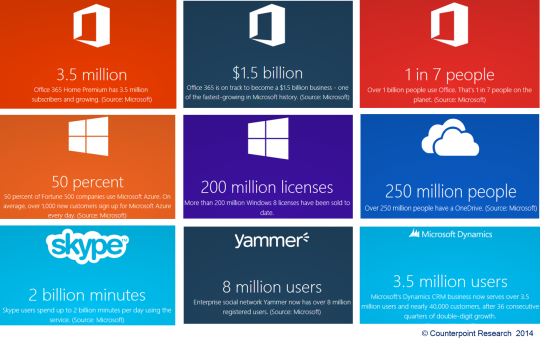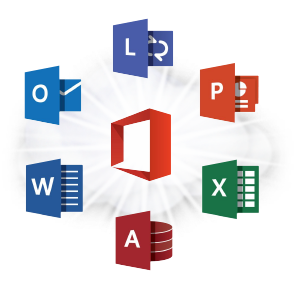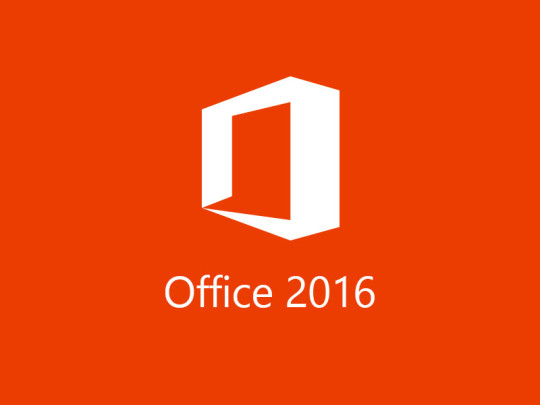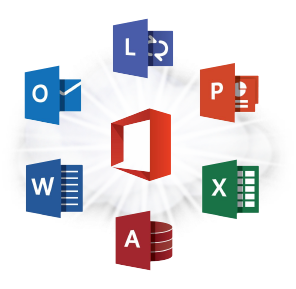Do you need to figure out how much memory is needed for your PC? Our guide can help you run through the various scenarios and their memory recommendations.
Whether a computer complains about running low on memory or struggles to run with multiple application open, it’s clear that it may need more memory.
As a rough guide, read our list below to see which memory size to purchase for ideal system usage.
Suggested computer memory usage guide
- 2GB – At present, this amount of memory is the suggested minimum to use. Avoid this level of memory unless the system is being used to only process basic documents, email or browse the web and only one of those tasks at a time. Be warned, it’ll be incredibly slow!
Note: 2GB was considered to be fast around a decade ago. It goes to show how the standard computer specification is changing and growing in tangent with newer software, operating system updates, applications, and computer processors becoming more resource hungry.
- 4GB – This size of memory is considered good enough for business work stations and any systems which need to be able to efficiently access email, browse the web and work on documents or all at the same time.
Note: 4GB also used to be considered good to use on servers about 10 years ago. This is another example to put things into perspective.
- 8GB – This is good for business workstations that require more resources from memory such as heavy multitasking. For instance, a workstation that runs more than one program at a time, works on multiple documents and opens many browser tabs will need this. 8 GB will offer a much more seamless performance.
- 8GB+ – Memory can go beyond 8GB. For instance two 8GB modules can be installed in a server’s memory slot, making it 16GB. This is ideal for highly productive systems such as servers, or production systems, or systems that carry out graphics processing, video editing or work on large files and databases.
DIY memory upgrade?
Systems with sufficient levels of memory for its intended purpose can be purchased straight out from the box. Alternatively, memory can also be upgraded within a system.
Computer memory can be purchased as “memory sticks” and they can be inserted into the memory slots of a pc or laptop. If a laptop is under warranty, opening up the seal to upgrade the memory may cause the warranty to become void. So be sure to consider this first.
Also keep in mind that 32-bit systems can only have a maximum of 4gb of memory.
Types of Memory
If going down the route of manually upgrading your system’s memory, there are different types of memory to consider.
As a quick overview, memory does not only come in size, but it also comes in different speeds. DDR, DDR2, and DDR3 are the memory modules available on the market that operate at different at speeds. For instance, DDR will have transfer rates of 1600 MB/s, whereas DDR2 will double that of DDR and DDR3 will double the speed rate of DDR2 memory modules.
What also differentiates each type of DDR memory is the number of pins on it. Therefore, be sure to acquire the right type of DDR memory to fit into your system’s motherboard, as well as one that supports the memory speed of your motherboard.
Different types of DDR memory will not be compatible with one another. For example, a mother board built to fit DDR2 memory sticks will not be compatible with DDR and DDR3. So be sure to also check this before purchasing additional memory for your system.
For the best performance pc, it’s desirable to have the highest level of memory size and speed, such as 16 GB+ DDR3 2933, however it does come with a premium price tag.
For more ways to optimize your systems and office productivity, contact your local IT professionals.
Read More