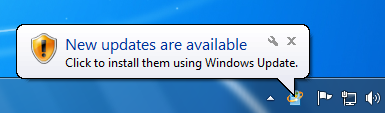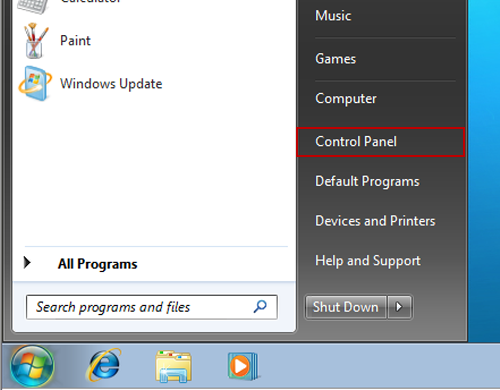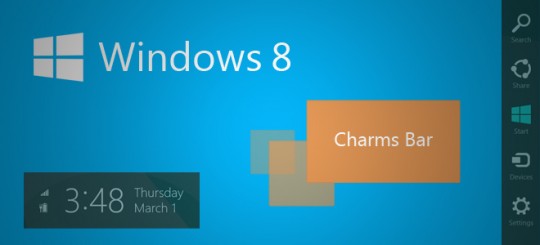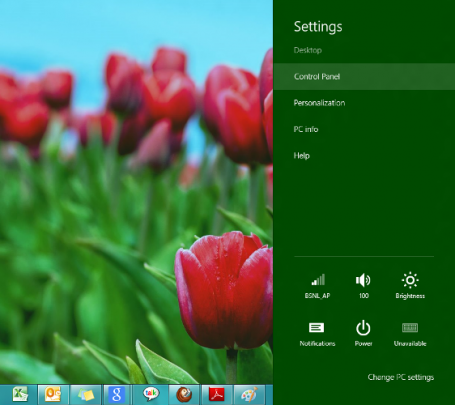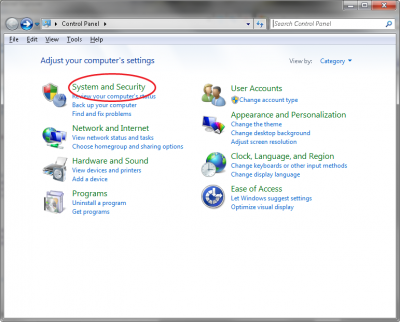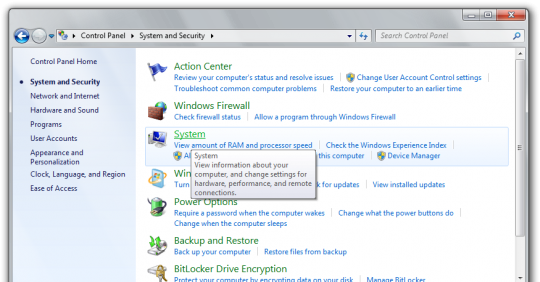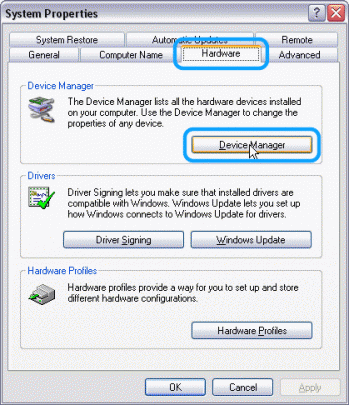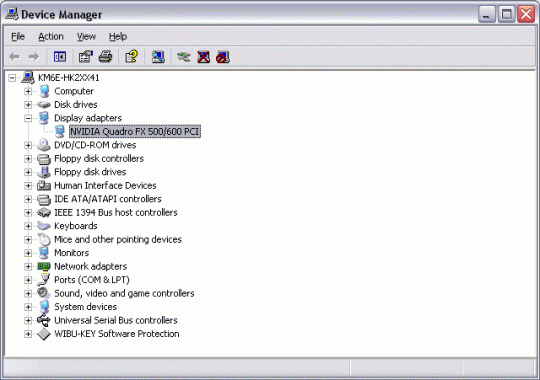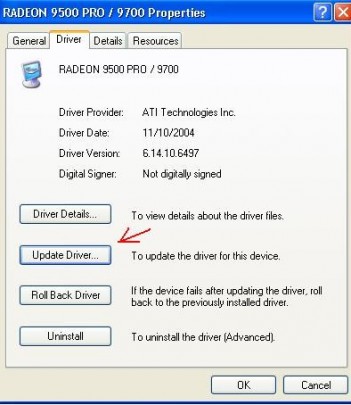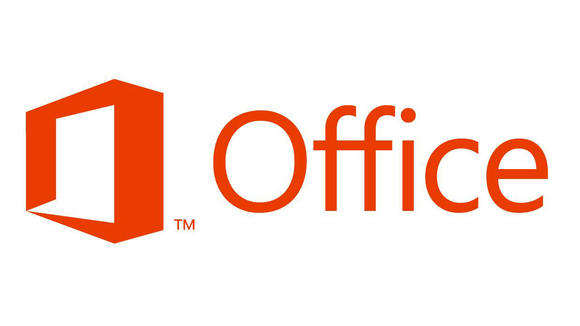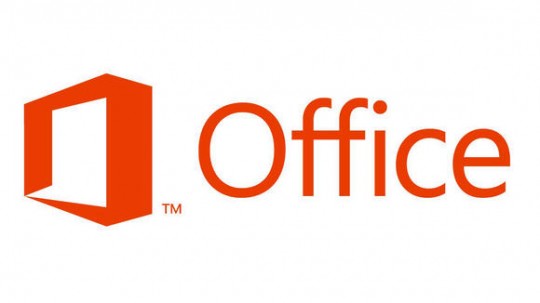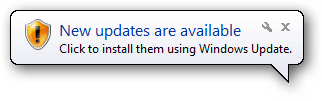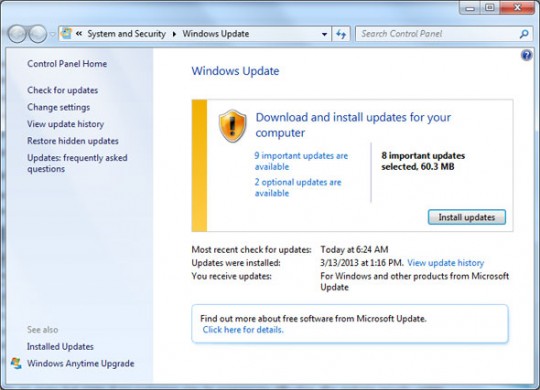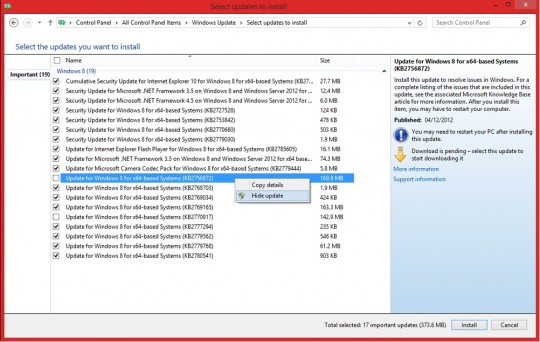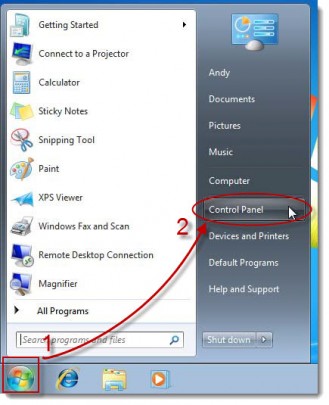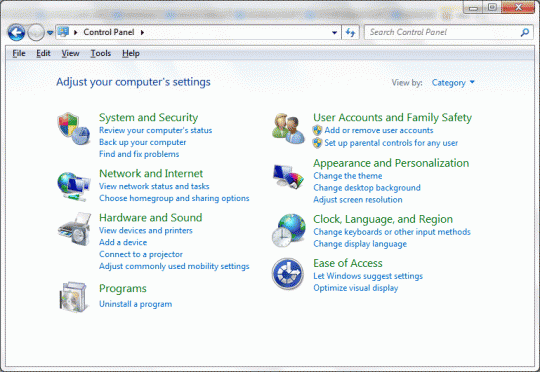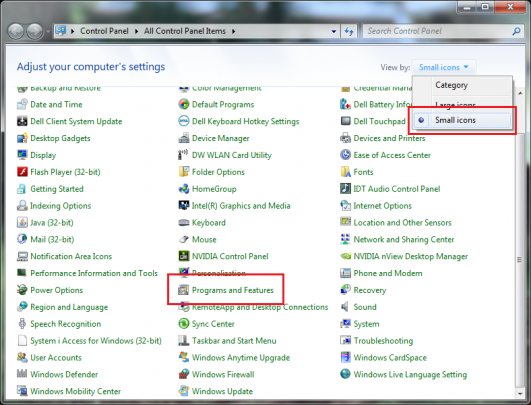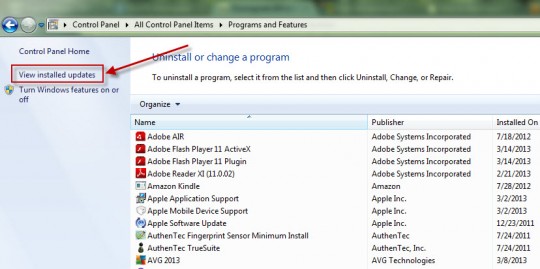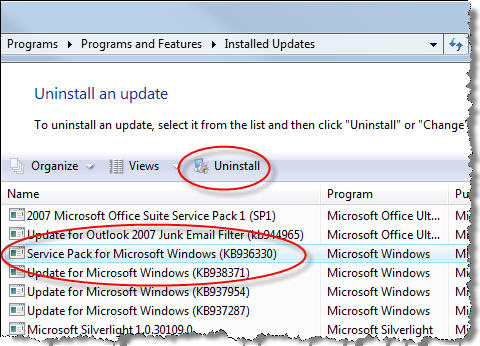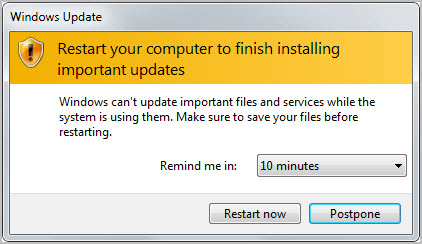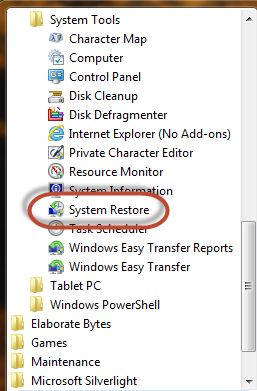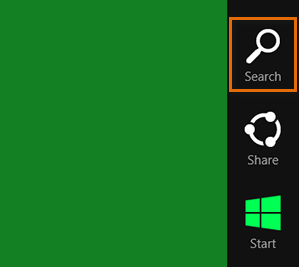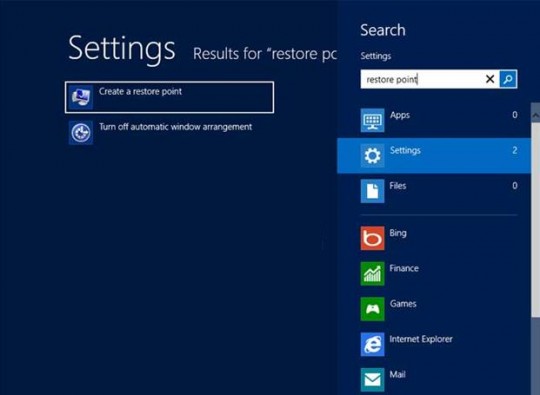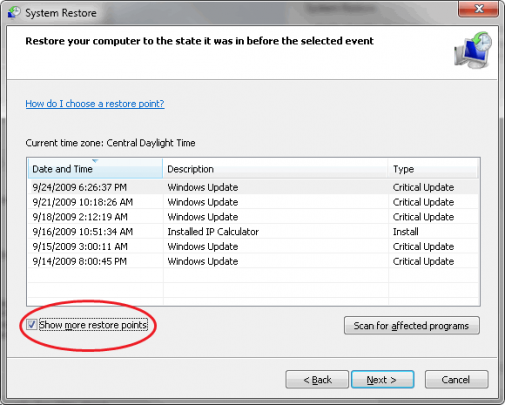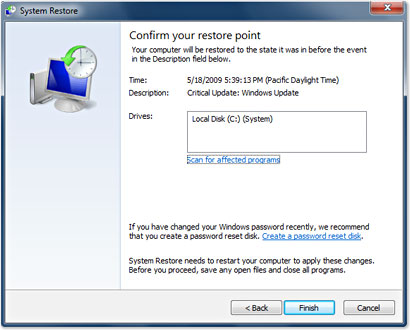Do you feel nagged for updates by Windows? As annoying as they may be, here are 3 reasons it’s necessary to keep your systems up to date.
Your reservations to install updates are understandable, especially when these updates can sometimes introduce glitches and even hijack your system for repeated restarts. However, no matter how annoying they can sometimes be, updates are essential for your Windows system to function optimally.
1. Most Windows updates address security issues
Neglecting updates is a surefire way to compromise your operating system with infections that can slow down your system and even allow remote users to steal your private information. Moreover, the main reason Windows PCs succumb to malware and other viruses is that users neglect installing updates. One particularly pernicious infection is the CryptoLocker virus that allows remote attackers to ransom your personal folders.
2. Updates can fix bugs that prevent Windows from functioning properly
These bugs can sometimes slow down your computer or cause your system to freeze. Windows updates often have hotfixes that address these bugs. Bypassing the installation of these hotfixes puts the stability and performance of your system in jeopardy.
3. Updates let you upgrade your existing Microsoft software or get new features
These features include Net Framework and Silverlight, which allow other programs, including non- Windows ones, to work properly. Software upgrades often add additional features to Internet Explorer and Microsoft Office, making them more user- friendly.
Note, that updates are no longer available for Windows XP. We therefore recommend upgrading to a newer version of Windows if you are running XP. Now that you know the importance of updates, do you have the latest ones installed?
For more about updates or other issues affecting your PC, please consult your local IT professional.
Read More