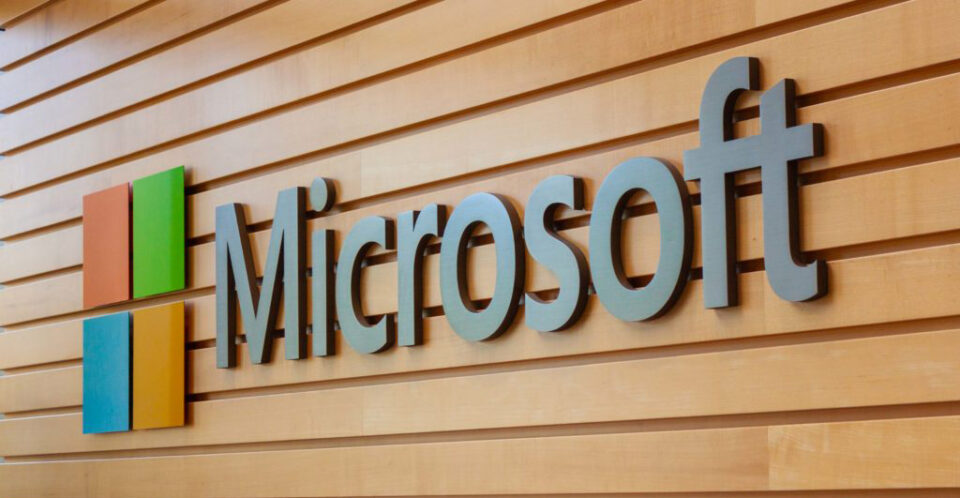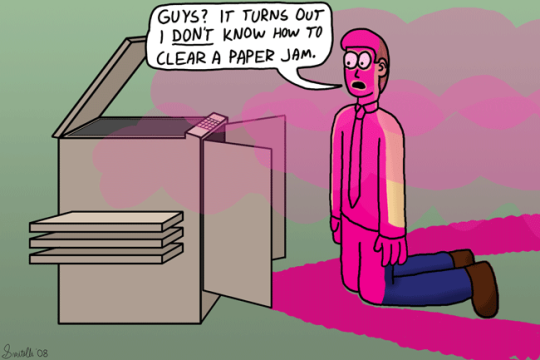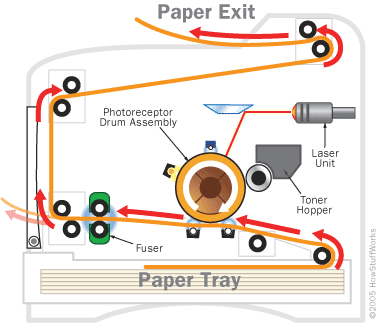Times may change, but the humble printer is still an important tool in business. But, as with all technology, printers can fail and need repairing.
Luckily, some of the most common printer problems can be fixed without the help of a technician. However, understanding how to fix these problems is crucial to your success. And humans don’t come pre-programmed with a list of printer malfunction solutions. But, thankfully, you can learn how to solve these printer problems relatively quickly.
All you have to do is take a quick look at our guide on how to fix the most common printer problems.
Fixing Your Printer
It’s always frustrating when you hit the print button and your printer does nothing. The accompanying red error light serves only to compound this frustration. But you don’t need to remain frustrated for long. Some of the simplest solutions can be found below:
- Paper Jams: There’s nothing worse than the sound of paper scrunching up in a printer. It’s even worse when you’re trying to print something urgently. We’re all familiar with having to carefully remove sheets of jammed paper from printers, but you can do a lot to avoid it in the first place. Start by making sure that your paper tray is not overfilled, in fact, try to always under fill its capacity by 5 – 10%. It’s also vital that your stack of paper is carefully squared as it’s put into the tray, loose sheets can soon cause havoc.
- Slow Printing Speeds: A printer which churns out pages at the speed of a sloth is a cause for concern. But it’s a problem you should be able to fix quickly. If you’re printing wirelessly then try moving closer to your router. It’s also possible that your printer simply isn’t able to meet your productivity needs, especially if you’re working with an older printer. However, by printing in draft mode you will be able to speed up the printing process until you have a new printer.
- Streaks and Lines on Printouts: It’s irritating when you print out a document only to find that it’s covered in streaks and lines. You want your document to look its best and not like something printed in the 1970s. The most common reason for these defects is down to a blocked print head. Luckily, many modern printers have an in-built ‘head cleaner’ function which can quickly be activated. Just check your printer manual for the best advice on cleaning the head.
- Printer Not Connecting to WiFi: The magic of WiFi has meant that wireless printing has never been easier. But when your printer fails to connect it’s enough to make you scream. You don’t have to fret too much though. Firstly, make sure your printer is within range of your router. Secondly, try resetting your devices in order to bring them back online. And, finally, check that your printer drivers are fully up to date. This strategy gives you the best change of solving any connectivity issues.
Not every printer problem can be solved in-house, otherwise there would be no need for technicians. Nonetheless, the advice above should prove invaluable in fixing the most common printer problems.
For more ways to secure and optimize your business technology, contact your local IT professionals.
Read More