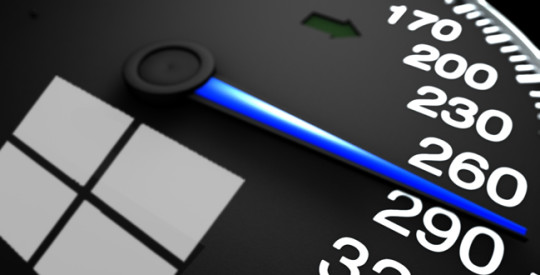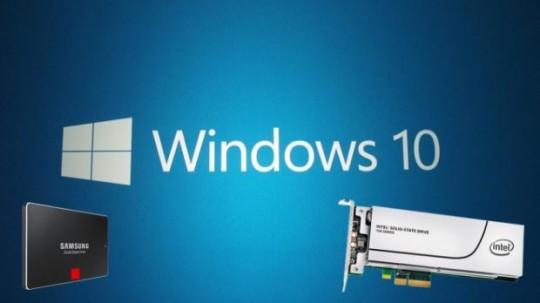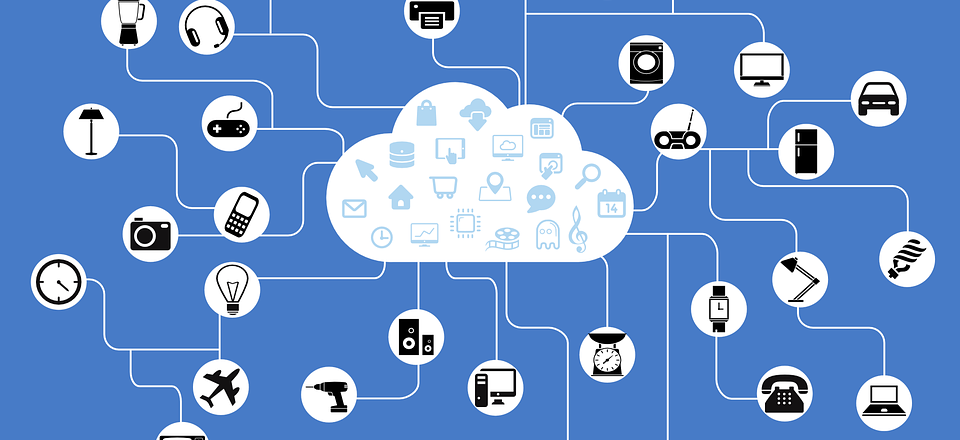
The Internet of Things (IoT) has revolutionized the way we do business thanks to the accessibility on offer, but are you getting the best out of it?
More and more organizations are using IoT devices to help improve their business operations and it’s estimated that around 31 billion IoT devices will be in use by 2020. The aim of these IoT devices, in business, is to maximize productivity and help organizations deliver fantastic customer experiences. Understanding how they can achieve these objectives, however, isn’t as simple as just plugging the devices in and letting them get to work.
To help you appreciate which areas of your business they can improve, we’ve put together a list of the best ways to use the IoT in business.
Analytics
Due to the vast range of IoT devices now available, it’s possible for businesses to measure and analyze almost anything you can imagine. Say, for example, you want to understand the usage of forklift trucks in your warehouse. Sure, you could ask people in the warehouse for anecdotal evidence, but this would only be a rough estimate. If, however, you have an IoT sensor which measures movement, you can calculate some seriously precise data. And, with this data, you can then analyze it more closely and determine much more effective solutions for improving your forklift usage.
Understand Your Customers
Many IoT devices allow you to monitor the behavior of your customers and this gives you a significant edge in understanding their preferences. By collecting based on your customers’ usage of your products, you can begin to build a list of insights which detail their exact needs of your customers. This gives you the opportunity to enhance your products and make them much more beneficial to your customers in future. Accordingly, customers are more likely to stay loyal due to the enhanced experience.
Asset Management
Tracking and maintaining assets has always been a difficult task for businesses, but the IoT has opened up new opportunities that promise to make it easier than ever before. Temperature monitoring devices, for example, can be installed into refrigerators and data then transmitted to an online portal. This can provide immediate and instant reference data all in one place so, if you work in a store with numerous refrigerators, you can immediate see how they are performing without having to go and check each individual unit.
Enhance Your Supply Chain
A good supply chain is crucial for good business and the IoT can deliver some amazing benefits for your supply chain. The IoT allows constant updates to be logged regarding your supply chain and this ensures excellent visibility for stock and products. Delays on parts and other stock issues can be identified exceptionally quickly and this means that these problems can be solved and improved just as quickly. With a more efficient supply chain in place, you’ll also be able to deliver a much better customer experience.
For more ways to secure and optimize your business technology, contact your local IT professionals.
Read More