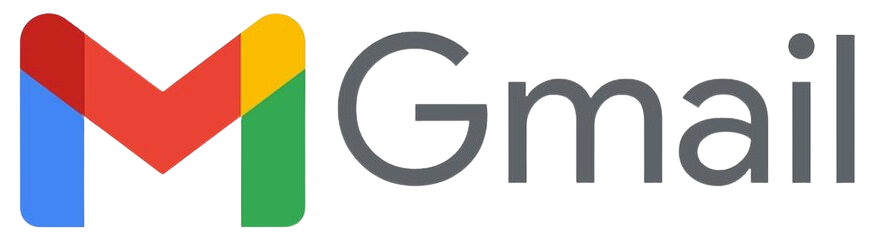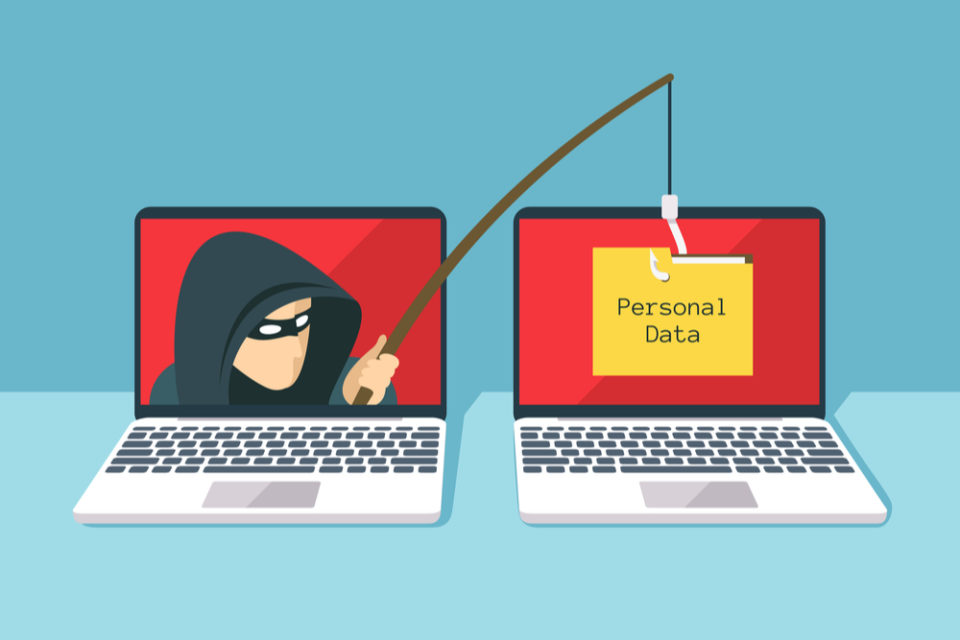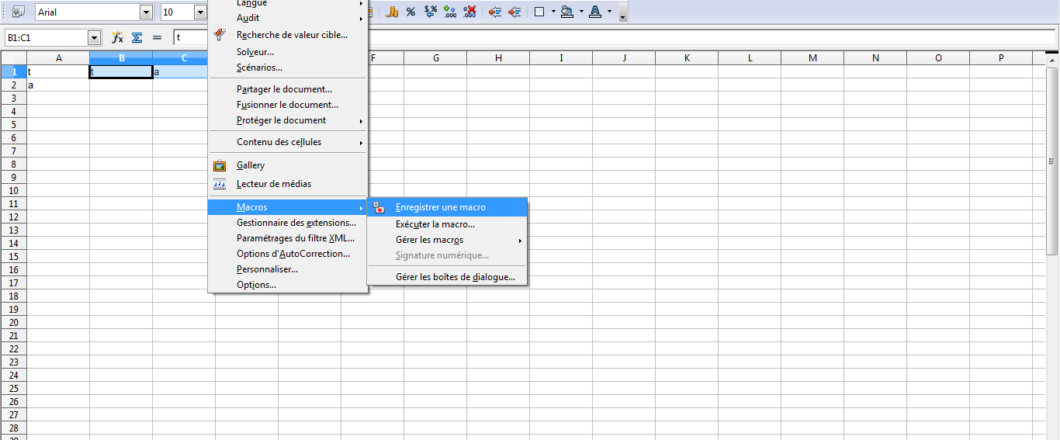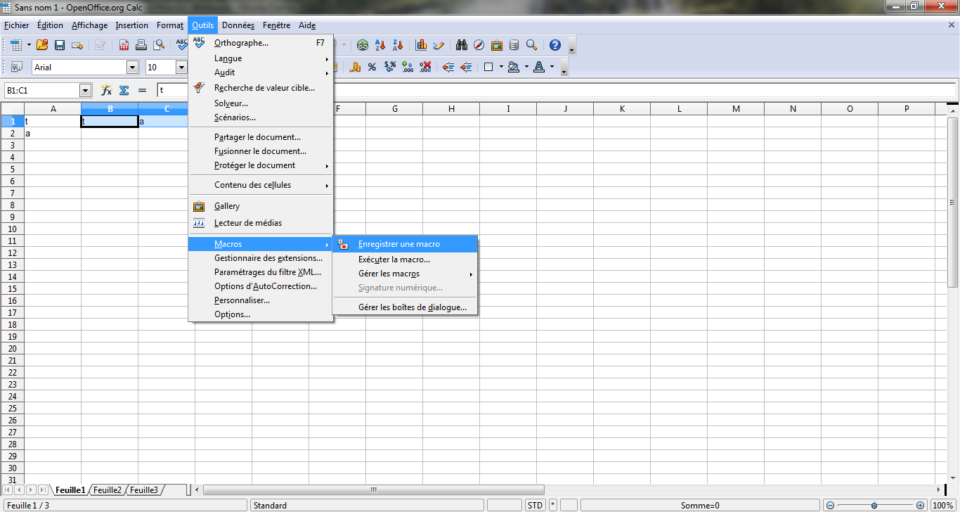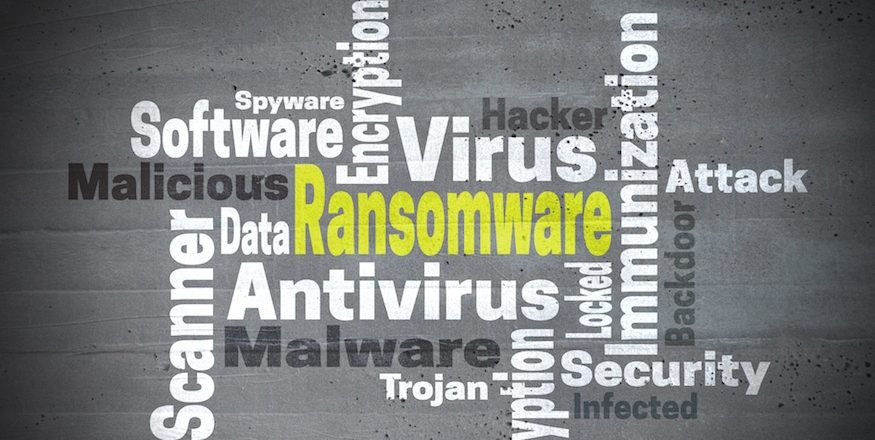
Using a new remote access trojan, threat actors behind the Cuba ransomware have amassed ransom payments estimated to be close to $44 million.
Over the past five years, countless headlines have been generated by the damage caused by ransomware attacks. Not only do they compromise access to your organization’s data, but they also have the potential to inflict painful financial damage. To make matters worse, these attacks are evolving to become more powerful and harder to prevent. In fact, on many occasions (and as we’ll see with the Cuba ransomware) these evolutions will take place over a matter of months.
Ransomware, therefore, is a very real threat to your organization’s IT network, so it’s important that you understand exactly how the Cuba ransomware operates.
What is the Cuba Ransomware?
Cuba was first detected in late 2019 before disappearing from the frontline and returning two years later in November 2021. Evidence of the Cuba ransomware has been detected in around 60 ransomware attacks, with 40 of these victims revealed to be US-based. Cuba is delivered to PCs through the Hancitor loader, a type of malware which is used to download and execute additional malware e.g. remote access trojans. Hancitor makes its way onto PCs through a variety of means such as phishing emails, stolen login credentials and software vulnerabilities.
Since Cuba first emerged onto the digital landscape, it has undergone a series of significant changes. The most notable changes have seen it terminating more processes before it locks files, widening the range of file types it encrypts and, believe it or not, enhancing its support options for victims wanting to pay. Cuba has also been observed operating a backdoor trojan called ROMCOM RAT, a piece of malware which deletes files and logs data to a remote server.
Protecting Yourself Against the Cuba Ransomware
With Cuba collecting ransom payments of over $40 million, it’s clear to see Cuba is a dangerously effective threat. It’s also important to point out there is currently no known decryption tool available to combat Cuba’s encryption methods. Accordingly, you need to be on your guard against this threat and any similar attacks. Therefore, make sure you practice the following:
- Beware of phishing emails: one of the most common attack methods employed by hackers, phishing emails use social engineering techniques to pressure you into clicking links and downloading files. However, following the instructions within a phishing email are a guaranteed one-way ticket to having your PC compromised. Always check, double check, and then ask an IT professional to evaluate any suspicious links or documents you receive.
- Have a strong backup game: if your files become encrypted by Cuba then the only option you have for unlocking your files is to pay a ransom fee or restore the files from a secure backup. When it comes to backups, there are a variety of options available and it pays to implement multiple backup strategies to preserve your data.
- Install updates: Cuba has the power to exploit software vulnerabilities to gain unauthorized access to computer networks, so it’s crucial that you always install updates as soon as possible. The install process for updates can feel time consuming, but when you have the option to automate these installations, there’s no reason this shouldn’t take place.
For more ways to secure and optimize your business technology, contact your local IT professionals.
Read More