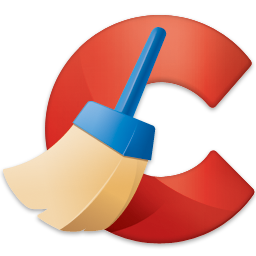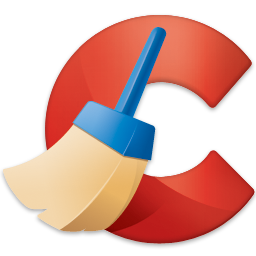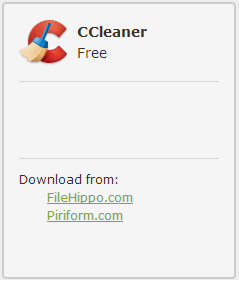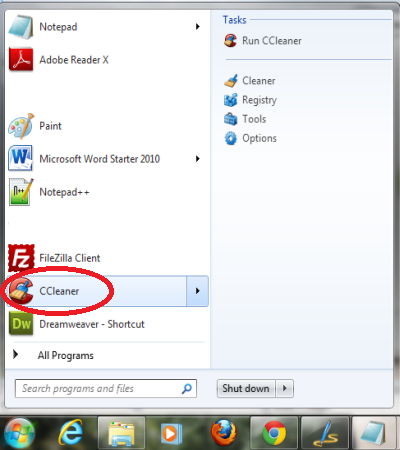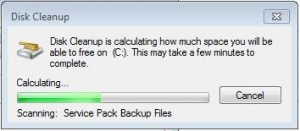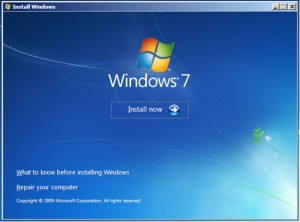How long has your desktop been sitting in the same place? It’s either on the floor or tucked away under a desk. Do you often place your laptop in your lap, or on the couch or on the floor when using it? In this previous blog post, we covered some of the most common causes of computer problems today.
One commonly overlooked source of computer problems is overheating, and one of the causes of overheating is dust build up in the laptop/computer case. Here are some ways you can keep your systems clean and running cool:
1. Vacuum vent screens and case fans

Any household or shop vacuum should be strong enough to pull the grime and dust build up from the case screens or laptop vents.
2. Make sure fans are working

Typically there are 2 fans in computer or laptop cases. One fan pulls the air in while the other blows the air out keeping a constant circulating flow of air. Fans can sometimes burn out, so measure yours and find the same size on amazon or ebay for a couple of bucks.
3. Vacuum inside of the case

Use the narrow nozzle of your household or shop vacuum to very carefully remove dust, cobwebs and dirt build up inside of your computer case. Take care not to touch any components insite of the case.
4. Blow out the dust from laptop vents

When you notice your laptop running extra hot or shutting off on its own, that may mean a good amount of dust has build up inside of the fan vents. You can either blow into it yourself a few times, or use a can of compressed air to give all vents a few gentle spritz of air.
Spend 15 minutes following the above steps every 6 months and you can prevent avoidable overheating issues with your laptop or computer. Also, who doesn’t like a clean computer!
Read More