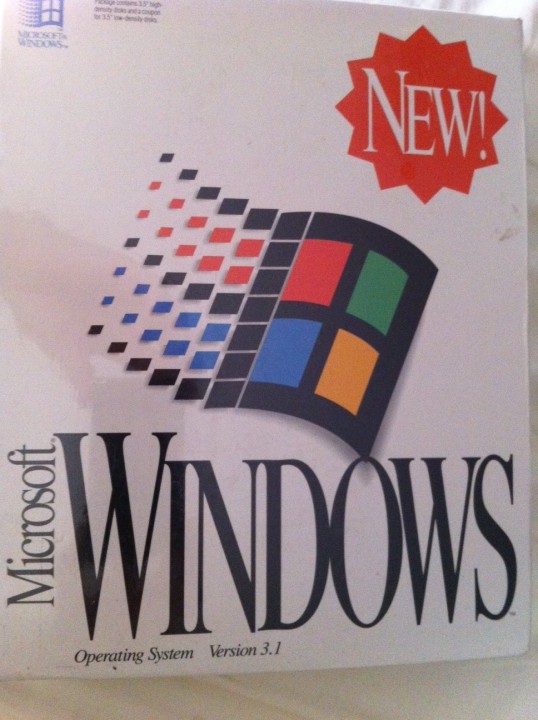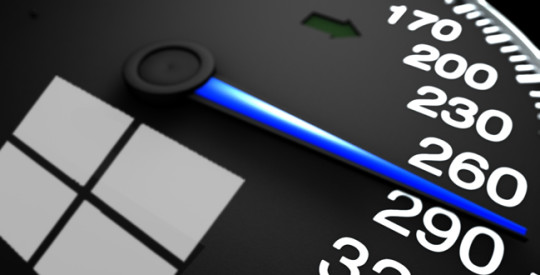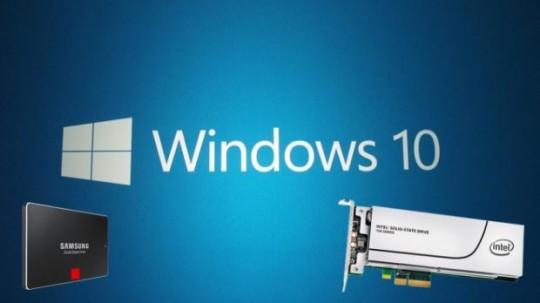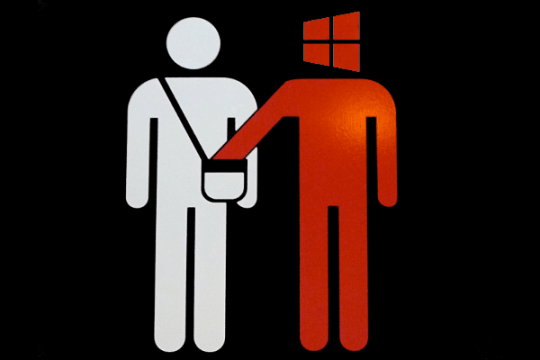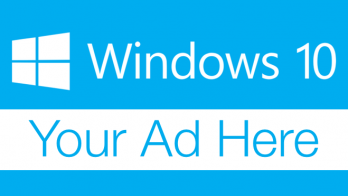In the digital age, it’s crucial for your business to have a robust IT infrastructure if you want to achieve long-term success and sustainability.
An IT infrastructure, however, is a complex combination of services and components. Accordingly, building and maintaining one is far from straightforward. But if you want to support your day-to-day operations and build for future growth, it’s essential you prioritize your IT infrastructure. To help you get started, or evaluate your existing system, we’re going to take a closer look and how you can build and maintain it.
What are the Key Components?
A well-designed IT infrastructure will ensure your daily operations run smoothly, but what are the components supporting this success? The core elements comprising an IT infrastructure include:
- Hardware: central to any IT system is the hardware, without which you wouldn’t have any IT capabilities. This hardware typically includes major resources such as servers for managing network activity, storage solutions for data management and backup, as well as networking equipment to support connectivity and security e.g. routers and firewalls.
- Software: the backbone of your hardware will be software, which your team can use to process, store, and analyze data. This software can include operating systems such as Windows and Linux, or business applications which support core functions e.g. using Microsoft Excel to store data.
- Network Infrastructure: depending on the size of your business, you may rely on Local Area Network (LAN) or a Wide Area Network (WAN). Generally, a smaller business will only need to work with a LAN, but larger businesses may work with several LANs connected to a main WAN. Both of these networks ensure there is a seamless data flow across your network.
Building and Maintaining an IT Infrastructure
Before you start operating across an IT infrastructure, you need to first build one and then establish a maintenance schedule. It’s an important process and one which requires great planning. So, to do this successfully, make sure you cover the following:
- Carry Out a Needs Assessment: before investing in an IT infrastructure, perform a thorough assessment of your business needs. This involves understanding current and future requirements, identifying gaps, and setting clear objectives. It’s important to involve multiple stakeholders from your business in this activity, as well as working with IT experts to determine what’s viable.
- Scalability: It’s difficult to predict future growth, but designing your IT infrastructure to be scalable is vital. This means selecting hardware and software that can grow with your business, allowing for easy upgrades and expansions when your business activity demands it.
- Regular Maintenance: you should regularly update software and hardware to ensure optimal performance and security. Implement a maintenance schedule and keep up with the latest patches and upgrades. Remember, failing to implement security patches promptly can have catastrophic results for your IT security.
- Monitor Performance: once your IT infrastructure is up and running, it’s important to monitor its performance. It’s very easy for small issues to escalate into major IT issues, so being proactive can help identify issues before they become critical.
For more ways to secure and optimize your business technology, contact your local IT professionals.
Read More