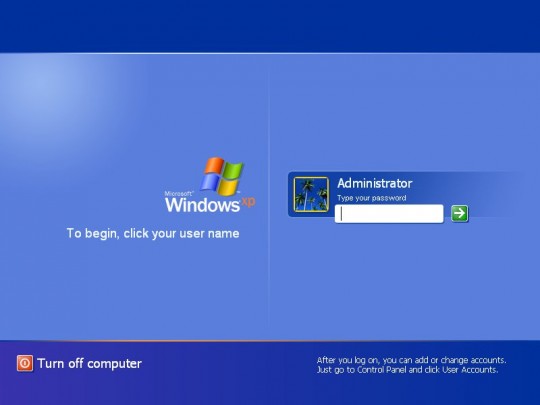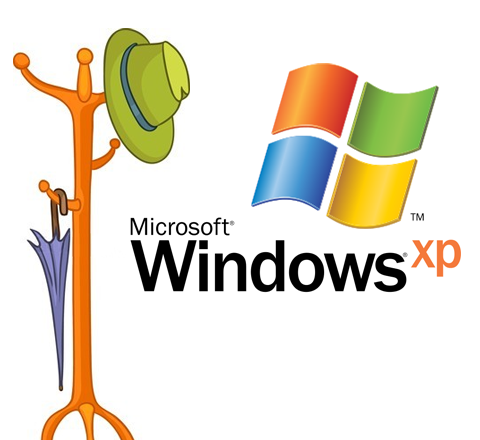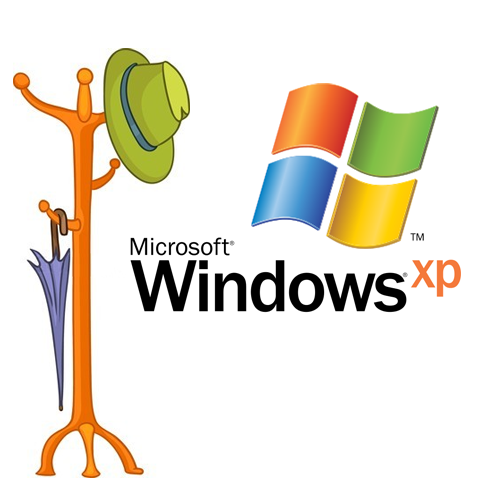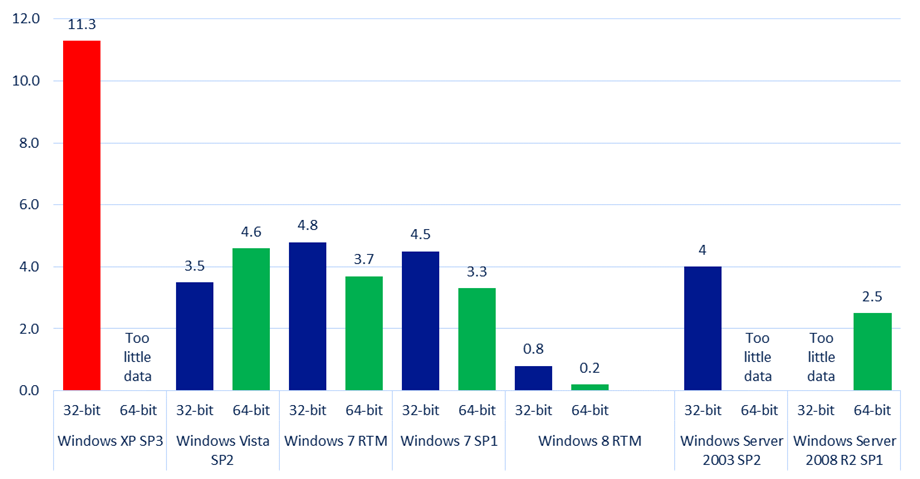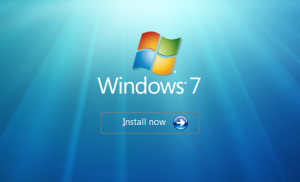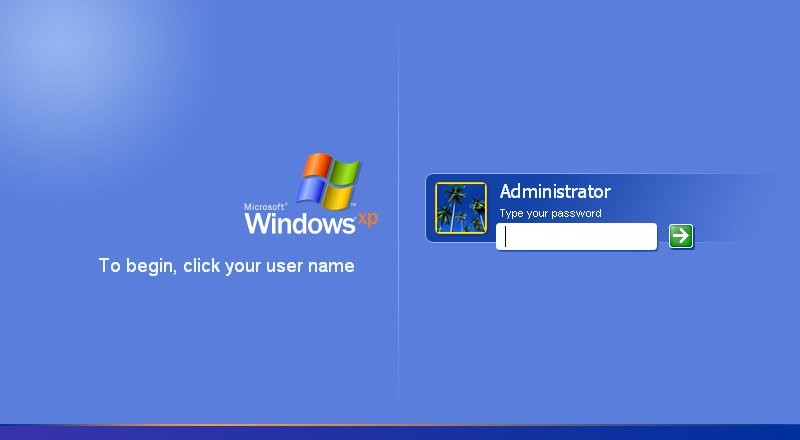
Windows XP, despite its age in the software ecosystem, still controls nearly 30% of worldwide operating system share distribution. Microsoft announced several months back that it will cease supporting Windows XP as of April 8, 2014. For consumers, especially those that have already upgraded to Windows 7, the news didn’t mean much. Businesses that rely on Windows XP for their IT solution, however, the news meant that they will have to either upgrade or find an exemplary IT partner to maintain their infrastructure.
There’s no running away from Windows XP if your business relies heavily on the dated OS to run things like legacy software. So when Microsoft announced earlier this week that it will continue to provide antimalware signature and engine updates until July 14, 2015, most were relatively happy about the news.
Old Software and Hardware Can’t Keep Up
According to Microsoft, XP users will continue to get antimalware updates because Microsoft wants to ‘help organizations complete their migrations.’ On the enterprise end, the patch updates apply to System Center Endpoint Protection, Forefront Client Security, Forefront Endpoint Protection and Windows Intune. Casual XP users will continue to receive the antimalware patch as a part of the Microsoft Security Essentials.
Although antimalware support will last for a bit longer, Microsoft recommends that XP users upgrade as soon as possible. The reason being, old software and hardware may not be capable of keeping up with modern day threats.
What Are the Upgrade Options?
As we’ve already mentioned in a previous post, businesses that have a heavily connected infrastructure should consider upgrading from Windows XP. When patches and update packages stop coming, the systems will become vulnerable to hackers and other threats on the internet. Windows 7 still has quite a bit of shelf life left in it, so upgrading to this version of Windows is ideal if businesses are seeking a similar-to-XP experience.
At the moment, most businesses will probably stay away from Windows 8 as it is a rather new platform that will take some getting used to.
If your business is still running Windows XP, contact our IT professionals for advice on how you can extend the life of the system without official Microsoft support, or how you can leverage your current hardware and save by upgrading to Windows 7.
Lastly, Microsoft also clarified to XP users that as of April 8, 2014, the ‘no longer supported operating system’ means that users will no longer get the official security updates, non-security hotfixes, free or paid assisted support options, or online technical updates.
Read More