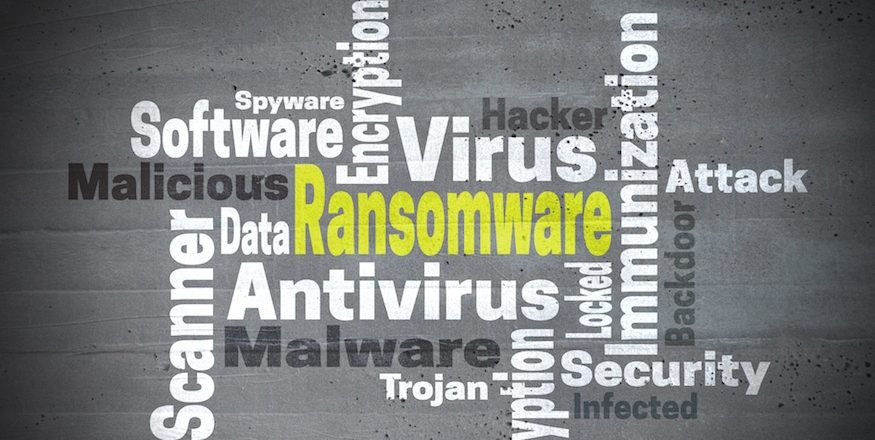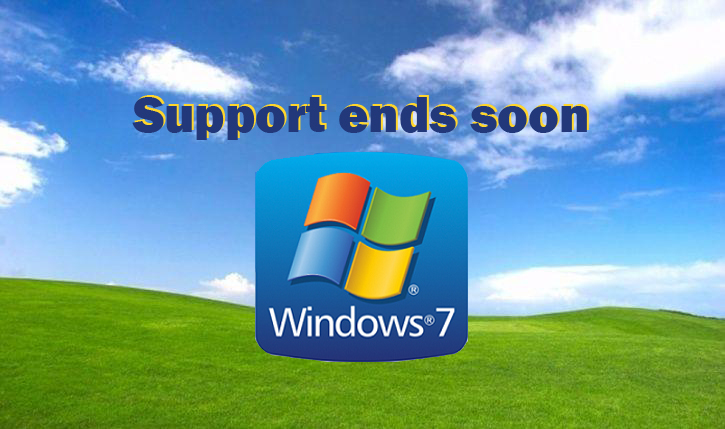We’re living in an age of big data and, as a result, having adequate storage space is a major concern in business. So, what are your storage options?
The days of floppy disks, with their limited 1.44mb storage capability, are well and truly over thanks to a revolution in storage methods. Not only are there more options, but the rapid advance of technology has ensured that we can store even more data in even smaller spaces. However, this wide range of options means that understanding each and every one can be a little bewildering.
Thankfully, we’re here to provide you with a quick education on your options, so let’s get started:
- Optical Drives: While optical drives such as CDs/DVDs/BluRays may feel a little old fashioned, they still represent a fantastic storage option. Low cost and immune from being remotely hacked, optical drives provide a suitable storage option when it comes to archiving data such as Microsoft Office documents and media files including sound, picture and video.
- USB Flash Drives: Again, USB drives are relatively traditional storage options, but what marks them out is their accessibility. Perfect for employees who are regularly on the move, the small measurements of a USB flash mean that it can easily be attached to a key ring or simply stored in a pocket. However, their small size is highly deceptive as flash drives are now capable of storing a huge 512GB of data.
- External Hard Drives: Available in both desktop and portable versions, external hard drives are very similar in design to those found within desktop PCs and laptops. While not as easy to store in your pocket as a USB flash drive, external hard drives come equipped with some serious real estate in terms of storage space. The newest models on the market can hold up to 16TB of data and should never be underestimated in terms of storage space.
- Network Attached Storage (NAS): Connected directly to networks, an NAS allows your organization to connect several storage drives all at the same time. This allows you to benefit from two major benefits: speed and size. In terms of speed, your data is available to your network almost instantly and makes it perfect for initiating restores. And, when it comes to size, the combination of several devices allows NAS to hold massive amounts of data.
- Cloud Storage: The newest innovation in data storage, cloud networks offer up a whole new world of possibilities for data storage. Available through third party providers, cloud networks are virtual storage spaces that your organization can hook up to. Significant investment is currently going into cloud computing and this means that crucial factors such as speed and size are almost unparalleled when it comes to storing data in the cloud.
As you can see, there are several major options for you to consider when it comes to data storage. And the beauty of data storage is that you don’t have to stick with just one method. You can mix and match several different methods to provide quick and safe storage options.
For more ways to secure and optimize your business technology, contact your local IT professionals.
Read More