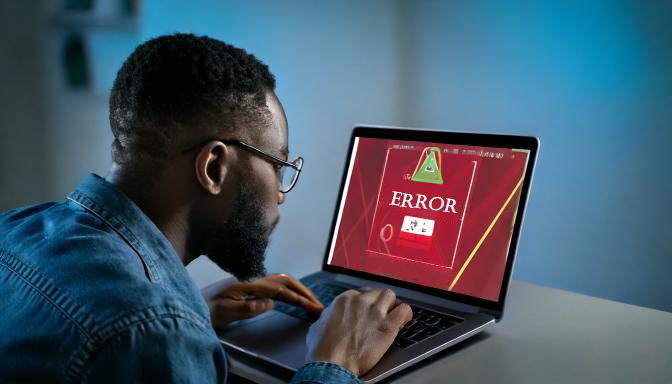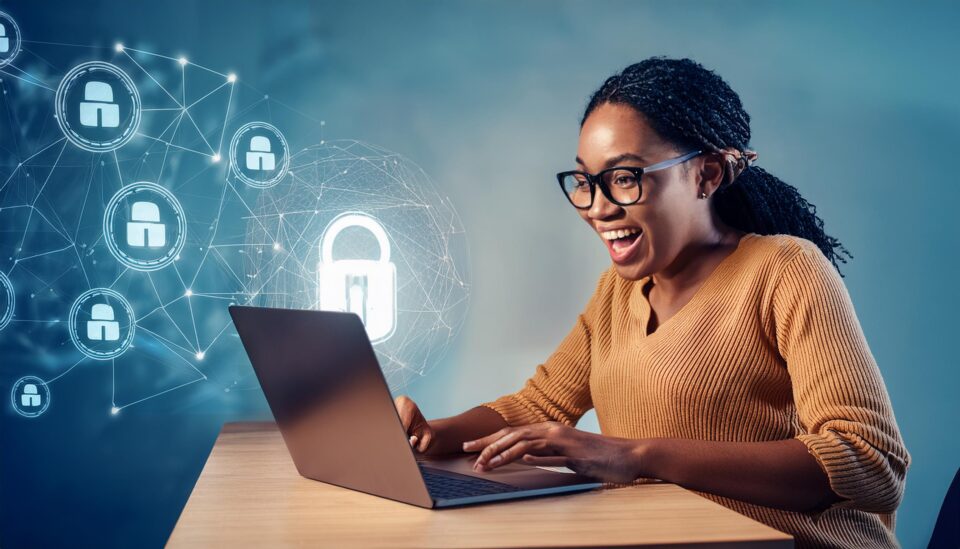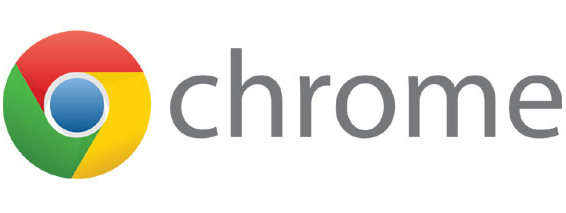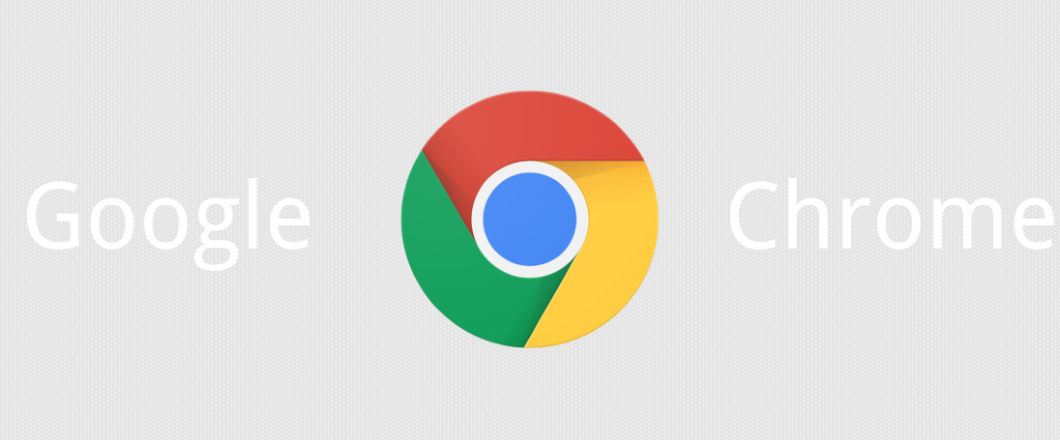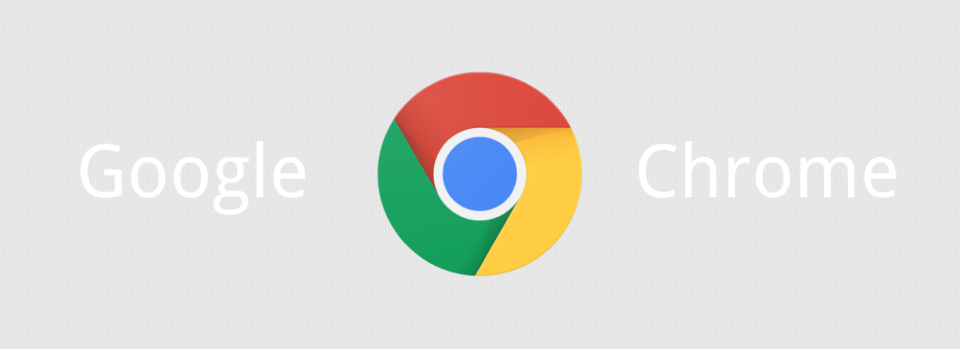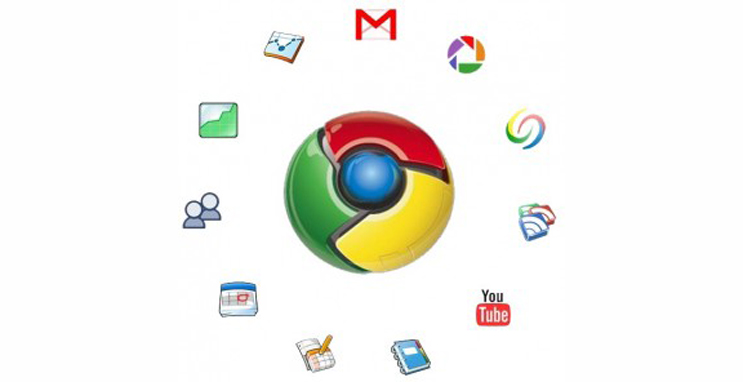Hackers have designed fake Google Meet error pages to distribute info-stealing malware which can compromise all the data on a network.
It feels as though malicious websites are springing up on a daily basis, and with 12.8 million websites infected with malware, this is a fair assumption to make. The latest attack under the Ophtek spotlight centers around Google Meet, a videoconferencing service hosted online by Google. The threat uses fake connectivity errors to lure victims into inadvertently launching the malware on their own system. And with Google Meet having over 300 million active users every month, the chance of this campaign tripping people up is exceptionally high.
The Danger of Fake Google Meet Pages
Google Meet attack appears to be part of a wider hacking campaign known as ClickFix, which has also been identified using similar fake websites impersonating Google Chrome and Facebook. In all these cases, the objective of the campaign is to install info stealers onto infected PCs. Malware used in these attacks include DarkGate and Lumma Stealer.
Fake error messages are displayed in the web browsers of victims to indicate a connectivity issue with a Google Meet call. However, there is no Google Meet call taking place, it’s simply a ruse to deceive victims into following through on a malicious call-to-action. These ‘errors’ recommend copying a ‘fix’ and then running it in Windows PowerShell, an app commonly used to automate processes on a Microsoft system.
Unfortunately, rather than fixing the ‘error’ with Google Meet, the execution of this code within PowerShell simply downloads and installs the malware. Once installed, malware such as DarkGate and Lumma Stealer has the potential to search out sensitive data on your network, establish remote network connections, and transmit stolen data out of your network.
Victims are redirected to these malicious websites via phishing emails, which claim to contain instructions for joining important virtual meetings and webinars. The URLs used within the emails appear like genuine Google Meet links but take advantage of slight differences in the address to deceive recipients.
Protecting Yourself from Fake Google Meet Malware
The best way to stay safe in the face of the fake Google Meet pages (and similar attacks) is by being proactive and educating your staff on the threats of malicious websites. Accordingly, following these best practices gives you the best chance of securing your IT infrastructure:
- Double Check URLs: malicious websites often mimic genuine ones to catch people off guard. Therefore, always verify any URL for anything unusual such as misspelled words or lengthened and unusual domain endings, before clicking them. This will minimize your risk of falling victim to phishing and malware attacks.
- Use Browser Security Features: many browsers, such as Google Chrome, come with built-in security features which can block sites known to be harmful or detect suspicious downloads. If you have these protections enabled, and this is easily done through your browser settings, you can rest assured you’re putting a strong security measure in place.
- Install Antivirus and Firewall Software: one of the simplest way to protect yourself is by installing antivirus and firewall software, which is often available for free in the form of AVG and Kaspersky. This software can not only detect malware, but also block it before it reaches your system, so it can be considered a very strong form of defense.
For more ways to secure and optimize your business technology, contact your local IT professionals.
Read More