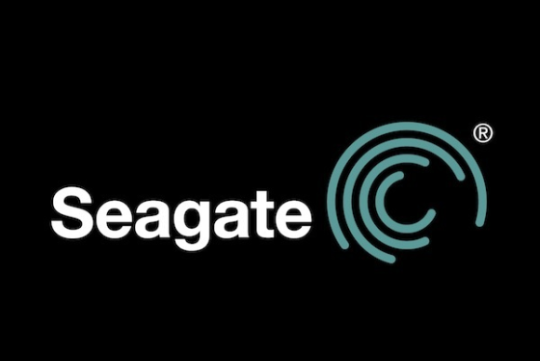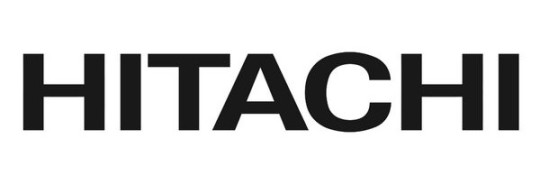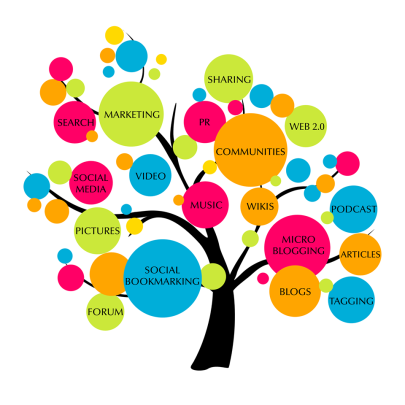Modern PCs and processors are capable of great performance, but did you know that they can run even faster and achieve more if you keep them cool?
Now, I’m not suggesting that you move your PC into the refrigerator, but reducing the temperature of your PC by just a few degrees can really optimize its performance. And, whilst some of the methods require a little bit of investment, many are cost free.
I’m sure you want to get started optimizing your PC, so here’s 5 ways to keep your PC running cooler and faster.
- Good Air Flow is Crucial

One of the most common causes for a PC to start underperforming is a lack of adequate air flow; this lack of airflow is usually caused by restricted space issues e.g. pushing the PC into a tight corner or cramming it in between shelves.
Now, whilst this may save you valuable real estate, it’s also going to prevent the free flowing movement of air. And this leads to high ambient temperatures around and in your PC, so it’s essential that you make sure there’s enough breathing room around it to work in a comfortable temperature.
- Upgrade to a Better Cooler
All PCs come installed with parts such as heatsinks and fans to help reduce the internal temperature of your PC. However, these are only ever good enough to do the bare minimum and this means you can never push your PC to its full potential.
For the cost of just $40 – $50, though, you’ll find that you can invest in highly effective replacements than the standard specs already cooling your PC. And, once these are installed, you’ll find that you get a faster performance from your PC and an increased lifespan.
- Check Your Power Supply
If your PC has started to run slowly then it’s a good idea to check your power supply. Not many people know this, but there’s a fan built into your PCs power supply to help remove hot air. And, if this has failed, the internal temperature is going to rise very quickly.
If you put your hand behind your PC and can’t feel air being blown out of the case then there’s a good chance you’ll need to replace the power supply.
- Keep Your PC Clean
Dust may seem like nothing more than irritating specks that make your desk look untidy, but dust can soon accumulate within a PC and leave your heatsinks and fans struggling to work. This leads to an increase in temperature and a decline in performance.
That’s why you need to remove the casing from your PC once a month to blow it through with air in a can to remove dust from all components. You may be tempted to use a vacuum cleaner as it will appear to be more effective, but it’s more likely that you’ll cause damage trying to get into all the tight spaces in your PC.
Water and computers aren’t two things that usually work well together, but the option of water cooling may be the solution to your temperature problems, particularly if you’re running a high end PC with a busy processor.
By pumping a stream of cool (and enclosed) water down to your processor, a water cooling system can remove the heat from this area and transfer the heat out of your computer. And the good news is that it’s a relatively cheap option with kits costing around $60 – $70 more than capable of making a temperature difference.
For more ways to secure and optimize your business technology, contact your local IT professionals.
Read More