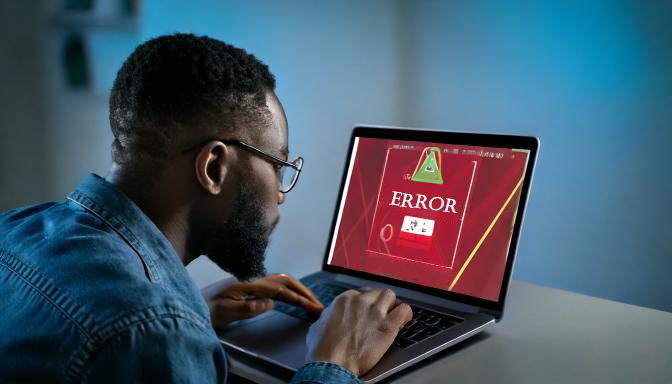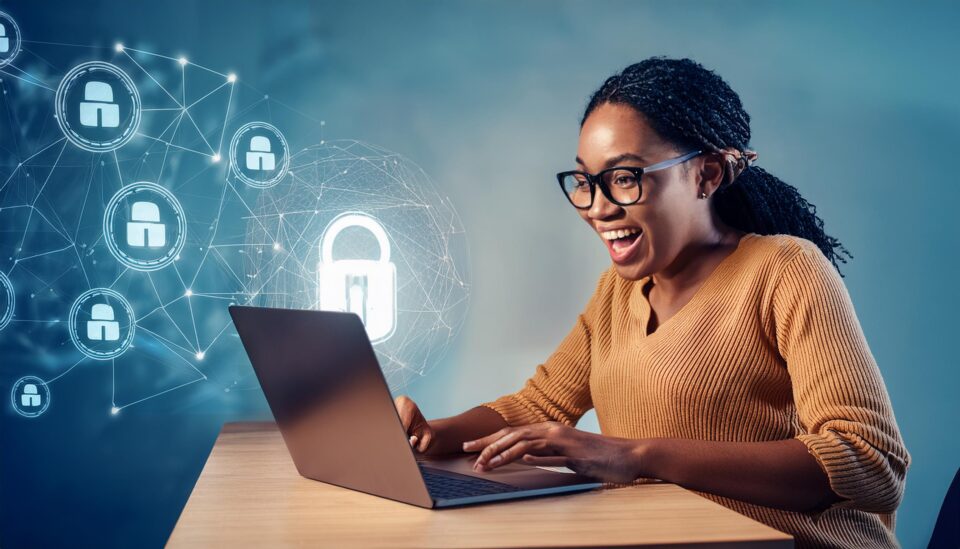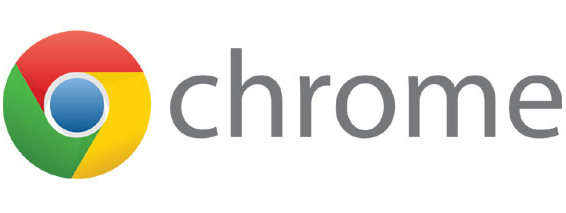Cybercriminals are exploiting Google Ads to distribute malware disguised as a genuine Google Chrome installer, tricking users into downloading the malware.
Threat actors are always innovative, and this recent attack underlines exactly why you need to be on your guard when online. Attackers have been purchasing ads which appear when PC users search for popular software downloads e.g. Google Chrome. Unfortunately, the ads which are served up lead to dangerous websites which closely resemble official download pages. This deception tricks users into downloading and installing malware.
As we spend a high proportion of our work time online, we’re going to dig deep into this attack to see what we can learn.
How Can Google Ads Compromise Your PC?
In this attack, users searching with terms such as “download Google Chrome” might find themselves confronted with a sponsored ad at the top of their search results. This ad can, at first, appear genuine, often having a URL which includes “sites.google.com” – a Google platform used to build free websites. Accordingly, users feel confident that these pages are official and trustworthy, especially when they look very similar to official download sites.
Once a user clicks the ad, they’re redirected to a malicious page which is a highly convincing imitation of the official Google Chrome download site. This page urges users to download a file named “GoogleChrome.exe” and, so far, everything appears as you would expect. With nothing unusual to suspect, users make the decision to trust the page, download the file, and then launch it.
However, once executed, the installer begins to act suspiciously. Firstly, it connects to a remote server to retrieve additional instructions. Secondly, it requests that they user grants it administrative privileges to assist in completing the download. At this point, alarm bells should start ringing, but most users still feel as though the software can be trusted. Once administrative privileges are granted, the installer executes a PowerShell command which prevents Windows Defender from scanning the malware’s location, enabling it to operate quietly in the background.
A further file is then downloaded to the BackupWin directory and, masquerading under the name of a genuine piece of software, opens up a communication channel with the threat actors’ remote server. The malware used is SecTopRAT, a Remote Access Trojan which allows the attackers to take remote control of the infected system and steal sensitive data such as capturing keystrokes, accessing files, and recording user activities.
Protecting Against the SecTopRAT Threat
Your employees are busy with their daily tasks and, therefore, it’s easy for them to have a lapse of judgement and quickly click on something they believe to be genuine. However, this can be disastrous for your IT infrastructure, so it’s crucial that your staff are mindful of the following:
- Be Cautious of Sponsored Ads: Just because an ad is that the top of the search results, this doesn’t mean it can be trusted. This is why it’s important to always verify the authenticity of a URL before clicking it. Check for any unusual spellings or, to be fully safe, navigate directly to the official website for that software.
- Only Download from Official Sources: The best approach is to always head straight to the developers website rather than trusting other online sources. Aside from sponsored ads, it’s critical that your team avoids downloading via links in emails or through torrent sites – both of these sources often lead to nothing but malware.
- Keep Your Security Software Updates: One of the simplest ways to thwart attackers is to make sure your security software is up to date. This software regularly scans your system for threats, but it needs to be updated as soon as possible to detect the latest threats.
For more ways to secure and optimize your business technology, contact your local IT professionals.
Read More