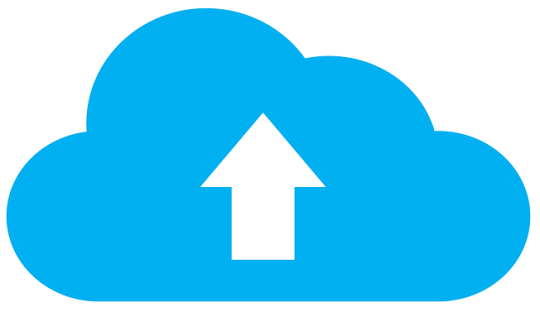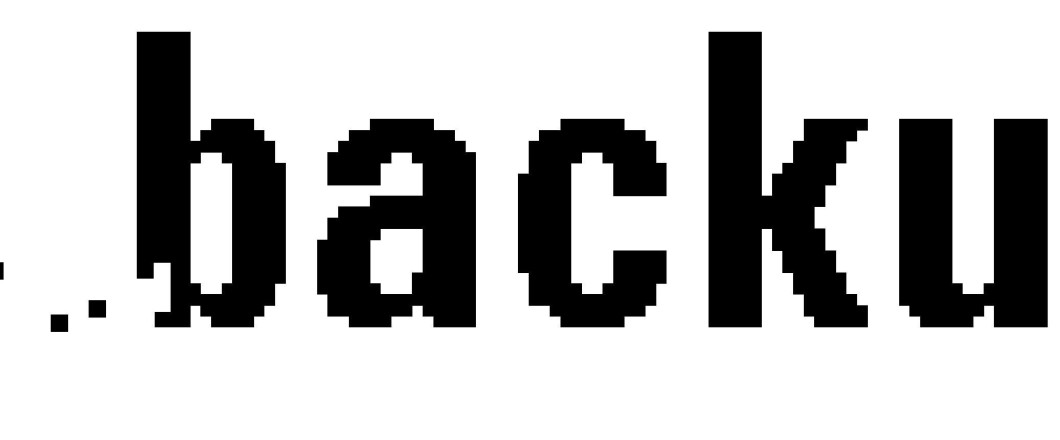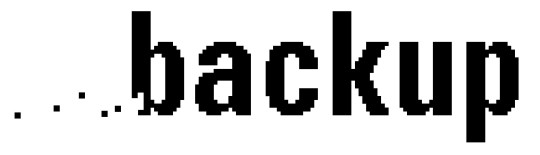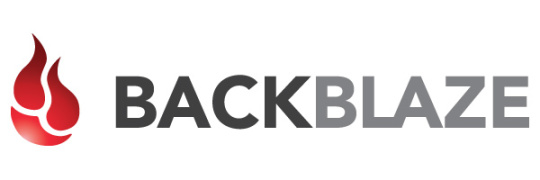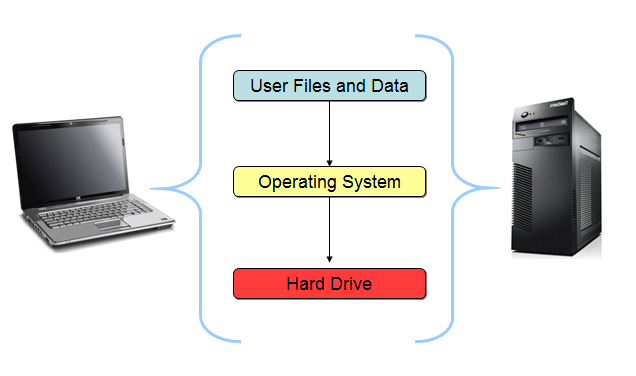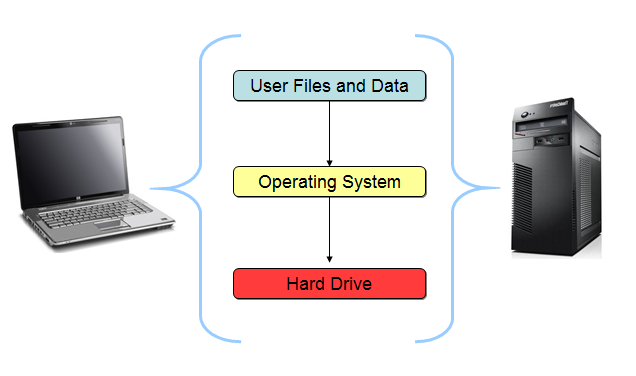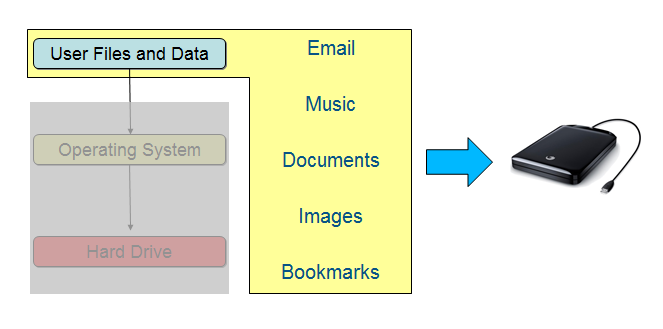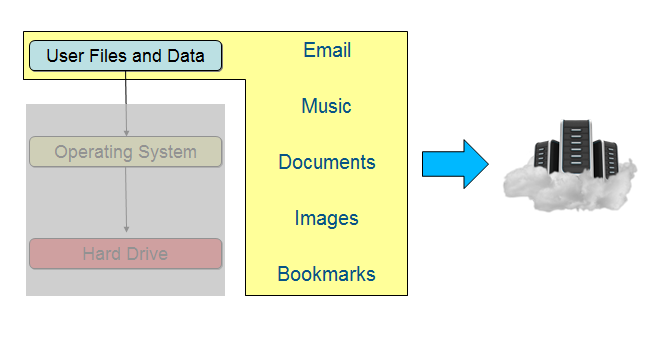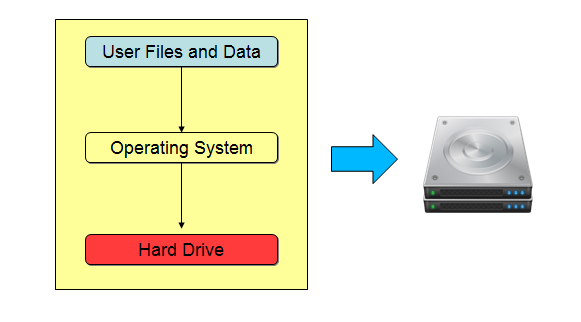Backups are crucial for keeping your organization’s data safe and readily available in the case of any data emergencies, but you need to backup correctly.
Your data holds an untold amount of value for your organization, so you need to ensure it’s looked after and handled correctly. Backing this data up should be one of your organization’s primary objectives and, in truth, you’re probably already doing this to some degree. However, are you doing it correctly and to the best of your abilities?
There are so many different methods and techniques used for backing up data that it’s possible you’re not utilizing them all correctly. Let’s take a look at 5 of the biggest mistakes you’re making and how you can avoid them.
1. Not Backing Up What You Need
We use so much data now on a day-to-day basis that it’s difficult to keep track of exactly what we use and how much value it has to our operations. And this is why so many organizations fail to back up their data effectively. It’s vital that you carry out a rigorous analysis in order to prioritize the data which has to be backed up. Naturally, business objectives and operations change, so you need to regularly audit your data to maximize the value of your backup.
2. Only Backing Up Once
A backup can be the difference between your business being able to operate and being stranded in a scenario where there’s no data to operate with. However, what happens if your backup data is corrupted? Or if your storage options fail? Therefore, rather than relying on just one backup format, rely on several. Backup to optical drives, hard drives and cloud systems to guarantee you can retrieve your data when you need it most.
3. Not Testing Your Backup
It’s nice to have all your data backed up in case of an emergency, but do you know for sure that it actually works? And do you know how to fully retrieve your data? This knowledge is essential for ensuring you can reinstall your data, so you need to run regular tests to make sure that your backup routine works effectively and that you know how to execute it.
4. Running Out of Backup Space
You may have the most fantastic and effective backup system in place to take care of your data, but what happens when you run out of storage space? Well, you’ll find that you simply can’t store all the data you need to and this could be disastrous for your organization. This is why it’s very important that you assess your storage needs not just for the present, but also for the future as preparation is key when it comes to storing data.
5. Not Automating Your Backups
We live in such a busy age that it’s getting increasingly more difficult to stay on top of everything and backups are no different. Whilst manual backups may give you a sense of control, they’re also opening you up to failure as humans are more than capable of making mistakes or simply forgetting to start the backup process. Most backup systems have automatic capabilities, so don’t make the mistake of relying on your memory, automate the process.
For more ways to secure and optimize your business technology, contact your local IT professionals.
Read More