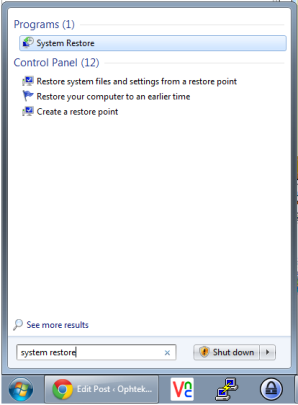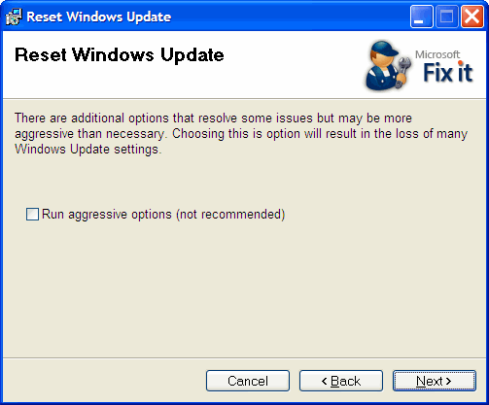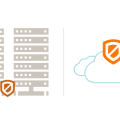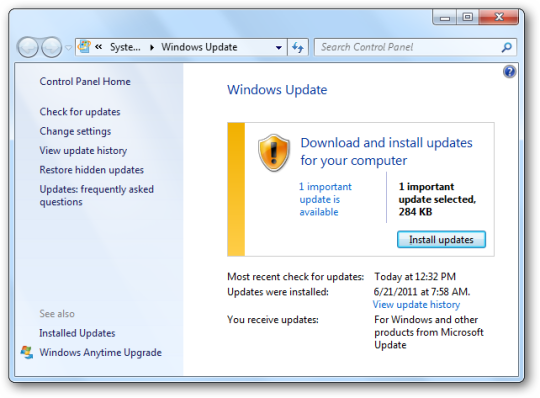
Windows updates are always around the corner. Fixing Windows update when Windows update isn’t working is as important as keeping your antivirus up to date.
Just when you’ve finished installing that large update that took forever finish, another 20 pop up the next time you boot. It’s annoying but it is a necessary evil for every PC user. The updates patch security holes in your system so hackers and other cyber criminals can’t exploit them to gain your information or take control of your computer. Sometimes Windows update won’t work however. Not being able to install these updates leaves the users computer vulnerable to attack.
Here are a few ways to make sure the updates are pushed through to maintain your business’ security and stability.
1. Use a system restore
A system restore point is a snapshot of your computer’s working state at that moment in time. Many Windows events automatically create restore points of your system but you can also manually create your own.
Chances are that you have a few restore points in your system already. To restore your system to an earlier state, you need search for system restore using the Start Menu and open it. Once open you will be greeted with a page to start a restore, click Next. Check the box on the bottom left to show more restore points.
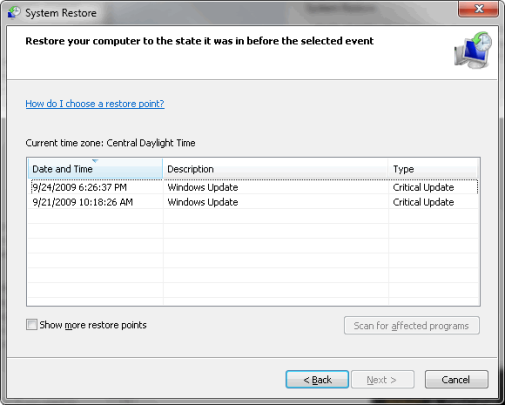
Each restore point will have a date and time stamp to indicate when it was created. All you need to do is pick one prior to when you were having the Windows Update issue and restore to that point. This should fix most of your issues.
2. Manually download the update installer
Each Microsoft update also comes in its own installer package that you can download directly from the Microsoft website. In order to download the update you must know its update KB number, which you can find from the windows update page on your computer.
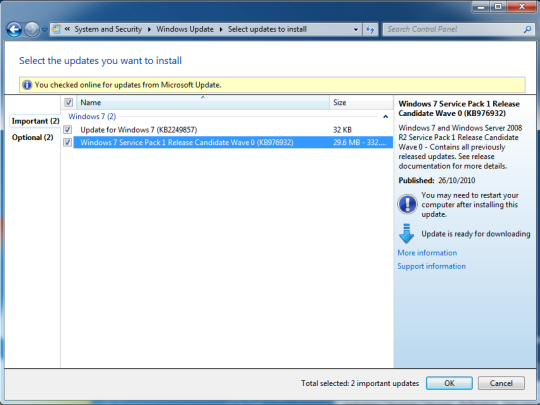
Next all you need to do is install the update like you were installing any other program and hopefully your windows update will come out of its rut.
3. Download the Windows Update and Automatic Update Reset tool
If all else fails you can install this handy tool created by the Microsoft Fix it team. This program should resolve most of your issues. You can run the program in default mode first and if that fails then you can run it again in aggressive mode to make sure everything gets patched.
For more ways to keep your business data safe and your operations running smoothly, contact your local IT professionals.