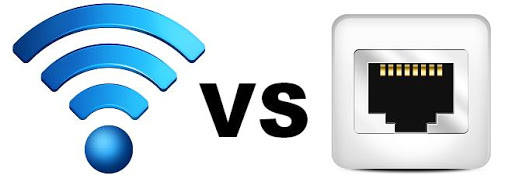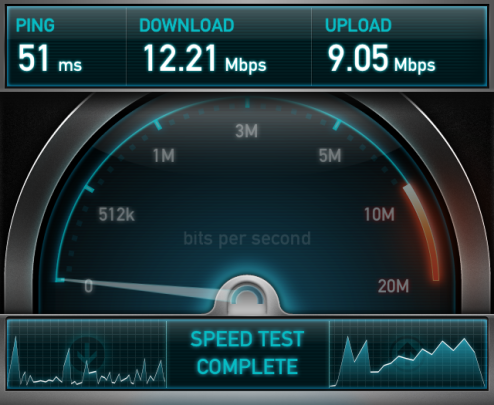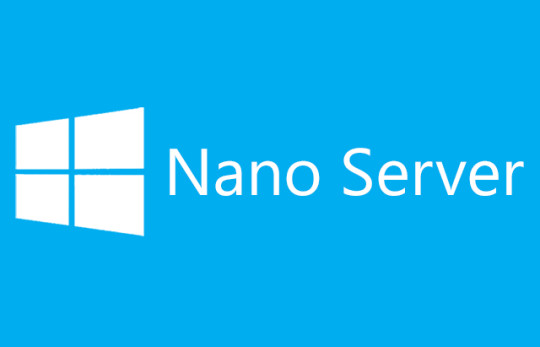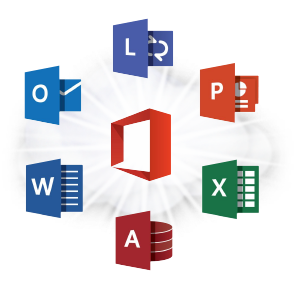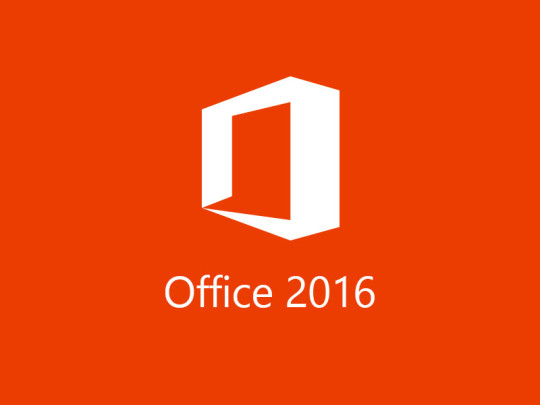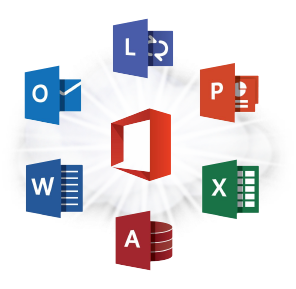Do you want to reduce printer usage in the workplace? Read our tips on how to save on printing resources, which can help reduce expenses and waste.
Many administrators in charge of purchasing, planning and implementing printers face the daunting task of justifying their purchases for office supplies. For instance, purchasing X amount of toner cartridges and paper for a department or for the entire business. Nearly all authentic brand name printer toners come at a premium price compared to the non-branded cheaper alternatives. Non-branded print toner and supplies may not be readily supported by the printer vendors when it comes to fixing print issue involving the equipment. This is why many businesses avoid purchasing cheap toner cartridges altogether.
It’s not just about purchasing enough toner for each printer; it also involves purchasing back up toner cartridges to replace empty ones. Eventually, all this adds up and it eats into the office budget. Paper, on the other hand, is cheaper to purchase than toners. Despite this, paper can be wasted quite easily, further adding to the costs. Wasting paper is also not very eco-friendly for the trees.
With the above examples highlighting the common problems we frequently hear of from businesses, we’ve outlined a list to help save on printer usage and resources. These practical steps will ultimately help to lower costs.
Practical steps to reduce printer usage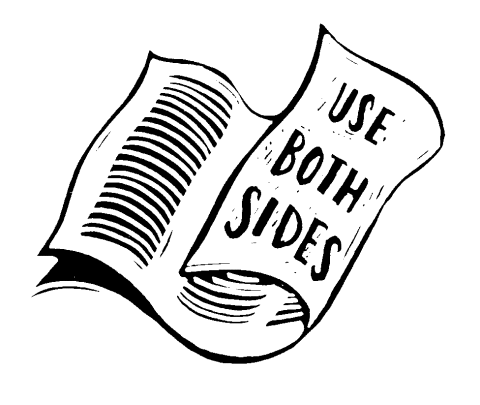
- Print double sided– This helps save paper, and would just about half the usual amount printed in a given period of time.
- Digitize and share documents– By digitizing and sharing documents over the network, this will help save on paper. Digital documents are easy to update and maintain, saving more on paper.
- Non important documents– These should be printed in 300dpi rather than 600dpi and helps use less toner. Also use “draft quality” rather than “regular” or “high”.
- Text print setting– The “text” print setting is advised over “graphics” for text documents. It’ll make a small difference, but with many users using the office printer, it all adds up to being resourceful.
- Limit printer usage policy– Office reminders in team meetings and via email are a good way to communicate to staff about not using office printers to print personal stuff.
- Default to print in black– It’s a good idea to configure color printers to printing in black by default unless the option “print in color” is made. The most common print jobs are actually fine being printed in just plain black text. If a color printer is not required by the office, then replacing a color printer for one that just prints in black will be enough. This helps to reduce or eliminate the need for expensive color toners.
- Secure print solution– There are printers that support the need to authenticate users in order to use the printer. This has been known to help deter wasted print jobs.
Some, if not most of these can be applied via a Group Policy over a Windows network, others my need to be configured trough the print server or a third party software solution.
Since each office will have different requirements, adopt the tips which most suit your office environment. If what is needed is a way to track printer usage, then a specialized print management solution such as Papercut would be ideal.
For more ideas to be resourceful with IT equipment, contact your local IT professionals.
Read More