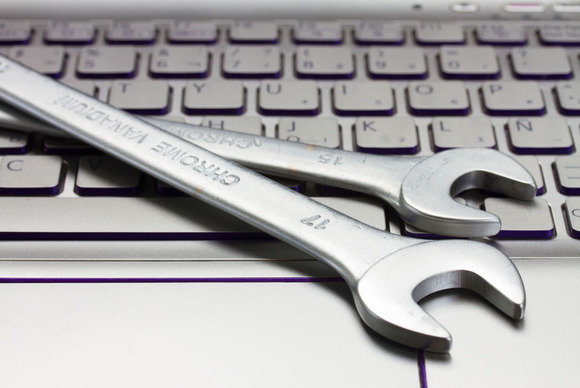If you’re using a PC on a daily basis then you want the experience to be as simple and comfortable as possible. But not everyone knows how to achieve this.
Consisting of numerous forms of software and hardware, the build of a PC can be a complex and confusing one. Thankfully, operating one is relatively simple once you understand the basics. But there’s still room for plenty of improvement. And, most excitingly, if you can improve the way in which you use your PC you will quickly become more productive. It’s a win/win situation and one that is more than worthy of your organization’s attention.
All you need to get started is a handy list of simple tips to improve your PC experience. And that’s exactly what we’re here to deliver.
Enhance Your PC Experience
You can quickly start enhancing your PC experience with the following tips:
- Speed Up with a Solid State Drive (SSD): Long boot times are a frustrating drain to anyone’s productivity, but this problem can easily be consigned to the past. A traditional hard drive disk (HDD) is comprised of a number of moving parts; the motion involved in operating a HDD’s movable parts, naturally, takes time to complete. But an SSD uses semi-conductor memory chips instead of moving parts. And this significantly speeds up boot times and other disk operations, so upgrading to an SSD is a no-brainer.
- Remap Your Mouse Buttons: A computer mouse is set up with right-handed people in mind. But what happens when a left- handed person, or someone who has injured their right hand, wants to use a mouse? The answer is simple: they get frustrated and struggle to use their PC correctly. However, it’s possible to remap your mouse buttons through the Microsoft Mouse and Keyboard Center app. From here you can reassign different commands to different mouse buttons e.g. reprogramming the left hand mouse button execute right hand mouse functions.
- Embrace Wireless: A cluttered workspace can put a significant drain on your productivity and attention span. And a desk packed full of trailing wires is the epitome of a cluttered workspace. But the emergence of wireless technology means that this no longer needs to be a problem. Upgrading your most commonly used peripherals – such as a mouse and keyboard – to wireless will allow you to, almost instantly, take back control of your workspace and productivity.
- Make Things Bigger with Magnifier: It’s not always easy, at the best of times, to see things on a PC screen. The information you need can often be written too small and take several examinations to read clearly. Microsoft, though, are aware of this and has designed the Magnifier app to stop you squinting at the screen. Located in the Ease of Access section of Windows Settings, Magnifier provides you with a magnifying glass icon which you can use to magnify any area of the screen you want.
For more ways to secure and optimize your business technology, contact your local IT professionals.
Read More