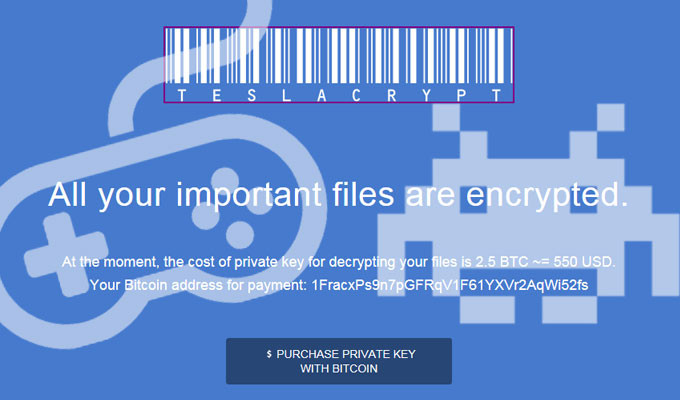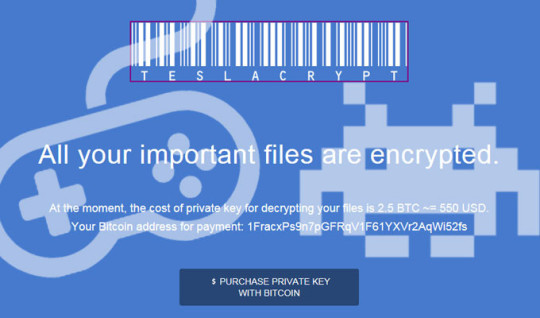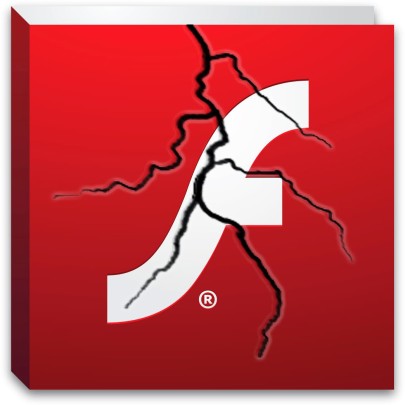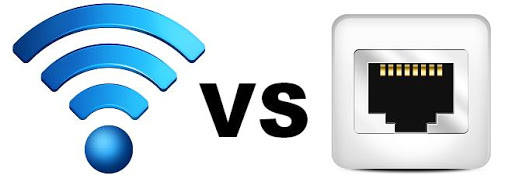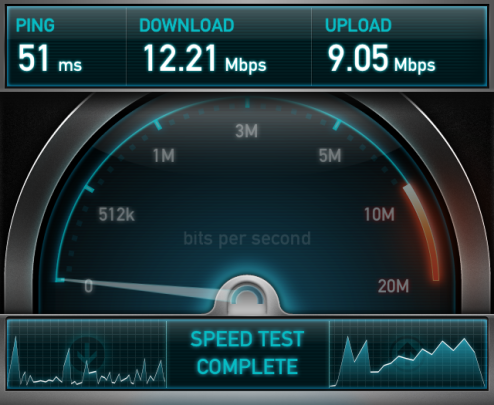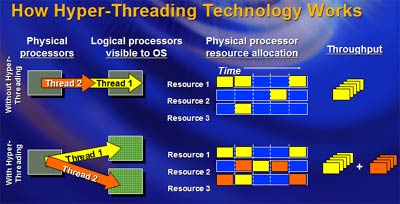Do you want to reuse IT equipment? There are good reasons to reuse old computers, servers and printers. Here’s what you need to check before discarding old equipment.
With IT equipment having a recommended life cycle implied by vendors and manufacturers, many businesses wonder if its best to scrap IT equipment altogether or to put it to good use elsewhere.
Since throwing out computer equipment contributes to producing a surplus of waste, which has detrimental effects on both the environment and on life itself, we’ve decided to write this article for ideas on how to re-purpose computer equipment.
The first thing we suggest is to have a list of all the IT inventory, making sure the make, model and specifications are noted down. Then check our ideas below for reusing specific types of equipment.
Reusing desktops or laptops
Check to see what operating system (OS) is on the computer or laptop. For instance, if it runs on a recent OS, such as Windows 7 or 8, it’s still good enough to use.
Some laptops can be reused to provide colleagues with a way to work more flexibly, especially for those who move around a lot, work from home or work on the road.
It’s even worth checking to see if older machines can be re-purposed to be used in a test environment, as a dummy server or to host company files and information.
A computer could also be repurposed to be used as a locked-down guest machine that connects through a guest Wi-Fi network for clients or visitors to use.
Unless there’s already a backup of some sort in place, it’s even possible to set up backup services for a primary server by re-purposing an old computer. For instance, crucial network services such as DNS and DHCP are light to run. Say that a primary server with such services fails; it’ll bring down the network. This is one of many potential examples available.
Reusing a printer
Is your printer a modern one? If so, we suggest checking the ink toner, cartridge and drum prices, to see if how affordable it is. This could result in sparing expenses on a different printer that could cost more to run in the long term.
Even if the ink is expensive, it may be worth connecting the printer to a computer that often prints confidential documents to keep it close to the user.
Reusing networking equipment
It’s worth keeping networking equipment that’s capable of gigabit speeds and at least Wireless-N speeds. Anything slower could be repurposed on a test network or on a home network that doesn’t rely on high speeds, if needed. To determine if your networking equipment is capable of gigabit speeds, check for keywords such as GigE, Gigabit, 1000mbit, or cat 6.
A lost cause?
We understand that not everything will be fit for purpose once it’s been worn out or broken, for instance peripherals, mice, keyboards and cables. This is when a reputable recycling company should be contacted to responsibly recycle broken equipment. Now-a-days it’s possible for recycling plants to melt down plastics and metals into molds that can be reused in manufacturing other goods within, but not limited to, the electronics and computer industry. This helps to reduce the demand for mining raw materials in the earth and reducing the carbon foot print generated by such extraction methods and processes.
Be careful!
A final note, be sure to wipe all data from old hard drives/ disks and any removable media that may contain important data. Dumpster diving is still a risk that has the potential for a company’s data to leak, especially when gained from disposed office equipment. This applies to whether the equipment is given away, thrown out (not recommended) or repurposed.
By adopting the practice of reusing IT equipment, this will help make an impact on reducing waste on our landfills.
For more ways to repurpose your IT equipment, contact your local IT professionals.
Read More