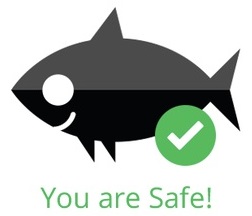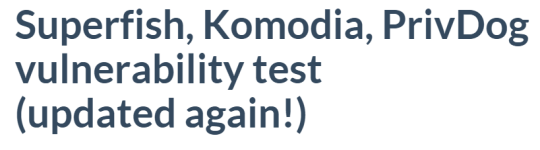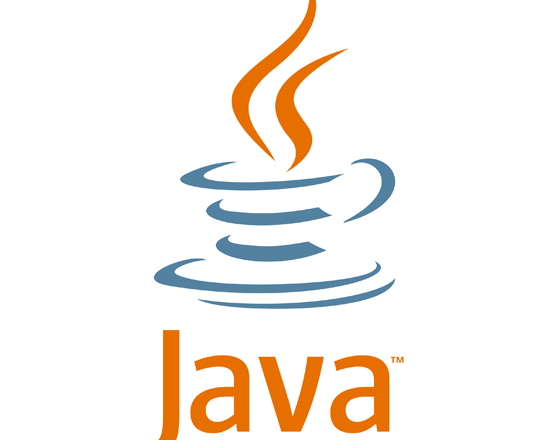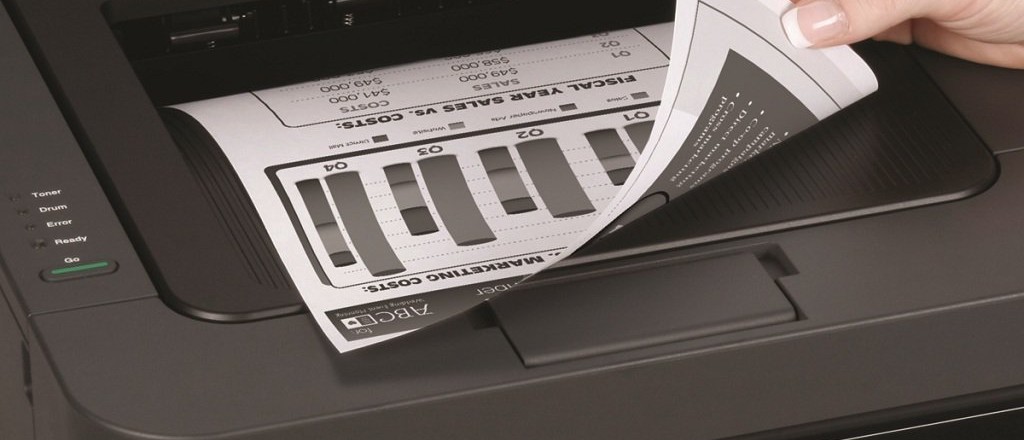Is your Wifi not working? No problem, simply follow our quick checklist to get your Wifi back online so you can get on with business as usual.
It can be annoying to lose your Wifi connection at home or in the office. Besides, where would one be without Wifi these days?
Not having a Wifi connection can effect a multitude of business operations such as losing access to both the internet and your internal network, email, shared peripherals (such as printers and scanners), and any other wireless resources connected to your router.
For many, it’s no longer feasible to have ethernet cables swimming all over the place.
To help end this panic, we’ve compiled a three -step troubleshooting list to get your wireless working again.

- Restart your device or computer. The idea is to restart whichever device has lost its Wifi connection. It is best to do this first, as it may be an isolated issue with only the your computer, laptop, printer or smartphone. It’s also good idea to confirm this by checking to see if other devices and computers are connected and working over the wifi.
- Restart your wireless router. If all devices connected to your Wifi router appear to be offline, then the problem is likely to be the router. You may want to observe whether your router is flashing amber or red lights, which is a sign that it has lost connectivity. Green lights are usually an indicator of a Wifi router being online, operating as usual. A simple reboot of your Wifi router by unplugging it from the power for 1 minute and plugging it back in can help it come back online. If the router continues to play up after a few minutes following a reboot, contact your ISP to check if there are problems with the internet connection. If not, the Wifi router may need to be replaced.
- Make sure you’ve selected the correct wireless access point. Check to see which access point you’ve connected to by checking your device’s wireless settings. If you’re unsure about the wireless access point name, you can double-check it by reading the label displayed on the Wifi router or, alternatively, you can or ask your network administrator what it is. Understandingly, it’s so easy to pick the wrong wireless access point as most households and businesses have Wfi routers emitting wifi everywhere.
For more ways to troubleshoot networking problems, contact your local IT professionals.
Read More