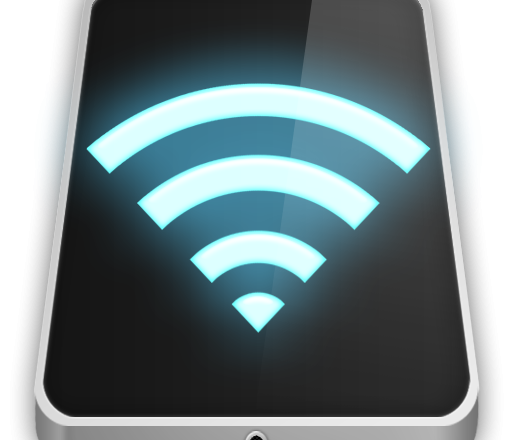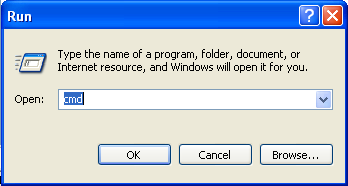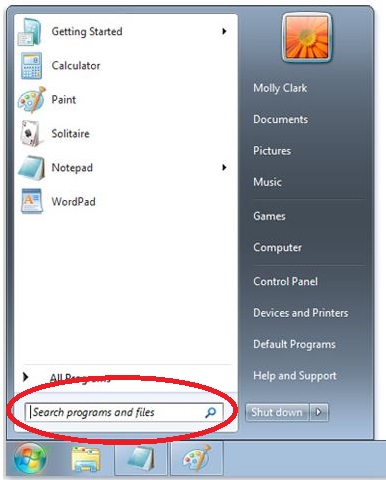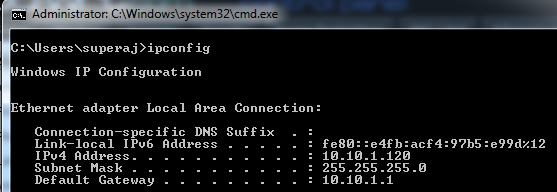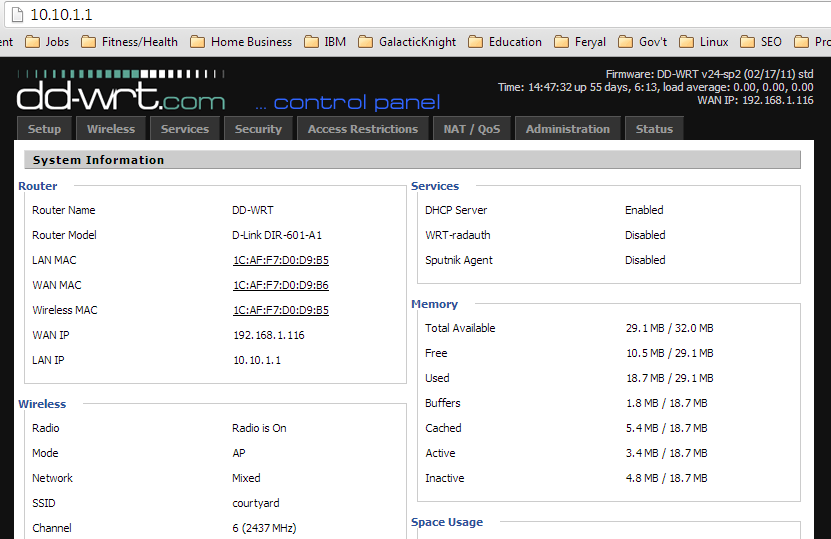![]() Wireless networks are crucial for organizations to operate in the modern business landscape, but it’s critical that your wireless network is secure.
Wireless networks are crucial for organizations to operate in the modern business landscape, but it’s critical that your wireless network is secure.
Increased mobility, production and scalability are the three main reasons why your organization will have embraced WiFi. Allowing you to remain competitive, WiFi is a service that you simply can’t be without. Therefore, security is more crucial than ever when it comes to wireless networks.
To help you get a better understanding of how to defend your network, we’re going to look at improving WiFi security for your Business.
How to Protect Your WiFi Network
There are many ways that you can secure your WiFi network, keep hackers out and ensure that productivity remains at an all-time high:
- Keep on Top of Updates: Your router and associated hardware will regularly receive firmware updates that improve performance and, more importantly, patch any potential security issues. Unfortunately, many people put these updates on the back burner as the install processes are considered a little fiddly. However, while the install time and necessary reboots are irksome, they pale in comparison to your WiFi network being compromised.
- Change Default Login Credentials: In order to access WiFi devices for the first time, these devices will come with default login credentials to allow the owner to configure them for their network. These default credentials, however, represent a major security risk as they rarely differ between devices. And that means that anyone with a list of default credentials – freely available online – can log on to your WiFi devices if they haven’t been changed.
- A VPN Can Hide Your Network: A virtual private network (VPN) is a useful service which provides additional security to your WiFi network. A VPN server will hide all the connection details of PCs and devices on your network, so this makes it significantly harder for hackers to find a flaw in your defenses.
- Keep Guest WiFi Networks Separate: Most organizations provide a guest WiFi network for visitors or staff to access with their own devices. While this is a generous offering, you need to make sure that guest WiFi networks are kept separate to the rest of your networks. Surrounding the individual networks with firewalls also helps to ramp up the defenses between your sensitive data and external breaches.
- Secure Ethernet Ports: Network peripherals are always at risk of being compromised by unsecured ethernet ports. By simply plugging a cable into an ethernet port, a hacker can gain a foothold into your wireless network. The solution to this problem is, thankfully, relatively simple: enclose network peripherals within locked cases and limit key ownership.
- Enable WPA2 Encryption: If your WiFi network is not encrypted then it means that the data being transferred over it is open to external parties. As a business, it’s a certainty that the data transferred over your network will be sensitive e.g. customer details, payroll information and emails. However, by enabling WPA2 encryption on your network, it will guarantee that your data will be scrambled as it’s transmitted. As a result, anyone ‘listening in’ will be unable to exploit the data.
For more ways to secure and optimize your business technology, contact your local IT professionals.
Read More