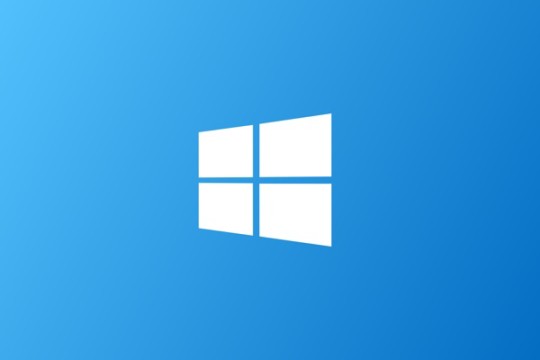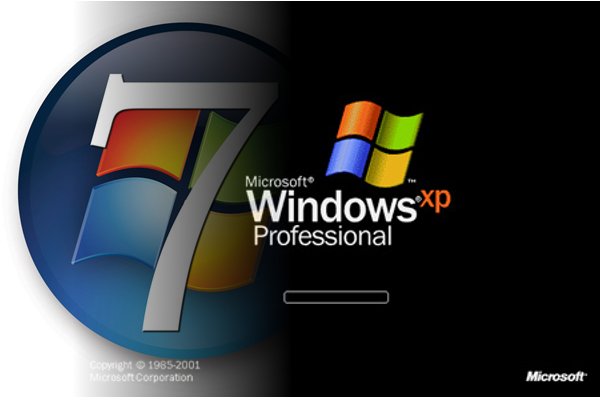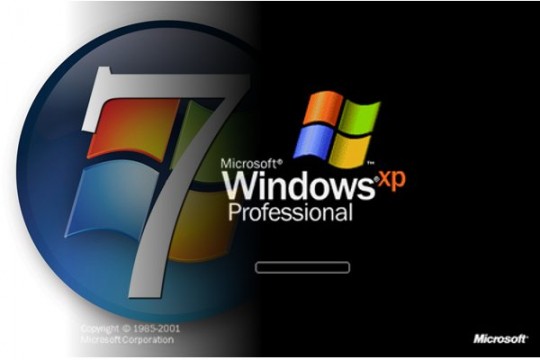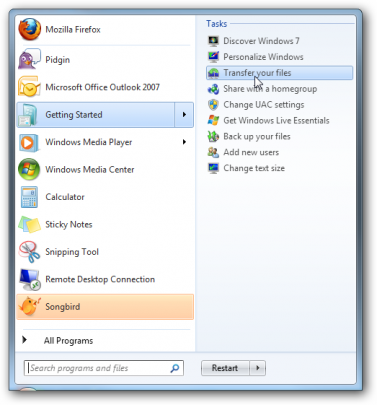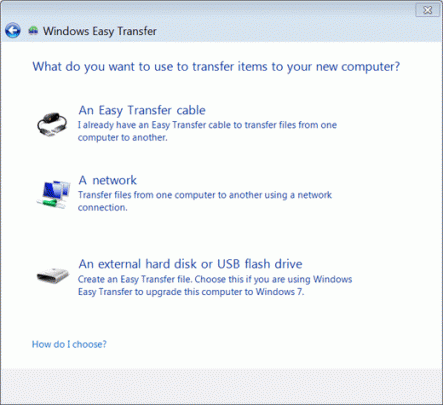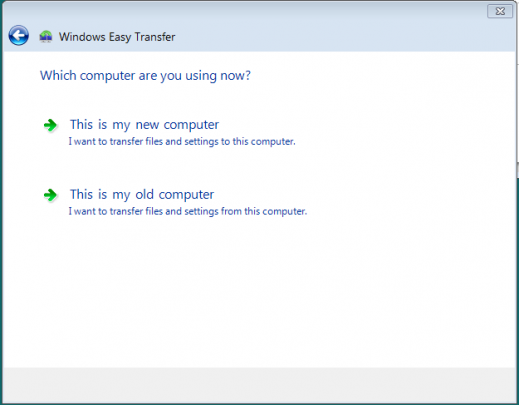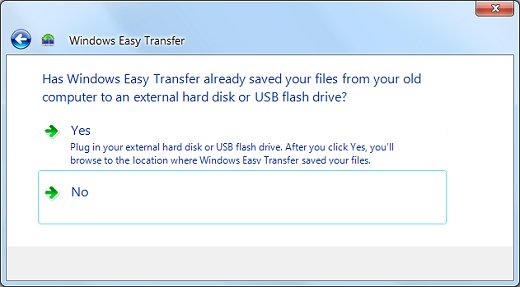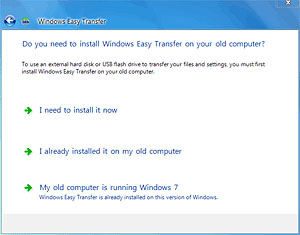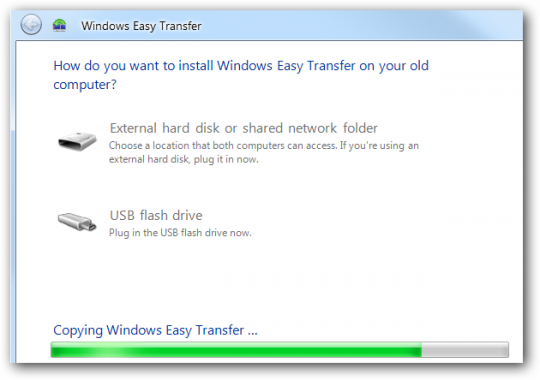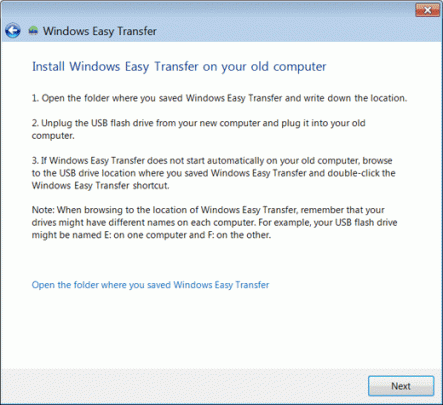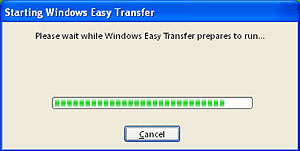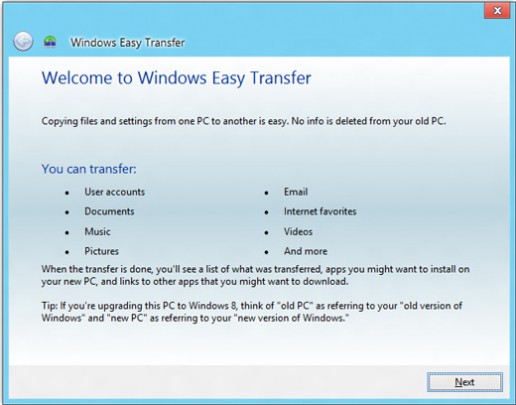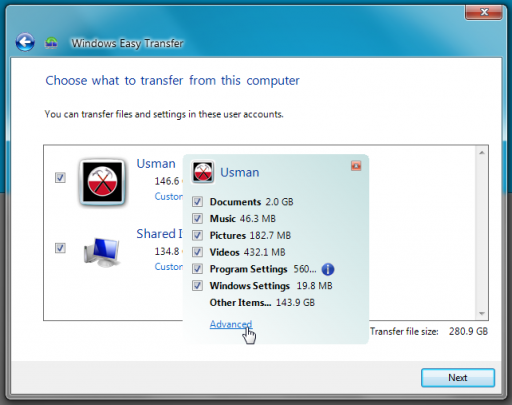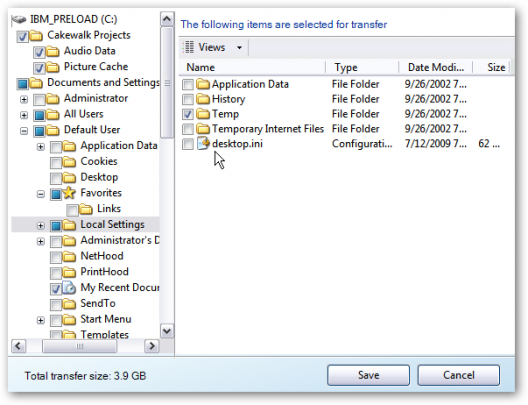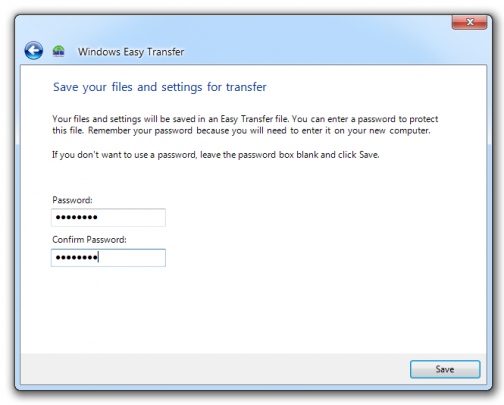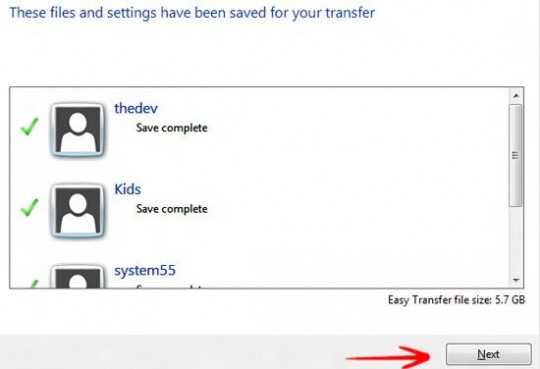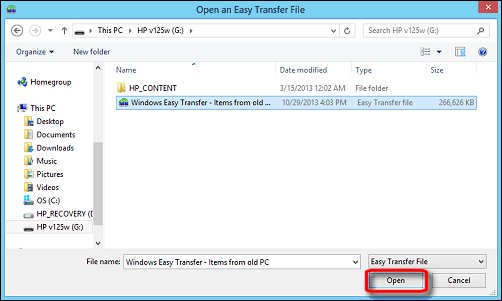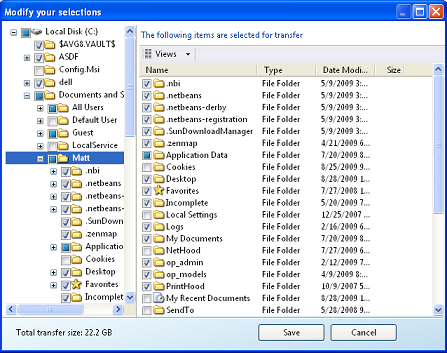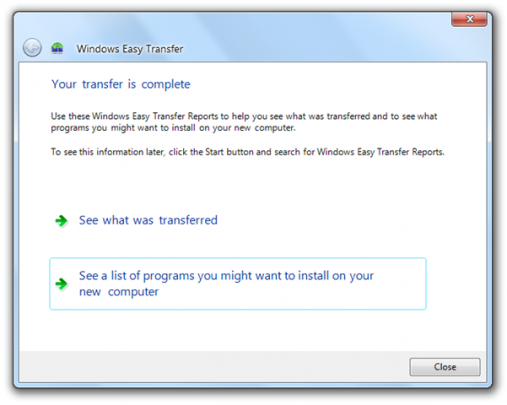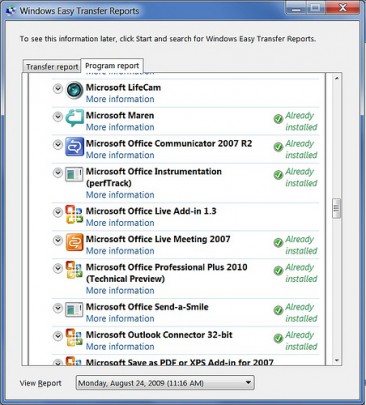Microsoft will soon offer free upgrades to Windows 10. We’ll explain everything you need to know and how to properly prepare for the upgrade.
An overview
We would have never thought we’d see the day that Microsoft announces a “free” upgrade to their operating systems!
So what is the catch? It appears to be that the upgrade will be free for one year and will only be offered to Windows 7, 8.1 and Windows Phone 8.1 systems.
That’ll leave enough time for Microsoft users to test out the new OS features and functionalities for glitches, even past the technical preview version. Or could it be that they’re keeping up with Apple’s trend of free upgrades to fit in more with the flourishing mobile market?
Whatever the reason may be, we know that the announcement officially came through Terry Myerson from Microsoft. Myerson had conveyed the notion of moving towards a close-knit product, with the aim of leaving behind the problem of having to worry about multiple OS versions.
Either way, it’s a safe decision for Microsoft to make as they’ll gain a better foothold on various pies in market whilst maintaining consumer loyalty.
Since Microsoft’s operating systems are still predominantly used in many companies and businesses across the globe, the possibility for a free upgrade will also ensure compatibility with their existing systems, making it simpler for IT to implement upgrades.
What you need to know
- Windows 10 is designed be even more robust than the previous versions, and it’ll include an exclusive voice control technology known as Cortana.
- It’ll be an all-in-one platform supporting PCs, phones, tablets, laptops, and games consoles.
- After the initial year is up, Windows 10 may possibly be priced as a premium OS, so be prudent with your budget and allocate a little more than you would on your existing Microsoft licenses.
- It’s yet to be disclosed if any discount will be given after using the free one year upgrade. At present, an upgrade to Windows 10 from version 8.1 is priced at $199.99.
- The system requirements for Windows 10 will be good on most desktops and laptops built within the past 5-7years.
- According to the Windows Insider website the minimum requirements are a 1 GHz processor, 16 GB of disk space and 1 GB of RAM.
- Microsoft reassures users that computer systems running Windows 8.1 will be good enough to run Windows 10.
- Another consideration is Microsoft not raising their system requirements since 2006; You could even run Windows 10 from a Windows 7, Vista, and even possibly XP system!
Although Microsoft released their Technical Preview of Windows 10 last October, the wait still continues for the official “bug-free” version of Windows 10. We can only speculate that it’ll be out sometime in 2015.
For more ways to update business networks and systems, contact your local IT professionals.
Read More