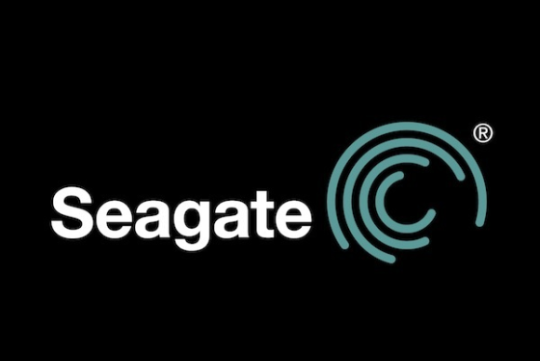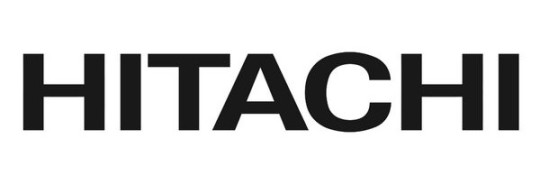There’s a new kid in town when it comes to data storage and it’s called flat backup, but it’s so new that not many people are aware of its benefits.
We’re all used to local backups and the popularity of cloud backups has skyrocketed over the last couple of years, but the data storage industry is now so huge that it’s constantly looking to improve and raise the bar. No form of backup, of course, will ever be perfect but the developers behind flat backup believe that they can eradicate some of the common problems associated with the current backup methods.
To help you understand exactly what flat backup is and what it can do for your organization, I’m going to shine the spotlight on this exciting development.
The Concept Behind Flat Backup
The backbone of flat backups is provided by snapshots of your data which copy the entire status of your data at any given moment. This sounds fine in principle, but how does this differ from any other form of backup? Well, with local and cloud backups, if you want to create a new backup you have to go through the process of creating a whole new backup, but a flat backup simply updates the existing backup. Changes to the data and any deletions are quickly flagged in the snapshot, so there’s no need to create a series of duplicate backups to highlight any changes.
These snapshots can then be stored and, if required, simply mounted to the application which requires data to be restored. There are no format changes required, simply a seamless transition of data. Flat backups, however, come with many more benefits which could encourage significant changes to your organization’s backup practices.
Flat Backup Benefits
The new approach of flat backups can deliver the following benefits:
- Reduced Storage Space– The need for only one snapshot per application not only simplifies matters, but it will also lead to a dramatic reduction in storage space required for your organization. And, with this reduction in digital real estate needed, you’ll find that you start making savings as storage media can be downgraded.
- Quicker Restores– One of the major problems with traditional backups is that restoring the data can be a time consuming affair. With flat backups, however, the recovery process can be implemented almost instantly which ensures your organization can get back to its normal operations as quickly as possible following a data disaster.
- No Impact on Application Performance – Snapshots don’t affect application performance as dramatically as traditional backup methods, so this opens up the possibility of carrying out more flat backups throughout the day (every minute if required). This approach allows your business to archive more and more incremental changes to your data and improve the amount of data that can be recovered.
Final Thoughts
Flat backup is still in its infancy – even more so than the recent phenomenon of cloud backups – but it represents an intriguing evolution of backup methods. As with all backup methods, though, flat backup doesn’t avoid the need for multiple storage locations – if your flat backup snapshots are only stored in one location then they are at risk of being completely lost. Nonetheless, flat backups are something to consider for the future.
For more ways to secure and optimize your business technology, contact your local IT professionals.
Read More



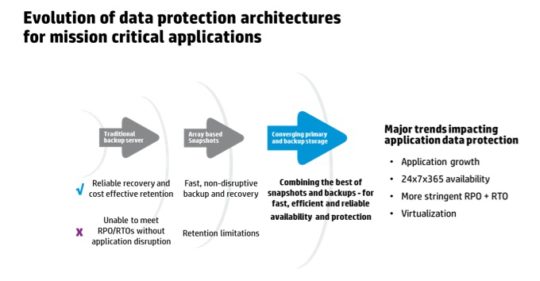




 All businesses rely on data storage, so it’s an important area for your business to focus on. However, many businesses fail to make it a priority.
All businesses rely on data storage, so it’s an important area for your business to focus on. However, many businesses fail to make it a priority.