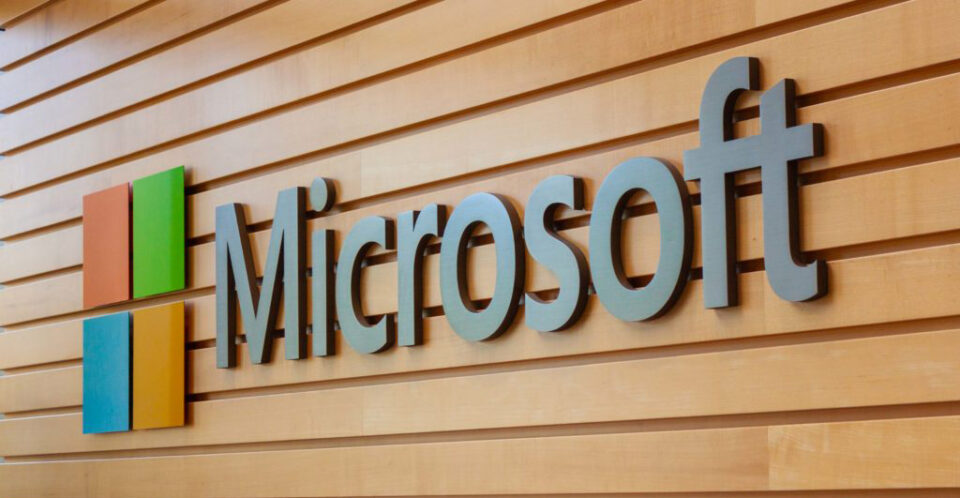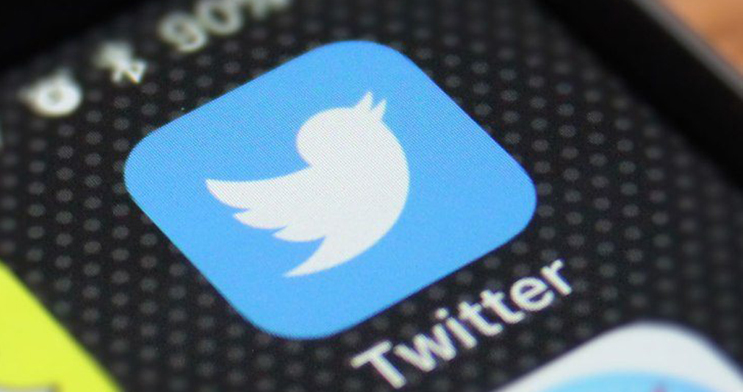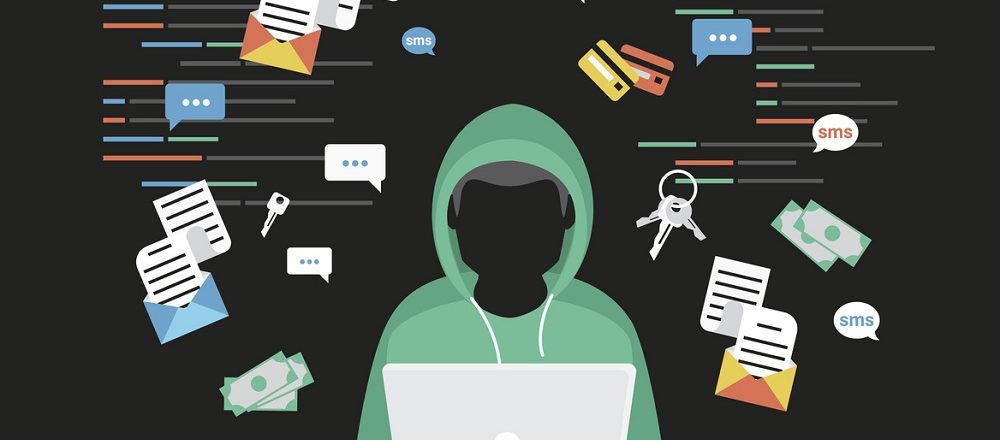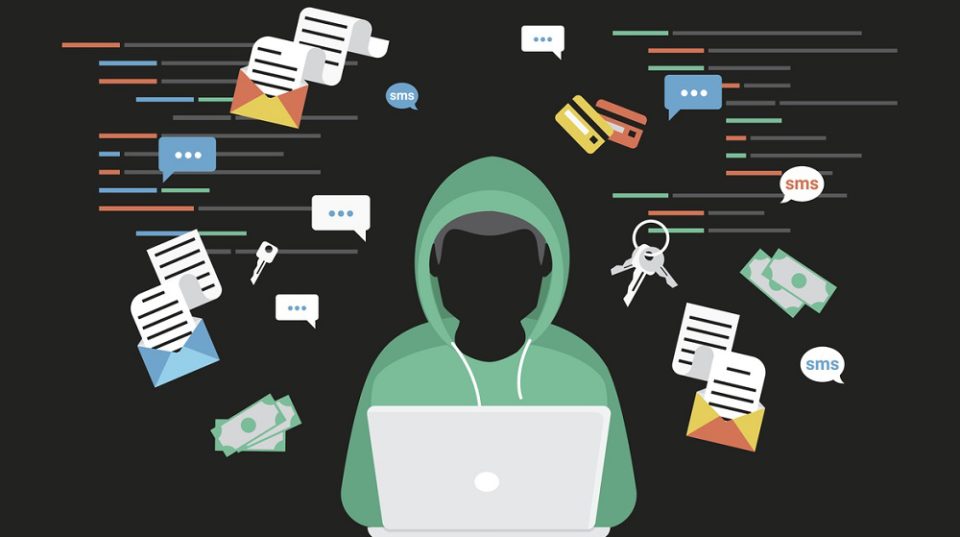The importance of installing updates and patches should never be underestimated. However, did you know that even these are not 100% secure?
Microsoft knows a thing or two about computers, but this doesn’t mean they are immune from mistakes and flaws. Accordingly, they regularly release patches and updates to address any vulnerabilities in their software. A recent investigation, though, has discovered that these updates aren’t quite the safeguard consumers would expect. And, when you consider the amount of applications that Microsoft bundle with their systems, this is a matter of major concern.
Given the number of patches you are prompted to install each and every week, it’s important to understand what has happened on this occasion.
A Vulnerable Patch
The initial vulnerability in question relates to a flaw which was discovered in Windows printing services. Your first thought may be that printers are far from a security risk, but this couldn’t be further from the truth. If a device or application has any form of access to your network then it needs strong defenses. And this is why Microsoft was keen to patch a vulnerability which offered hackers a route into PC networks through print spooler software. This patch was issued in May and Microsoft believed this was the end of the story. But this story was due to run a little longer.
Researchers discovered that the impact of this initial patch could be negated by simply bypassing it. By modifying .SHD files (better known as Shadow), the researchers were able to add them into the spooler folder. This particular type of folder allows commands to be sent between a PC and a printer. Usually this is the preserve of printing documents, but the modified Shadow files allowed the researchers to send all manner of commands. It’s a scenario which had the potential to give hackers full access to a network.
How Can You Defend Against Weak Patches?
The vulnerability in question is no longer in present in systems which have since been updated, but it paints a worrying picture for PC users. If you are unable to rely on patches to give you full protection then what hope do you have?
First of all, you must, no matter what, always install all security patches. They are a crucial aspect of security and are all programmed with an objective of preventing an attack. This printer spooler fiasco demonstrates they are not perfect, but the majority are capable of fulfilling their aims. Nonetheless, being overcautious with IT security is always a good idea. Therefore, make sure you follow these simple steps:
- Section your network into different sections which each have different password requirements. This will minimize the amount of data at risk.
- Each employee will only need access to certain areas of your system. Granting them full access to the network will only increase the risk of it becoming compromised.
- Embrace multi-factor authentication as it has the potential to stop hackers gaining access to your systems almost instantly.
For more ways to secure and optimize your business technology, contact your local IT professionals.
Read More