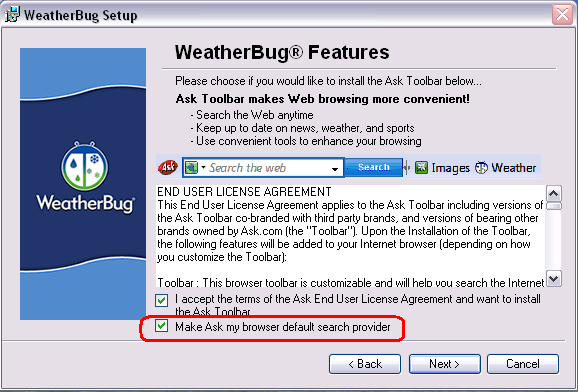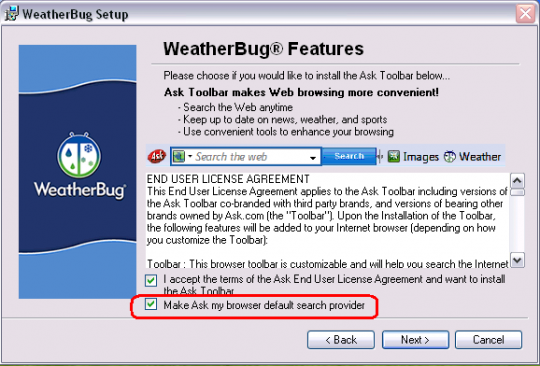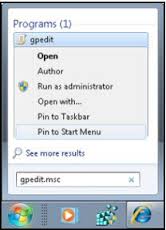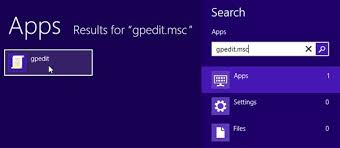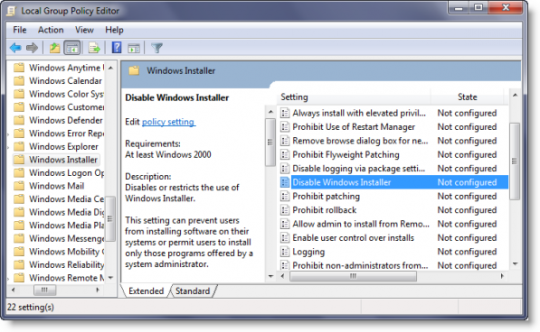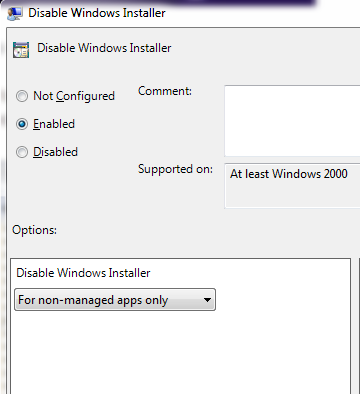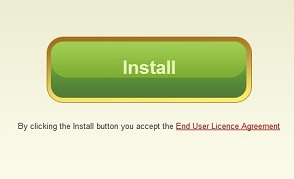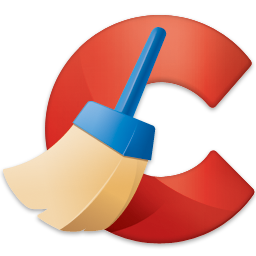Do others use your computer or laptop at home or in the office? If so you are probably worried about them installing questionable programs in Windows when you are not around. Here’s how you can prevent software from being installed in Windows.
In Windows 7 or Vista, from the Start menu type gpedit.msc in the search box.
In Windows 8, swipe the right side of the screen, click the search icon, and type gpedit.msc
This will open the group policy editor.
Go to Computer Configurations > Administrative templates > Windows Components > Windows Installer. In the right pane double-click on Disable windows installer
Make sure Enable is selected
Selecting Always disables the Windows installer.
The default setting is Never. This allows users to install and upgrade software.
Selecting For non-managed apps only permits users to install only programs that a system administrator assigns.
Please note that this only affects Windows Installer. It doesn’t prevent users from using other methods to install or upgrade programs. Also, when you are ready to install an application you will need to change this setting back manually.
For more tips on computer security, contact your local IT professionals.