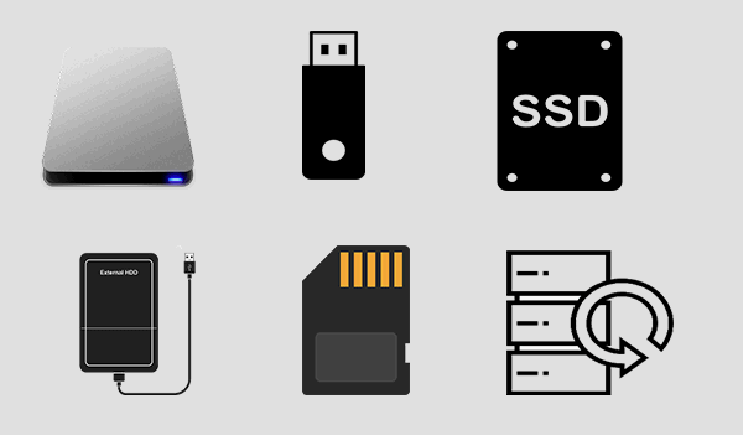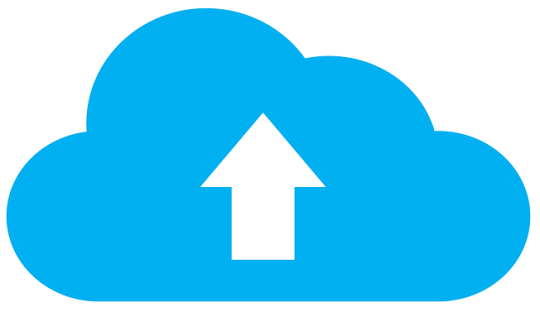Cloud storage continues to grab the headlines with all manner of head turning statistics, but this doesn’t mean that offline storage is now redundant.
Ease of access, scalability and high levels of security are just three of the many reasons why cloud storage has become the go to solution for data storage. As a result, in many people’s eyes, offline storage appears clunky and outdated in comparison. However, offline storage solutions – no matter how old fashioned – remain relevant to businesses in 2023. It’s simply a case of understanding why you should implement them into your storage schedules and the best ways to achieve this.
What is Offline Storage?
In its simplest terms, offline storage is data which is not connected to your network or accessible by the internet. Cloud storage solutions – including mainstream services such as Google Drive – all require one key element to grant access to their users: an internet connection. Therefore, a storage solution which isn’t accessible by the internet is classed as offline storage. Examples of offline storage options include:
- External hard drives
- USB flash drives
- Optical media such as Blu-Ray and DVD
- Magnetic tapes (still in use, but less popular compared to more modern solutions)
Why Do You Still Need Offline Storage?
The wonders of cloud storage may be cutting edge and deal with an old problem in a new way, but offline storage remains crucial for the following reasons:
- Multiple backups are critical: relying on a single data storage solution is a recipe for disaster. Say, for example, your cloud storage provider is hacked and all your data is encrypted or, worse yet, wiped from the servers, this is going to cause you major continuity issues if this is your only backup. However, with offline storage options in the background, you are significantly reducing the risk of your productivity dropping to zero. The 3-2-1 backup method is the best approach to adopt and could save your organization.
- Your internet connection can drop: the internet may have advanced significantly in the last 20 years, but internet connections can still drop out. We all know the inconvenience of connection problems, but these are multiplied when you rely on the internet to access your backups and data. Thankfully, the simplest solution here is to ensure that you have offline storage options which allow you to access your data in an emergency.
- More secure: offline storage is the safest option when it comes to protecting your data. Regardless of the levels of encryption and world class security technology in place, cloud storage remains accessible to hackers all over the world. Offline storage, on the other hand, will only be accessible to a handful of known people. Accordingly, offline storage options are barely at risk when it comes to cybersecurity threats.
Final Thoughts
Cloud storage is clearly an exciting and effective option when it comes to data storage in 2023, but it should not be considered the only option. Instead, it’s vital that businesses understand that a multiple backup approach, which utilizes both online and offline storage, is the surest way to keep data safe.
For more ways to secure and optimize your business technology, contact your local IT professionals.
Read More