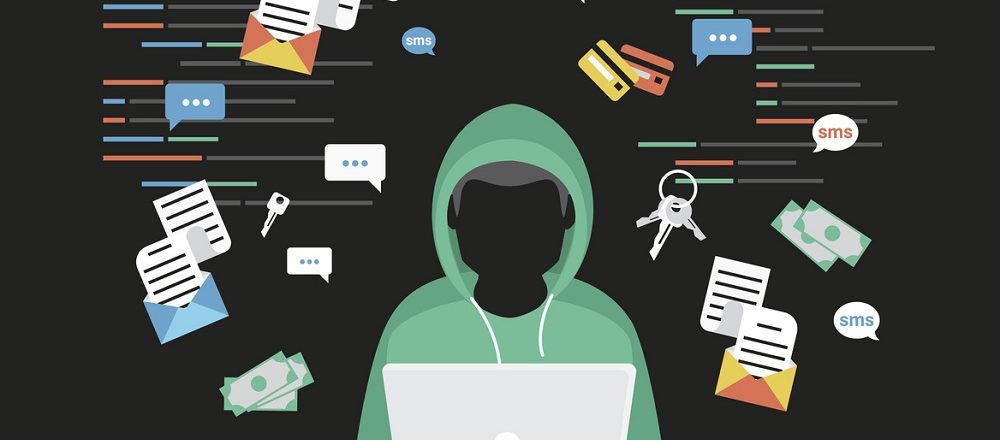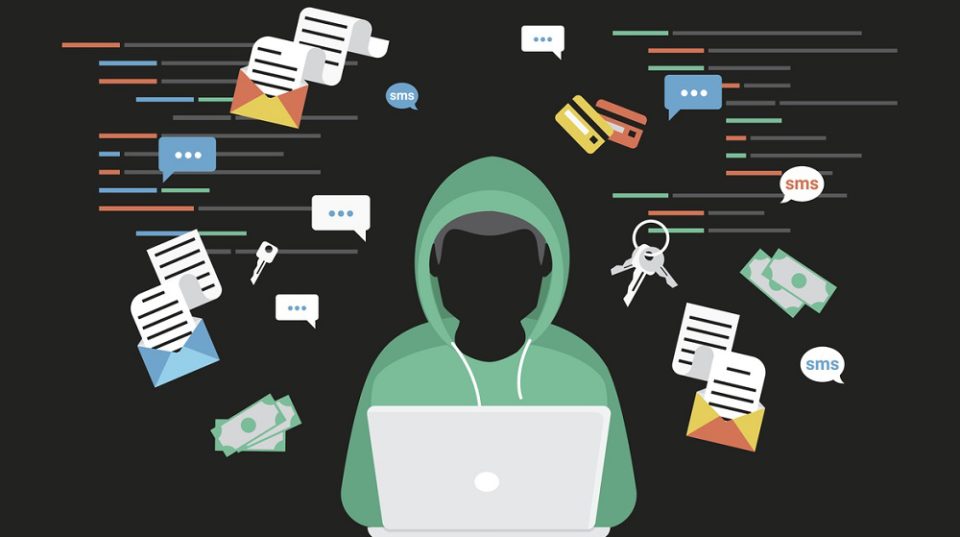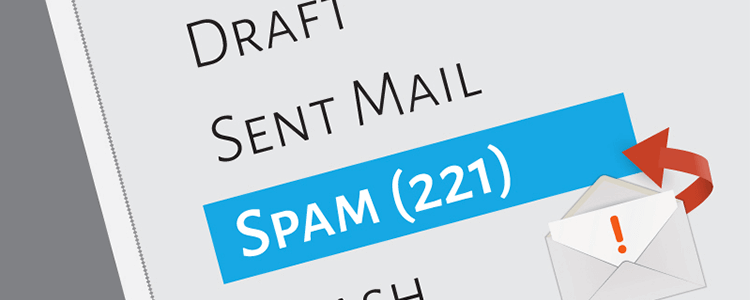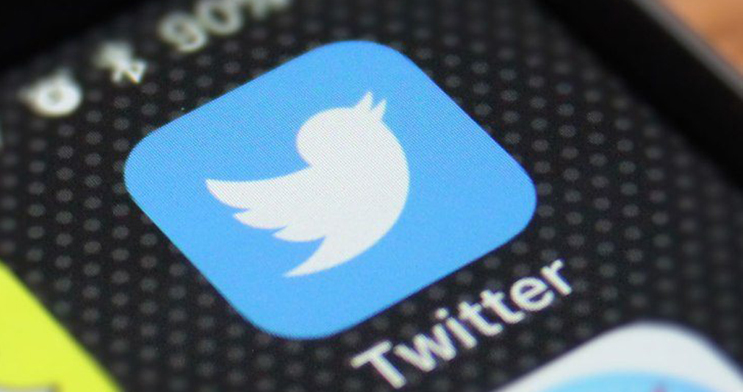
Even the biggest tech companies are at risk of having their networks breached. Twitter, with 330 million users, is huge, but far from immune from hackers.
A recent spear phishing attack on Twitter managed to generate headlines around the world and seriously disrupt the platform’s service. The attack, which was carried out by three young men aged between 17 – 22, was remarkable in its scope and its execution. It was an unexpected breach of Twitter’s defenses and one which defied their technological prowess. But there was more to this attack than just disruption. There was also a financial sting in the tail.
You may not run a social media company, but it’s likely that your organization has a presence in this sphere. Therefore, it’s important to understand what happened.
Twitter is Breached
On the 15th July, a number of high-profile and verified Twitter accounts were taken over by hackers. The hackers used this control to not only access the accounts’ private message systems, but also download their data. Most dramatically, however, the accounts were used to post links to a Bitcoin scam. This scam claimed that if users sent Bitcoins to a specific account they would double their money. But this was far from true. Instead, the hackers made off with more than $100,000 in Bitcoin.
How did this Attack Take Place?
The Twitter breach was a textbook case of spear phishing, a strategy which involves targeting individuals and encouraging them to reveal confidential data. Graham Clark, one of the accused hackers, conducted a social engineering campaign to pass himself off as a member of Twitter’s IT team. A genuine Twitter employee fell for this deceptive ploy and handed over a set of credentials for Twitter’s customer service portal. These credentials allowed Clark and his fellow hackers to gain instant access to accounts such as Joe Biden, Elon Musk and Apple.
Lessons to be Learned
Twitter, upon discovering this attack, took immediate action by suspending all verified accounts. However, the damage had already been done and Twitter was left extremely embarrassed. Social engineering is, of course, a powerful hacking technique. And, if it’s pursued and executed numerous times, it will eventually pay off. But this doesn’t mean you are defenseless. You can easily protect your systems by reinforcing the following points:
- Use Multi-Factor Authentication: Requesting a set of credentials to gain access to a system is a powerful defense. But requesting multiple sets of credentials is even better. And that’s why multi-factor authentication is so important. Rather than relying on just a username/password combination, it can also request a unique pin number generated to a registered phone number.
- Understand the Spear Phishing Signs: It’s important to educate your staff on the signs of spear phishing. Suspicious phone calls and emails requesting confidential information, for example, should immediately be challenged. It only takes a minute or two to contact a user on their direct phone or email to verify the request, so don’t fall victim to rushed demands.
- Always Patch Your Systems: Operating systems are regularly issuing updates to address new and emerging phishing techniques. Therefore, a network which has all its software fully updated should be secure. However, many firms are guilty of leaving patches to the last minute due to time concerns. And it’s this complacency which allows hackers to get a foothold in your systems.
For more ways to secure and optimize your business technology, contact your local IT professionals.
Read More