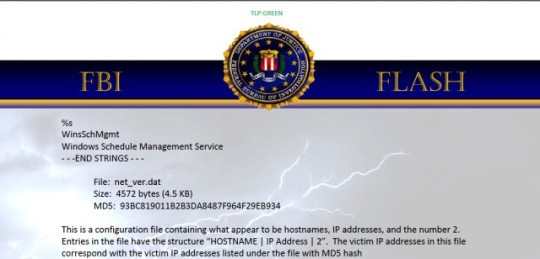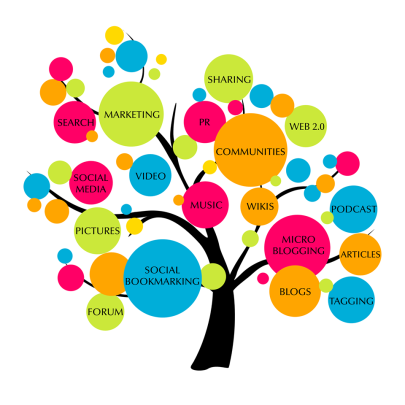Aside from backups and security, protecting your servers and workstations from power surges, thunder storms and power outages helps avoid costly downtime.
You may have wondered if a UPS (uninterruptable power supply) and Surge protectors are necessary and worth the extra cost in your office IT infrastructure. We’ll clarify that for you and explain each one in more detail.
Standalone Surge Protectors
A surge protector exists to protect working computers, computer peripherals and devices from power surges emanating from a primary power source.
How surge protectors work
The standard US voltage for homes and office premises is 120 volts. A power surge is anything the goes well over 120 volts. When this happens, it’s highly likely that your plugged in devices will receive this surge of power than can result in damage to the component power supply or other parts of the system as well.
Surge protectors work by transferring the excess voltage via the device’s grounding wire, stopping it from reaching the electronic device. This still allows it to receive the normal voltage needed to operate seamlessly. This way it helps maintain your electronic devices over a long period of time. This rings true, as unprotected devices can cease to work without warning due to burnt components or wires that may have been exposed to surges through the wire over time.
Electrical storms
No matter how good your power surge is, it cannot protect your device from a sudden increase of intense power experienced by thunder storms, which can be millions of volts! Your best bet will be to unplug all devices that you have and wait for the storm to pass.
Cost
You can acquire lower end surge protectors for as little as $20-$40. Good brands to consider are Belkin and Tripplite.
UPS – Uninterruptable Power Supplies

As the name suggests, a UPS is a device designed to keep your computer running for a given period of time when building power is suddenly disrupted or cut off.
How UPS works
The remaining power to keep your computers, servers or equipment running is stored in a battery, which kicks in when loss of main power is detected. This is useful during a power outage and will allow you a limited time to save any work on your computer, so you can have shut it down gracefully. Most UPS devices will automatically initiate a shut down on your server or workstation once a power outage is detected, so there’s no need for a manual shut down.
Most UPS on the market come with surge protection, which will take the edge off the power spike to protect your system components from being damaged. You can even get software that will auto save any documents and data when the UPS is triggered.
Power Outage
Imagine you have a small office, and without realizing it, a power surge occurs followed by a power outage during a heavy storm. If you had UPS devices paired up to your most critical computer systems you’ll be glad to know that the whole day’s work would not be lost, and your system would still be running on battery or at a worst case gracefully shutting the computers down.
The UPS protected computer had received a higher voltage spike ( 120+ Volts). That extra voltage was redirected to the UPS power surge component protecting the computer. Now you have this computer running on UPS battery. This can give you approximately around 20 minutes to half an hour to save all the day’s work before the UPS shuts down the system.
Cost
UPS devices are more costly than surge protectors. You can get a decent one around $100, such as Cyberpower or the more expensive ones, such as APC Smart starting around $320. UPS is that they also comes built with surge protectors, as well acting as a battery, which is why they are more expensive than a standalone surge protector.
Surge protector or UPS?
If you’re still deciding between purchasing a UPS or a surge protector, we suggest you first consider your personal circumstance. For instance, if you run and manage an entire office or department that deals with very important data and you wish to preserve your systems throughout all kinds of power fluctuations, the UPS would be your best option.
The same goes if you’re a person who works from home and the work you do on your computer is your livelihood, then a UPS would be the best choice for you.
In the scenario where you just use your own PC for occasional work, and web browsing, a surge protector may be a better choice.
For more ways to protect your critical business systems, servers and components, contact your local IT professionals.
Read More